The world’s most stable upstream Linux distro has just announced a point upgrade on its latest Debian 9 Stretch release. The latest version is 9.3, it comes with many corrections and improvements on the security front as well as some adjustments to cater to some other serious issues. The point release is not a new version of Debian 9 but only updates are added, so users do not need to throw away the old installation media as users can easily upgrade to an up-to-date system using an updated mirror.
So from the release, we know that this is not a major release and that only a number of packages have been upgraded for bug fixes and security reasons. Users on Debian can just update their system to take advantage of these improvements.
Now let us take a screenshot tour of Debian 9.
1 – Debian boot screen
2 – Debian Installer (GUI) has been updated to include the fixes incorporated into a stable by the point release

3 – You can also use the text-based installer
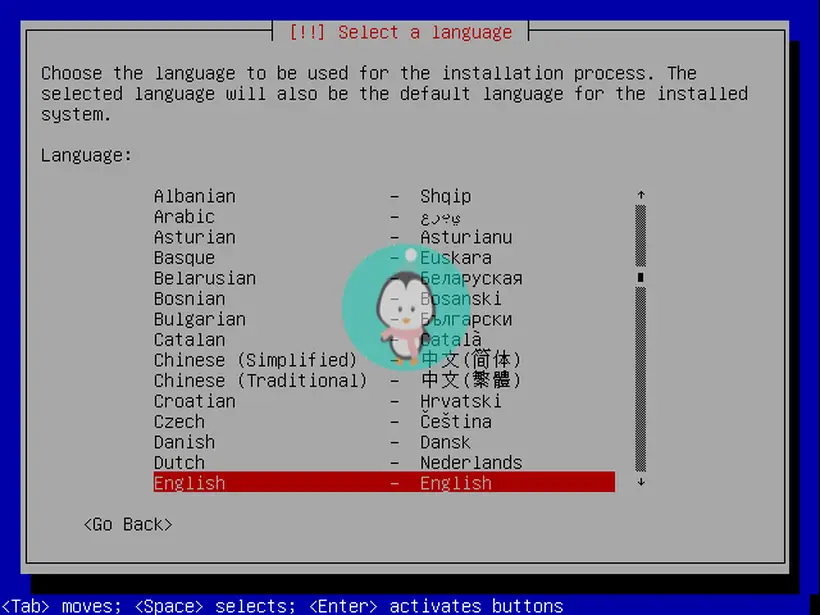
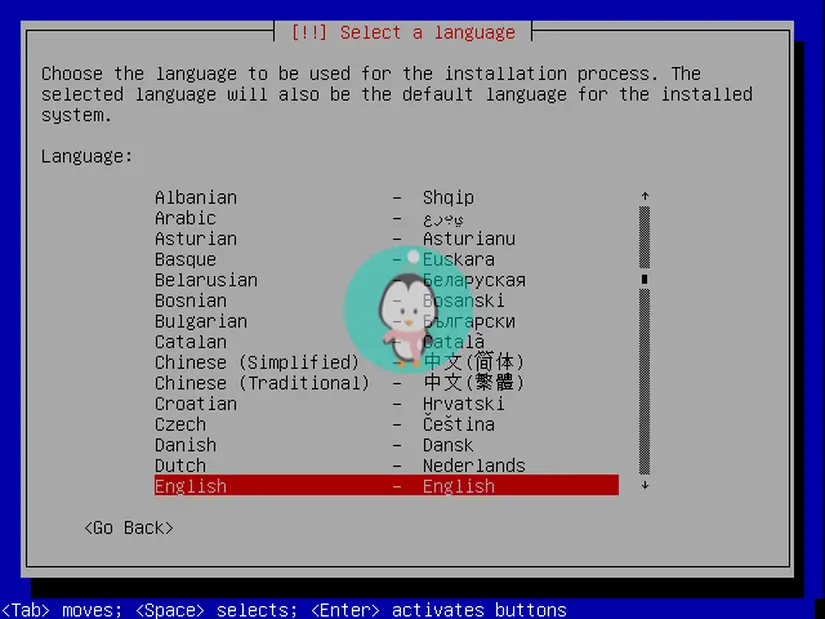


4 – Default desktop appearance
5 -Activities Overview
6 – Show applications in Activities Overview
7 – Use Extensions with Gnome Tweak Tool
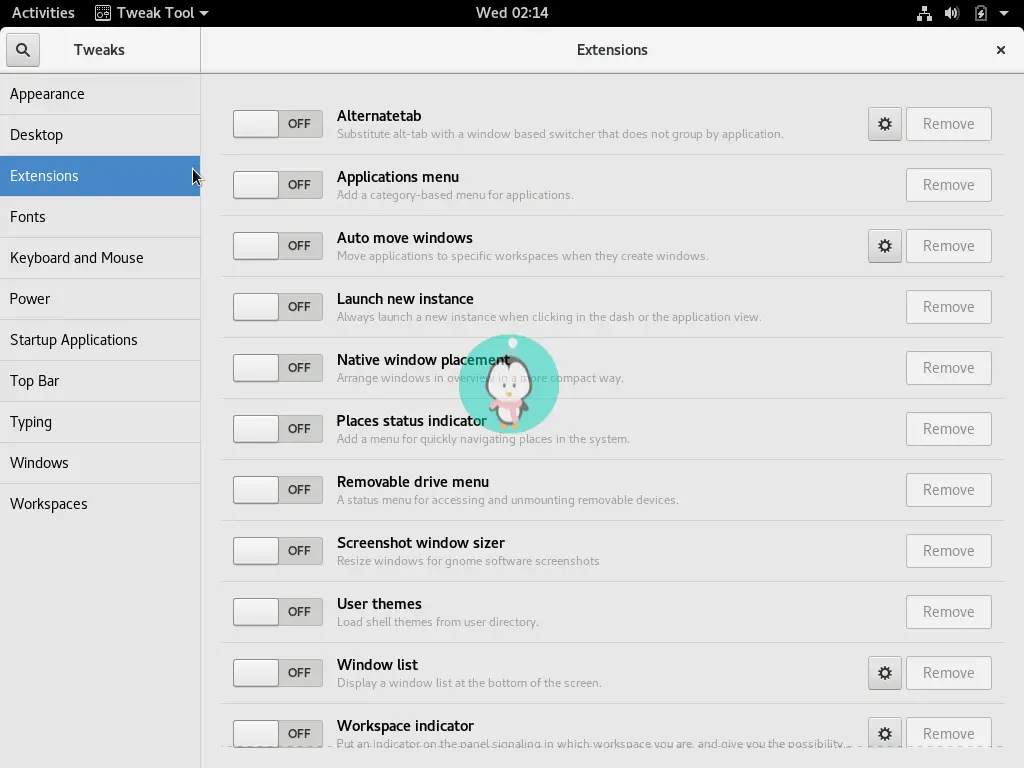
8 – Activating the Applications Menu
9 – Multiple clocks with World Clock
10 – New Document with Inkscape

11 – Five or More game screen
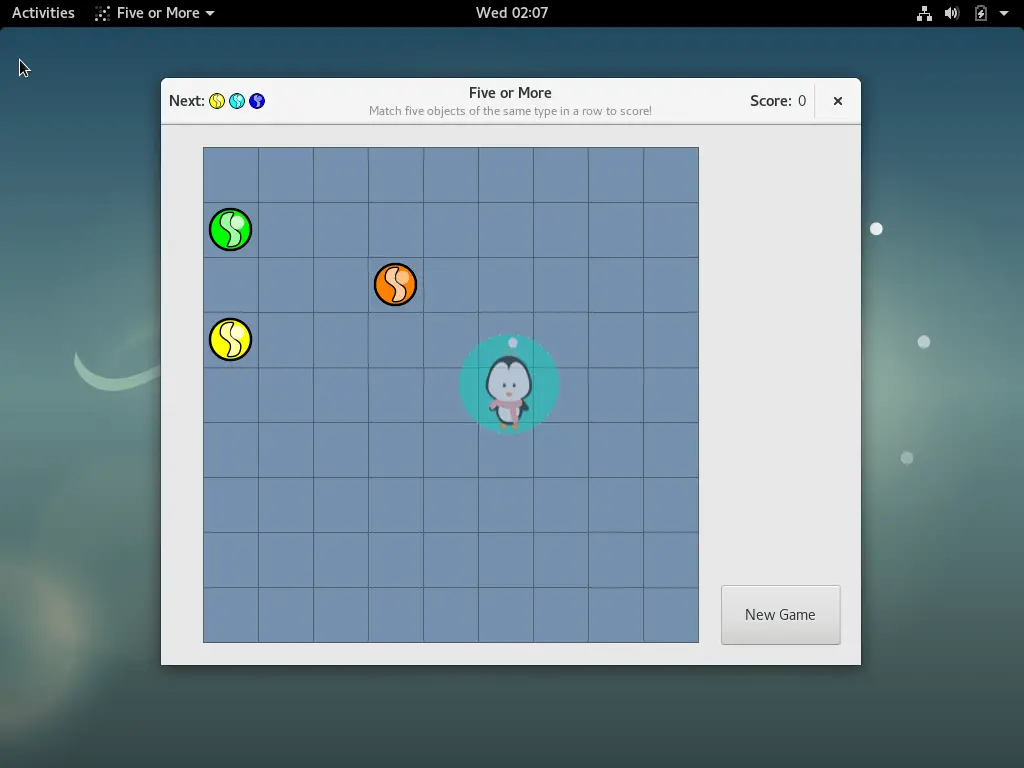
12 – Quick Settings Area
13 – Notification Area with Time, Date and Calendar
14 – Power Off menu
15 – Standby screen
16 – All Settings Screen
17 – Background and Lock Screen Changer
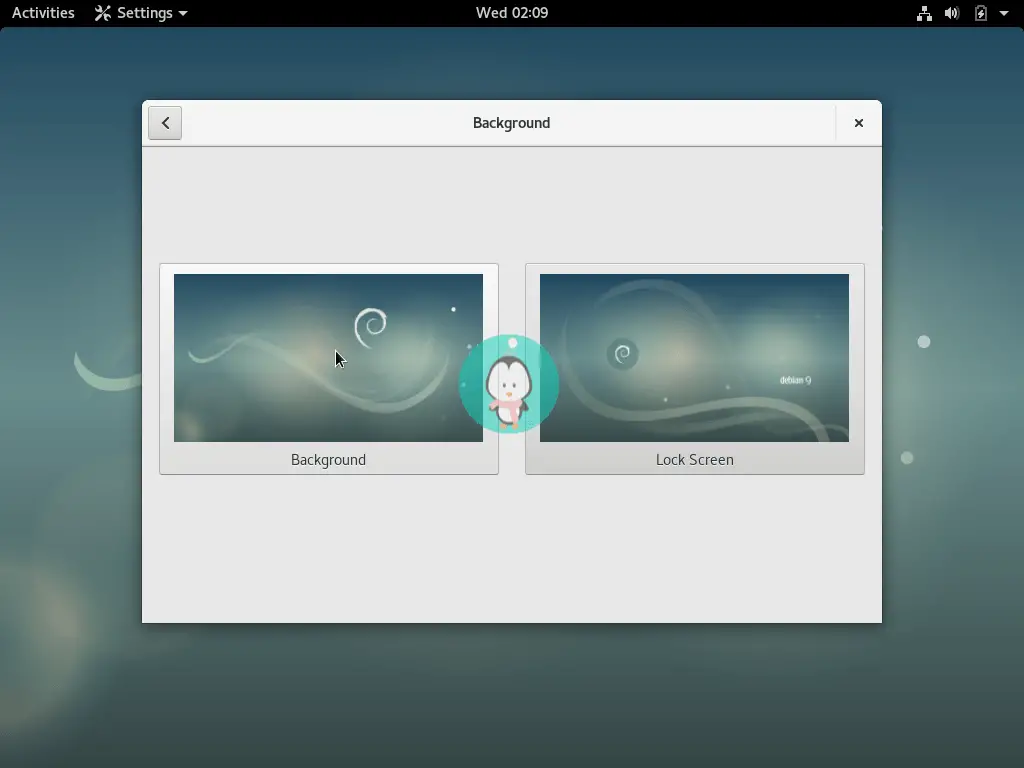
18 – Nice selection of new and old wallpapers
19 – Default Applications including Firefox ESR and Evolution
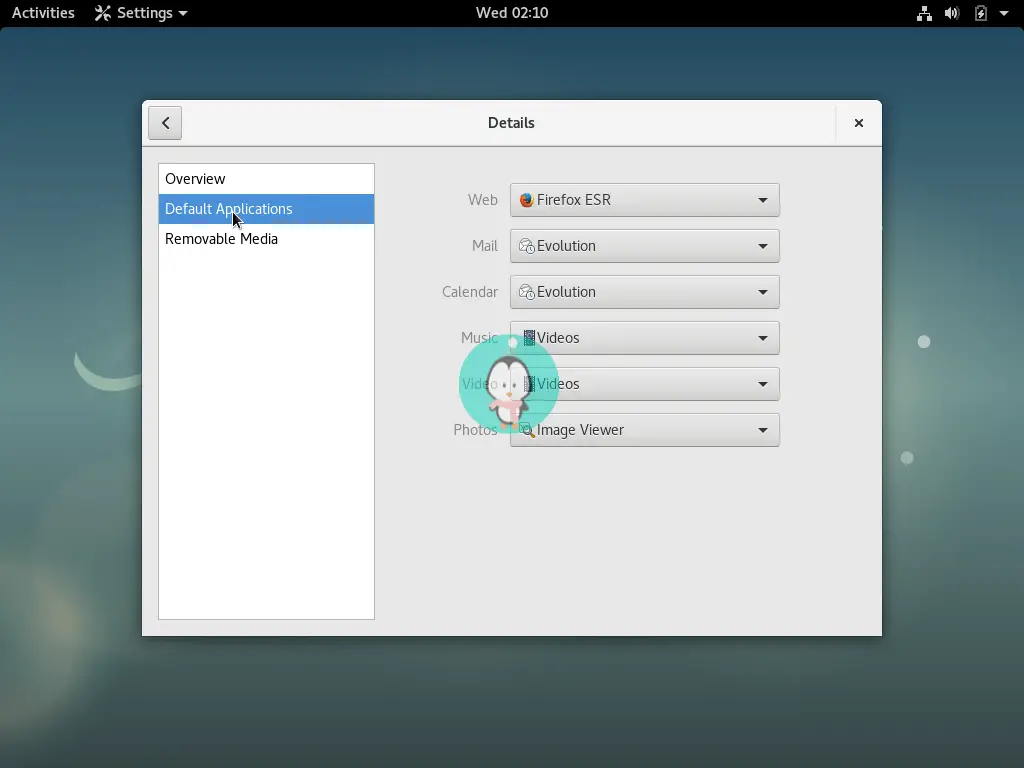
20 – Add online accounts including Google. ownCloud, Facebook, Microsoft Account, Microsoft Exchange, Pocker, Flickr, Foursquare and more
21 – Manage your Privacy in the Privacy Settings option
22 – Add more users to User Accounts
23 – Improve Accessibility with Universal Access
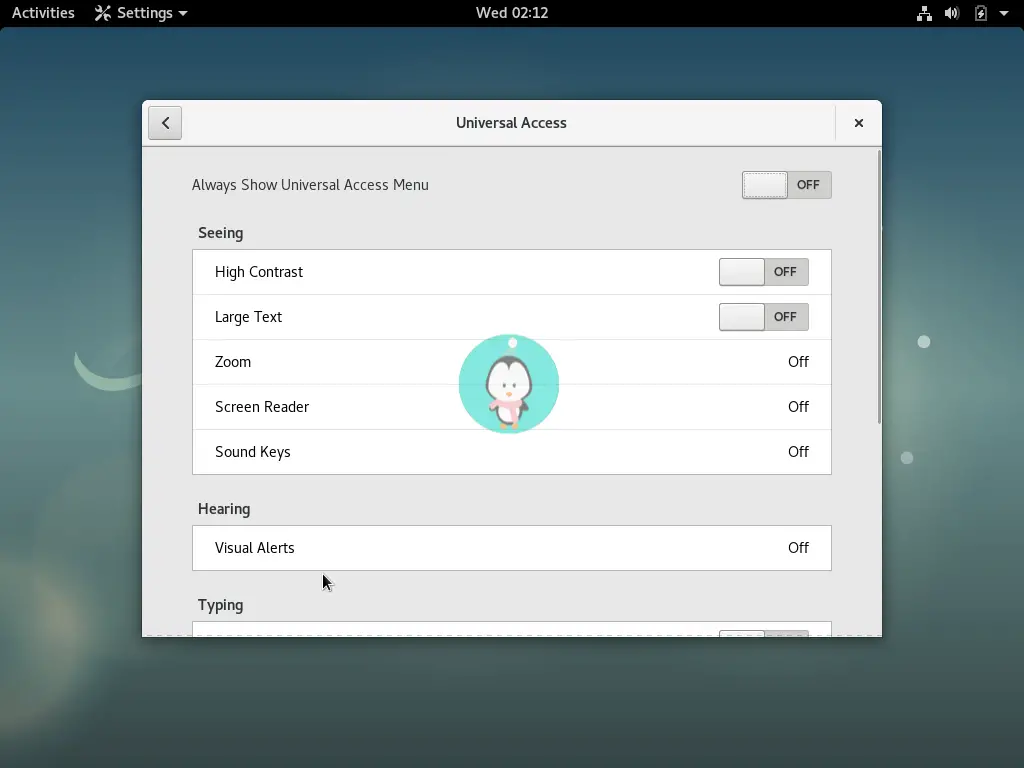
Conclusion
So there it is a quick screenshot tour of Debian 9. Debian is the most conservative Linux operating system around and as I mentioned in the beginning, the changes in this iteration are subtle and are behind the scenes. Kindly share your thoughts with us in the comments below. Thanks for reading.





















