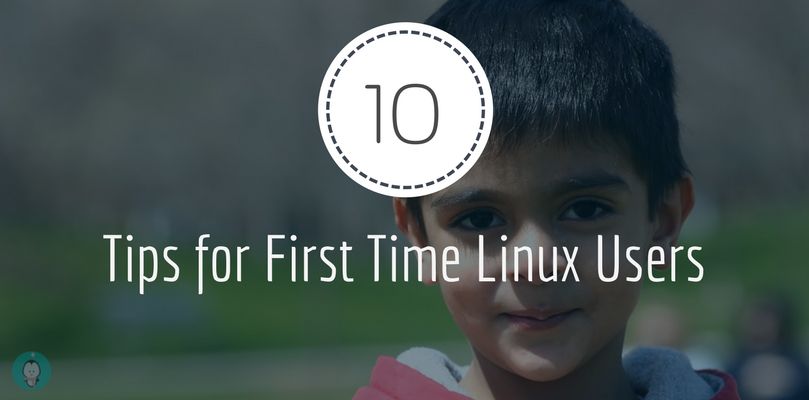
New to Linux? Never fear, a superior operating system is here! You’ll go from asking everyone for help to re-compiling your own kernel in no time! (Relevant XKCD). Here are some tips for you newcomers on acclimating yourself with the realm of Linux:
1. Stick with Linux Mint, Linux Lite or derivatives

Stick with the easy to use distributions such as Linux Mint, Linux Lite, and Zorin, etc. They are a breeze to install and use, and their intuitive designs allow even the least tech-savvy user to be up and running in only a few minutes. Their large user base means that online support is available in abundance. They also come with a decent amount of useful software pre-installed, such as LibreOffice (a free Linux alternative to Microsoft Office), music player, and Firefox (of course you can also install Chrome/Chromium). As you become more familiar with Linux, you may end up experimenting with different distributions and desktop environments, but for now, just stick with familiarizing yourself with these easy ones.
2. Immerse Yourself
The best way to familiarize yourself with Linux is to dive right in and use it as your daily driver. Sure, it might be just a bit strange and uncomfortable at first, but so is everything that’s new and outside of one’s comfort zone. Distributions like Ubuntu and Linux Mint make the transition from the Windows world to the glorious Linux universe as smooth as possible. Soon you’ll be wondering why you ever used anything other than Linux.
3. Don’t Be Afraid of the Command Line

Distributions like Ubuntu and Linux Mint are designed so that you never really have to touch the terminal command line if you don’t want to. However, learning the command line is highly encouraged, and it’s not nearly as difficult as it looks at first. The command line is actually superior and more efficient than the Graphical User Interface (GUI) in some cases. What takes many clicks, scrolls, keystrokes, and more clicks in the GUI can often be achieved with a single terminal command.
4. Sharpen your Google-Fu Skills

Inevitably, you will come across something in Linux that you want to do but aren’t sure how. This is where Google will become your best friend. More often than not, if there’s something you can’t figure out how to do in Linux, someone else has run into that same issue before. The official Ubuntu Wiki and AskUbuntu forums will probably be dominating your search results. Conveniently, Linux Mint is based on Ubuntu, so whatever works in Ubuntu is almost certain to work in Linux Mint as well.
5. Understand the Basics of the Linux Filesystem
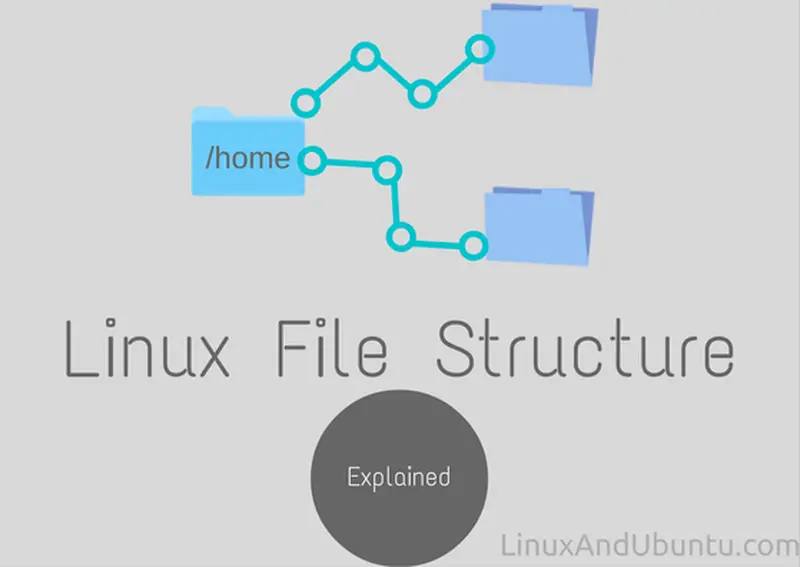
We actually have an article on Linux filesystem! One of the biggest sources of confusion when transitioning from Windows to Linux is the difference in the filesystems. In Windows, everything starts from the physical hard drive which has been assigned a drive letter, typically “C:”, so all file paths begin with “C:\afolder\anotherfolder”. Whereas in Linux, the filesystem is “logical” and therefore not tied to any one particular physical hard drive. Also, there are no drive letters in Linux, hard drives are simply known as /dev/sda, /dev/sdb, and so on.
6. Alternativeto.net
Is there an application in Windows that you need, but don’t know if there’s a Linux version? Just Google “alternative to [Windows application] on Linux”, and chances are good you’ll get at least one entry from Alternativeto.net, a great site for finding software alternatives between various operating systems.
7. Enable Extra Software Repositories, PPAs
Software repositories are part of what make the Linux experience not only more convenient but inherently more secure. Instead of scouring the internet for random .exe files that may or may not be infected with some sort of malware, each Linux distribution has its own centralized software repository, or repo, where all of the various available software for that distribution is kept. Software Repositories are maintained and curated by the distribution’s developers to ensure that all of the software is compatible with the distribution, and is secure and free of malware. So whenever you want to install a new piece of software, just open up the Software Center and search for your desired application. In fact, you’re probably already used to this approach, because that’s exactly how Android and iPhone function. The overwhelming majority of the available software for your smartphone is available through either the Google Play Store or Apple App Store.
By default, Ubuntu and Linux Mint come with their core repos enabled, but you can also enable additional repos to gain access to even more software.
In Ubuntu, go to Settings>Software & Updates, and under the Ubuntu Software tab, you’ll have the choice enable any extra repositories that aren’t already enabled, such as Universe, Restricted, and Multiverse. After that, click the Other Software tab and enable Canonical Partners.
In Linux Mint, everything is included in the main repository, so enabling any extra repos is unnecessary.
But suppose you want an application that isn’t available in the official repos? This is where Personal Package Archives, or PPAs, come into play. PPAs are essentially third-party repositories that you can add to your system repositories which enable the installation of even more software.
For example, one of the most popular and useful PPAs for Ubuntu from WebUpd8 Team, which you can add to your system with the following commands:
sudo add-apt-repository ppa:nilarimogard/webupd8<br>sudo apt-get update
You should now see the webup8 PPA in your system by navigating to Settings>Software & Updates>Other Software. Once you’re familiar with Linux, you can create your own repositories. I’ll surely write an article on how to create a repository very soon. So stick with us.
8. Customization

One of the best things about Linux operating systems is the near-endless amount of customization available, so you can tweak your desktop as much as little as you desire. There are more obvious things like Desktop and Lockscreen wallpapers, but there are also system themes, icons, and fonts; and you can even customize how the desktop environment itself behaves.
In Ubuntu, install the Unity Tweak Tool with the following command and explore all the different customization options available: sudo apt install unity-tweak-tool Or you can simply search for it in the Ubuntu Software Centre if you prefer to avoid the command line for now.
9. Stay Updated
Updates are critical to any operating system, whether the updates are for some of the installed software packages, or for the operating system itself. The main reason for this is security. As new vulnerabilities that hackers could potentially exploit are discovered, updates can fix them and continue to keep your system as hardened as possible against nefarious security threats. Of course, you can also gain new features and functionality from updates as well. Automatic updates are probably already enabled by default on your Ubuntu or Linux Mint installation, but if you want to see it for yourself or tweak any settings, navigate to the following menus:
Ubuntu: Settings>Software & Updates>Updates
Linux Mint: Open Update Manager and select one of three options: “Just keep my computer safe” which only automatically install security-related updates, “Let me review sensitive updates”, which will allow you to see any updates that are unrelated to security so you can review them before installing, or “Always update everything” which keeps everything automatically updated without user intervention.
10. Conclusion: Read Linux Blogs (Like This One!)

Not sure what icon pack or system theme to install? Not to worry, there are Linux blogs abound on the Internet with all kinds of recommendations and suggestions. You can also walk through the Linux themes page of LinuxAndUbunt. A quick Google search of “best themes for Ubuntu” or “best chat clients for Linux Mint” will always result in the Internet’s favorite choices. Of course, the beauty of Linux is that you’re always free to take your own path, even if it deviates from what everyone else is doing. And of course, for the latest tips, tricks, tutorials, and discussions revolving around the wonderful world of Linux, be sure to add LinuxandUbuntu.com to your bookmarks, or even subscribe via RSS feed. Thanks for reading!
