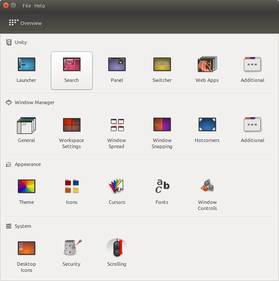As people are taking a poll on our Ubuntu 15.04 released post, it seems people are interested in the tweaks and improvements made in Vivid Vervet. But you might get confused when you upgrade to Vivid Vervet that all the tweaks are not enabled by default. So how to enable them? Here in this post, I’m going to show you how to enjoy the latest tweaks and configure Vivid Vervet ease of use features.
Hope you have upgraded to Ubuntu 15.04 and searching for those interesting tweaks but not getting them…? Hmm… Be here and continue reading this article to end your search.
1. Update Vivid Vervet
As you complete installation and boot up the first time (notice boot time, it takes less time! 🙂 then you should be doing your first update. And hope you will not have to download the larger size of files as most of the packages are up to date. The sooner you upgrade the fewer updates there will be. Well, Check for updates and install all available updates.
2. Install Tweak Tool
3. Enable Minimize single-click

When you open app or file manager in Ubuntu then you can only minimize by clicking the minimize button at the top that is irritating most of the times. A very handy way is clicking on unity launcher icon to minimize the app window. This tweak is not enabled by default.Open Unity tweak tool Launcher >> check “Minimize single window applications on click”
4. Disable Online Search

When you perform any search for an installed application or any file from Ubuntu dash then you get some online results related to your search. Disable it from Settings >> Security & Privacy >> Search
5. Install Graphic Card Drivers

Install drivers from Software & Updates for better graphics performance. Open Software & Updates from the dash and click Additional Drivers to find & install the driver.
6. Enable “Always Show Menus”

A small but handy tweak made in Ubuntu 15.04 is that now window menus (File, Edit, View, Help, etc.) can always be visible without hovering over to the top title bar. First set the menu to show in window’s title bar –
System Settings >> Appearances >> check Show In window’s title bar as shown in Picture – 1Install dconf editor to show menu always
System Settings >> Appearances >> check Show In window’s title bar as shown in Picture – 1Install dconf editor to show menu always
sudo apt-get install dconf-editor
Open dconf from dash, goto com >> canonical >> unity
check “always-show-menus” Picture – 2
7. Install Firewall
8. Enhance Look
After configuring your system ease of user settings, you can enhance the desktop look by installing some wonderful themes and icons. You can go to our Linux Themes section from the site menu and install wonderful themes. You can check out the following mostly installed themes.
|
Vertex GTK Theme
|
Color UI 1.3 RC 5
|
You can do some more tweaks in your Vivid Vervet from the tweak tool you installed. If you find any problem then don’t hesitate to comment below.