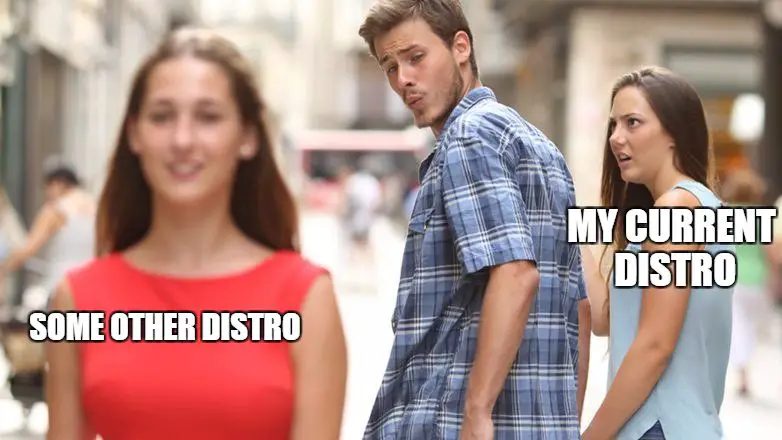Boot Linux ISO From Android Phone

The Thing about us Linux users is that we are never committed to one particular distro. We are always looking for something new, something more exciting. It may be a new Desktop Environment, a newer kernel or a completely different Linux experience.
This is why we always keep testing newer versions of popular Linux distributions or completely new distributions as soon they are launched.
But the problem arrives when we have to keep making a bootable USB for every distro that we want to test. So is there a solution to this problem? The answer is YES!
And the answer is ‘Don’t make a bootable USB’. Yes, you read it right.
There is an Android application Called DriveDroid(requires Root) which can mount iso images as USB drives which can be used to boot to your distribution of choice. And then you can live test or install that Linux distro.
You will need:
- A rooted Android Device (How to root Android?)
- An iso image of a Linux distribution
- A USB cable.
- DriveDroid installed (click here to Install)
After you have installed DriveDroid, Launch the app and it will show a popup just click on skip.

Next, It will ask for superuser(root) permissions. Click on grant.
You will see the following screen.
Now open up your file manager and copy the Linux iso to the ‘ Downloads/images ’ of your internal storage. If the images folder doesn’t exist create it.
Now come back to DriveDroid, you should see your iso listed like this. Click on it.
This will open a popup like this. You are given Basically 2 ports for mounting 2 different ISOs at a time. For now, just click on the Writable USB icon from Mass Storage 1.
It will try to mount the iso file you will see a process in the notification bar.
Once that process is completed(10 seconds max) the notification bar will show success like this.
Now your bootable media is ready. You can now restart your computer and press your boot device selection key. In the bootable devices section, you will see a new device.
The device named UEFI: Linux File-Stor Gadget 0318 is the bootable we just created.
Just select it and your iso image should boot like this.
BAM! We did it.
So we successfully booted a Linux distro from an android phone. I have been using DriveDroid for the past 10 months and it’s been great.
Conclusion
You can use an Android device to create a bootable media by mounting the Linux iso. You will need android device with root, USB cable, Drivedroid app and a Linux iso. The virtual USB created via android works exactly like a native USB. It is much faster and convenient than creating a native installation media.Click here to Download DriveDroid from play store.
If you get stuck anywhere or have any problem feel free to post your comments below.