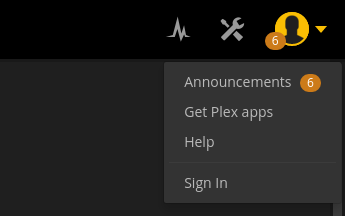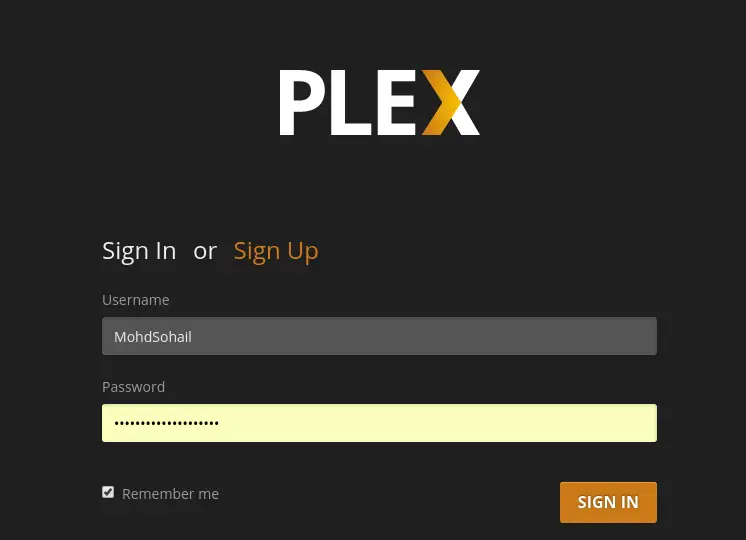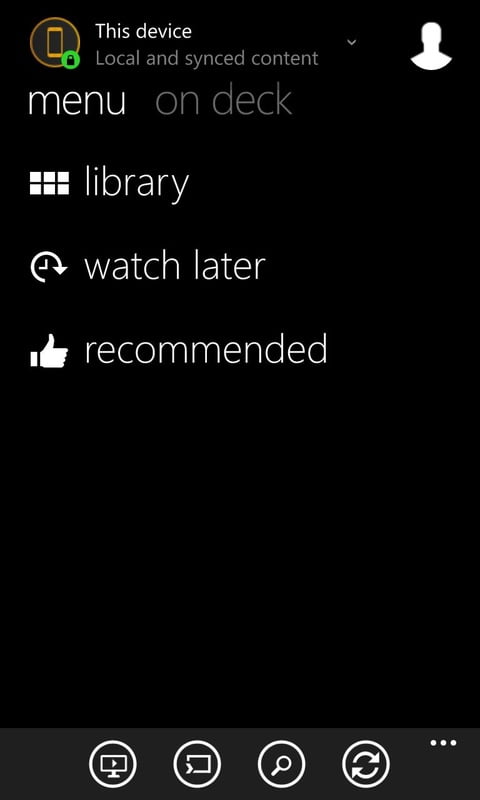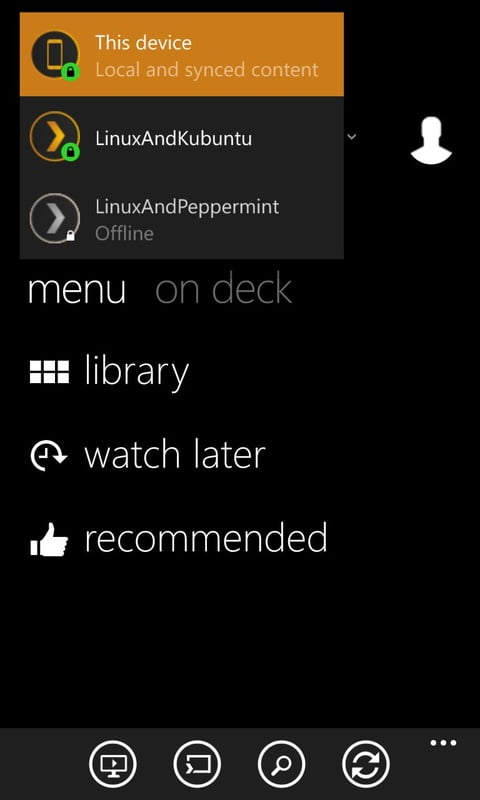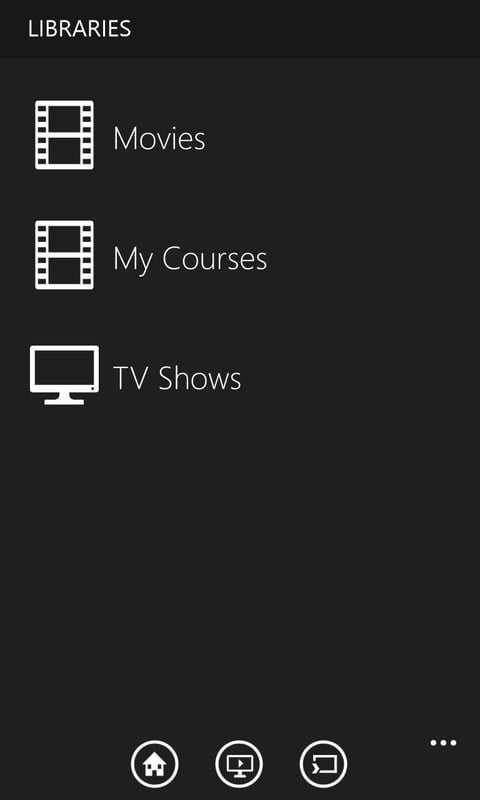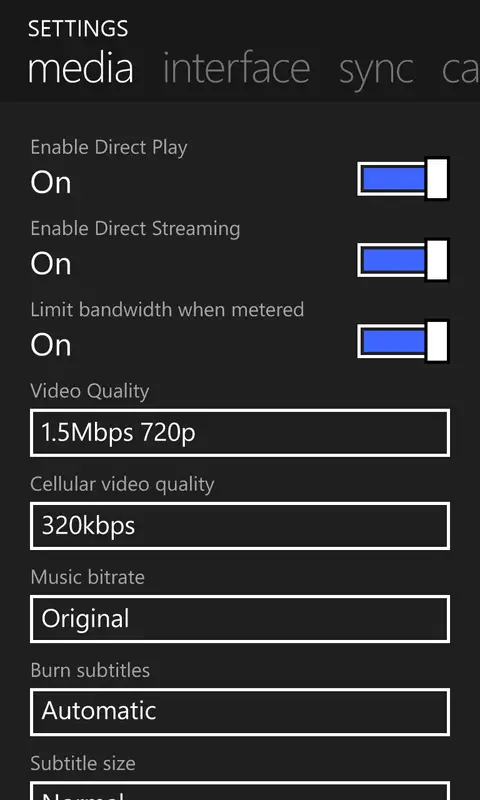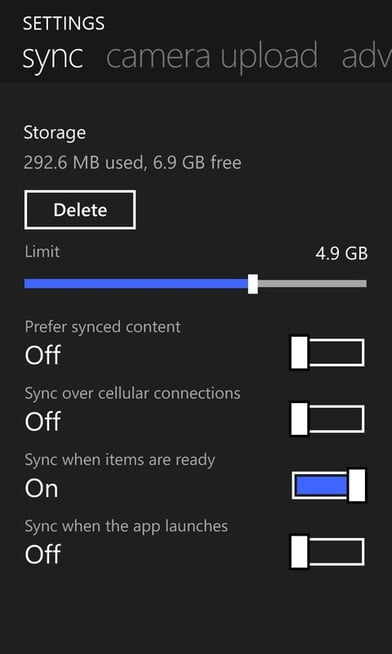Today I’m reviewing an app that media fans will enjoy greatly. Your media is synced across all your devices through a media server, not just an app. Plex Media Server for Linux syncs media. It is available for all operating systems, including Linux, Ubuntu, Fedora and CentOS, as well as all derivatives.
What Is Plex Media Server?
Your Plex Media server can help you sync all of your devices with your media library, including HD movies, videos, lectures, MP3s, and photos.
Plex has a Plex Media server. A server can be installed on any computer or laptop. It’s also available for Linux. On the other hand, to get media on other devices such as mobile phones, smart TVs, XBox, PlayStation, etc., you can install the Plex Media Client. This syncs all shared media.
It’s easy to download, install, and sync media across multiple devices. Download and install Plex Media Server for your Linux distribution. It is available for Ubuntu, Fedora, CentOS, and all other Linux distributions. Don’t worry if you use Kubuntu, as Plex Media Server works flawlessly with it.
How Plex Works?
Install the server and client on your device, and you’re done. Yes, it’s that easy. You only need to install Plex Media Server for your Linux distribution and the client application to which you want to sync the media files. Client applications are available for all major devices. We’ll use Windows Phone as an example.
Plex Supported Formats, Direct Play, Direct Stream And Transcoding
You can find out all the formats that are supported by Plex native player here at the official blog post.
But when you are ready to stream your media to the client computer, there may be a case that your device player does not support media. Then what? Plex handles it for you.
Just understand this important thing –
Our media has some important properties:
- File container (mkv, mp4, avi, etc.)
- Video codec (H.264, divx, xvid, etc.)
- Audio codec (DTS, AC-3, AAC, MP3, etc.)
- Subtitle format (SRT, VOBSUB, PGS, etc.)
When you try to sync and play media on the synced device, your Plex app/device should have all four of the above-mentioned properties, namely File container, Video codec, Audio codec, and Subtitle format. If your device does not support any of these, you may have a problem. Plex, on the other hand, takes care of everything for you. Plex converts file properties not supported by the Plex app/device.
Plex uses three terms to describe what the Plex server does while syncing. Direct Play, Direct Stream, and Transcoding are the terms used.
Direct Play does not require any conversion. When a media file is directly played, it means it is fully compatible with the Plex client app/device. Plex Media Server’s CPU usage is almost non-existent in this case.
Direct Stream indicates that the file is nearly compatible but that the only container is not supported. In this case, a small amount of CPU power is required to transcode the container for use with the native Plex player.
Transcoding indicates that the native player does not support audio, video, or both. In this case, Plex Media Server transcodes the video, audio, or both media files for the native player. On Plex Media Server, transcoding necessitates very high or extreme CPU usage.
How To Install Plex Media Server In Linux?
Plex Media Server is available for Ubuntu, Fedora, and CentOS, which means you can install and use Plex on any of these Linux distributions.
Plex can be downloaded. After downloading the server, run it to install it. Depending on the Linux distribution you’re using, you may need to run it differently. Because I’m running Kubuntu, I’ll install the server with gdebi.

When the installation is done, launch it from the application menu.

Plex is a media server, therefore, it runs at localhost and port 32400. First of all, Read and agree to the terms and conditions of using Plex.

In the top right corner you have a search engine to search for your media. In the top right corner you have the account menu, settings, and the status of the files you’ve already shared with other devices.
The server sets the server name as the computer name. You can see my server name is LinuxAndUbuntu and this is the name shown on other devices. If I want I can change the server name to something else.
Below the server name, you have a manage section from where you can see the status of the files you have already shared with other devices. In addition, you can manage settings.

Libraries Under libraries you can see the online channels. You can subscribe to any channel you like. You can also create playlists.
How To Create Libraries And Add Media Files To The Server

To create a library and add media files, simply click Add library. You will be presented with choose a library type. Just click the library type and enter library name and click next.

Now add the directory that contains your media. Click next.

After you click add, all media will be added.


Plex searches and adds media thumbnails automatically.

How To Sync Media With Other Devices?
Syncing is Plex’s premium feature. You can check out their plans here. It costs 149 USD for their lifetime plan, called Plex Pass.
You can now sync this media with your other devices. The first thing you need to do is create an account. Create an account here. When you have signed up you can log in to Plex Media Manager.
Now to share media with other devices go to settings and goto Server tab. Sign in here also.

Now to sync any media click the media and open popup menu, click Sync.

Select the device that you want to share your media with.

One of the best parts is that you can format media that you’re sharing.

Now select the media server from your other device. In my case, I have shared media with my smartphone and now I will sync it on my phone.
First, install Plex on your device. You can install the Plex client on all major devices.
After installing Plex client on your device, you can sync server shared media. Select the server device from the drop-down menu, and all shared media will be available.
Remember – To select a media server, it should be available online.
Now you can see below that my server is online and I have libraries available to sync. Remember? I shared Movies. Now I can sync it here.
Because the media is first converted by the server before being sent to the client device, syncing is very fast on a normal Internet connection. And the quality is still very high.
You can also change the video quality. The maximum quality is the quality you set while sharing media.
You can tweak settings in your client and server app to fit your needs. You may do it yourself, it’s easy.
Conclusion
Finally, I believe Plex has done an excellent job of syncing large media files with other devices. I use it to share educational videos with my friends and family. It is very simple and fast to share large videos. Plex’s best feature is that it formats media without affecting quality.