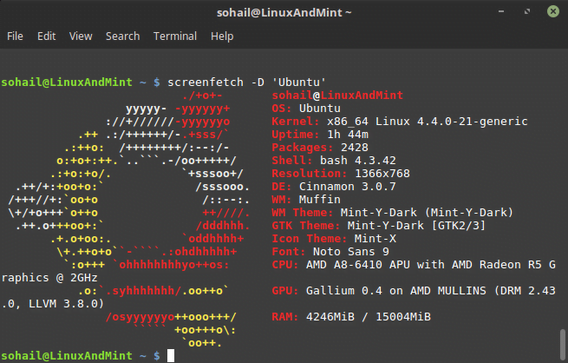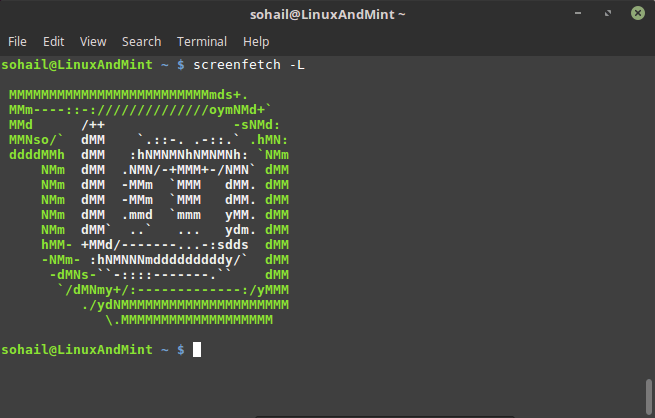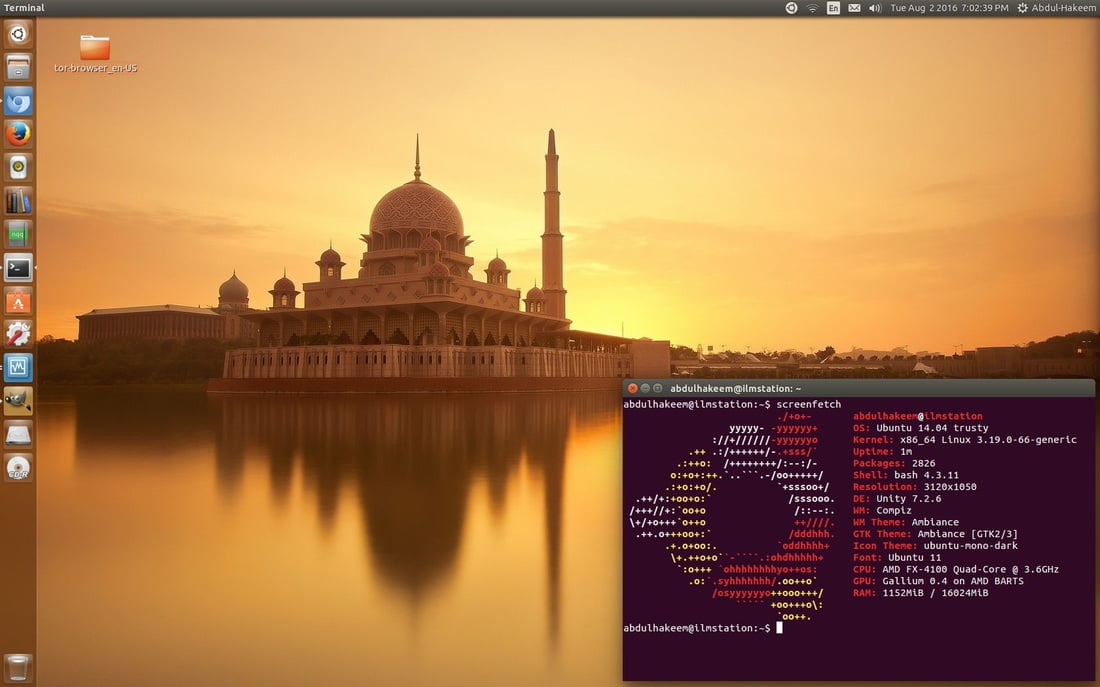I personally prefer a sleek, yet clean and minimalistic desktop as seems to be the trend of today. Previously when I was strictly a Windows user-focused entirely on gaming, I took pride in configuring my desktop to look as complex and “high tech” as possible, going all-out with themes, desktop widgets, Rainmeter skins, and so on. Admittedly I do still keep a Windows installation dual-booted for gaming purposes, but Linux remains my daily driver. Gone are the many bells and whistles that make my desktop look like something from Transformers, instead replaced by the sleek simplicity that is the Linux desktop. Of course, there is no one single Linux desktop, as that depends on your Distro and/or installed Desktop Environment, but most Linux desktops share the common theme of sleek simplicity. Also, Read – 5 Linux For Gaming
In my humble opinion, configuring a sleek, minimalistic desktop is almost a visual art form, as there are many amazing looking desktops out there, as well as desktops that remain cluttered and disheveled. Like any art form, when done properly it’s delightful, but when done poorly it’s quite unpalatable. If you’d like some ideas on configuring your own desktop, take a look at the top posts on /r/unixporn.A common trend you’ll see on /r/unixporn is a neat little program called screenfetch. Running in the terminal, it displays basic information about your particular Linux configuration along with an ASCII-art version of your distro’s logo, allowing you to show off your configuration and allowing others to copy your setup for themselves if they wish. It may be included in your distro’s official repositories, but if not, you can download it from the GitHub link above.
Below are some examples of screenfetch output so you can see it in action for yourself.
$ screenfetch
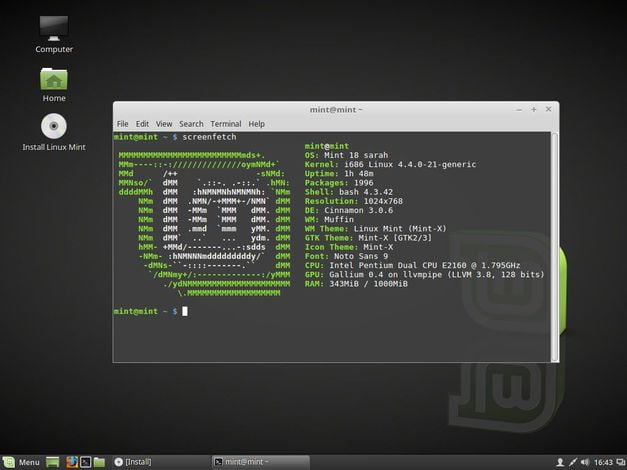
-> Does not display ASCII Logo$ screenfetch -n
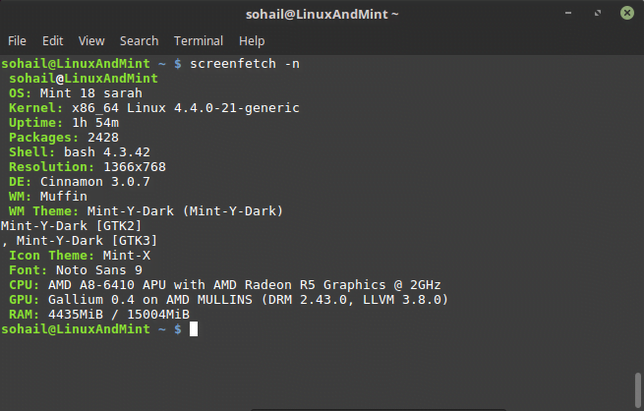
-> Display ASCII distribution logo only$ screenfetch -L
-> Display other distributions logo$ screenfetch -A ‘DISTRO’
i.e $ screenfetch -A ‘Ubuntu’