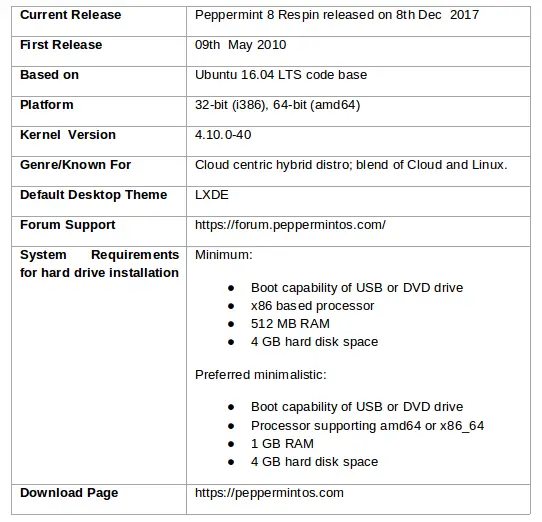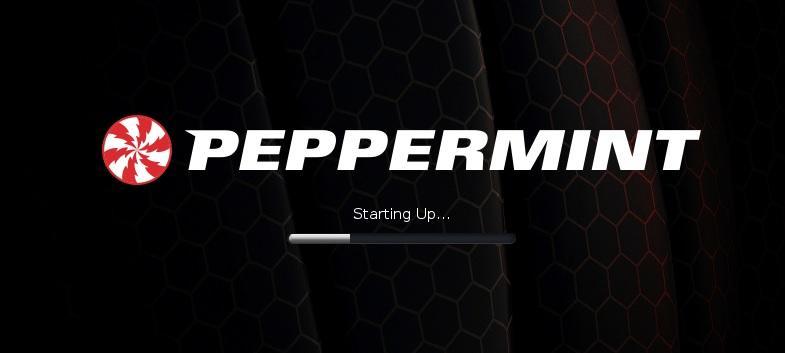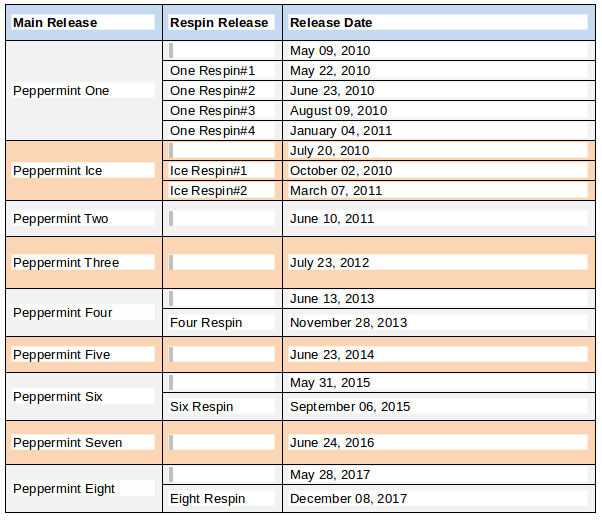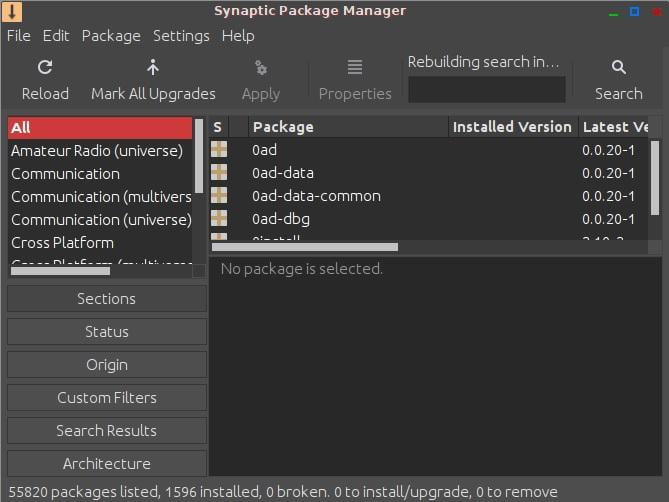If somebody is looking for a Linux distro that is lightweight, stable, and just works out of the box, then no doubt – Peppermint OS emerges as a better choice. Peppermint OS is a minimalistic masterpiece with the smallest footprint and frugal use of resources is ideal for machines with older hardware. Since its first release in 2010, each version of Peppermint seems to be a little better than the one before.
The latest Peppermint release Peppermint OS 8 Respin was released on 8th Dec 2017 and is built on Ubuntu 16.04 LTS codebase. That means it is possible to install applications that are Ubuntu compatible repositories. Being said that, in case of bugs found in Ubuntu 16.04 would also affect Peppermint OS. The Peppermint armed with an unusual application called ICE that lets you create desktop versions of web apps with a standalone browser like Chrome, Vivaldi, Firefox. In this article, let us see what Peppermint OS offers as a Linux distro including a focus on its latest release.
History
It is said that the idea of Peppermint OS was initially thought during a drinking night at a pub in NC, USA. Inspiration is to find an alternative to the overpriced and unstable commercial OS (maybe referring to MS Windows). Though it had born in the USA around 2010, the Peppermint OS software company is operating currently from England.
Quick Glance
How do you decide whether I need a 32-bit or 64-bit Image?
In case you are using older hardware and you do not know whether your computer will support 64-bit or not then use 32-bit build. In case your processor is made after the year 2008 with 64-bit architecture and decent RAM, go with the 64-bit build. The Peppermint 64-bit image supports UEFI, GPT, and Secure boot.
Installation
The ISOs associated with Peppermint 32-bit and 64-bit architecture can be downloaded through torrents or from its website. Both ISOs are having 1.2 GB in size. There are many applications available for creating bootable USB flash drives from ISO disk images. The UNetbootin and Rufus are relatively popular on Linux and Windows platforms respectively. Peppermint uses Ubiquity application which is quick enough to install the distro.
First Impression
The desktop environment appeared very traditional with the Whisker Menu. When opening the Whisker menu, favorites are shown along with top-level categories linking installed applications. Top-level categories make browsing fast and easy to switch between. Favorites are easy to add and reorder. On the right upper side of the Panel, quick launch icons to All Settings, Lock Screen, Switch Users, and Logout are present. On the bottom right of the panel, a quick launch to the Chromium web browser, File Explorer, Terminal, and VLC player are provided. Peppermint favored Google Chromium as a pre-installed browser over Firefox.
The Whisker menu does have a very useful search option.
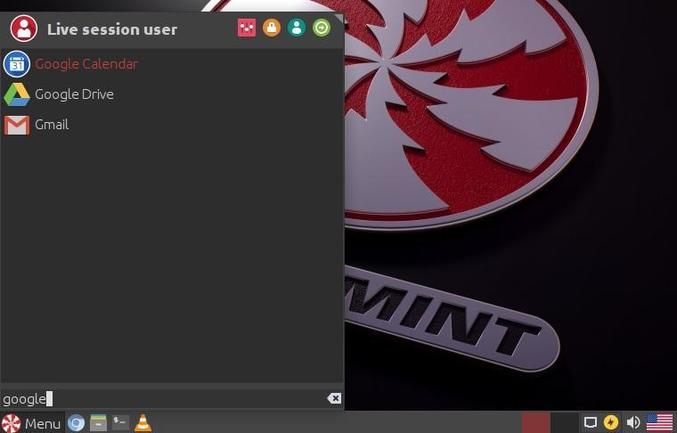
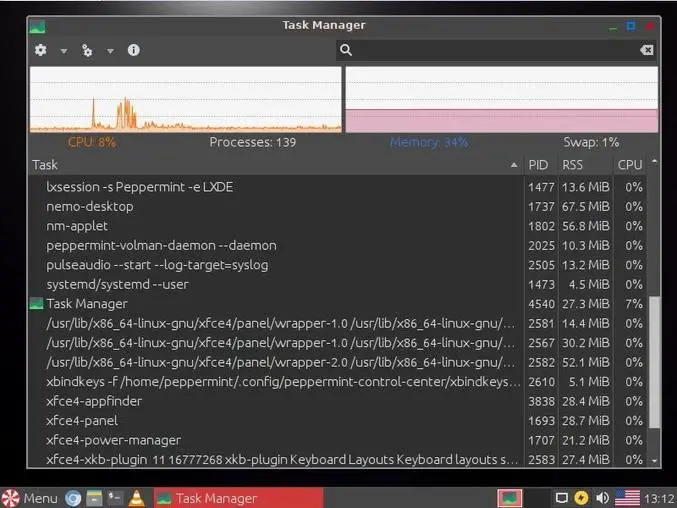
The Settings Panel allows a user to personalize desktop settings with ease.
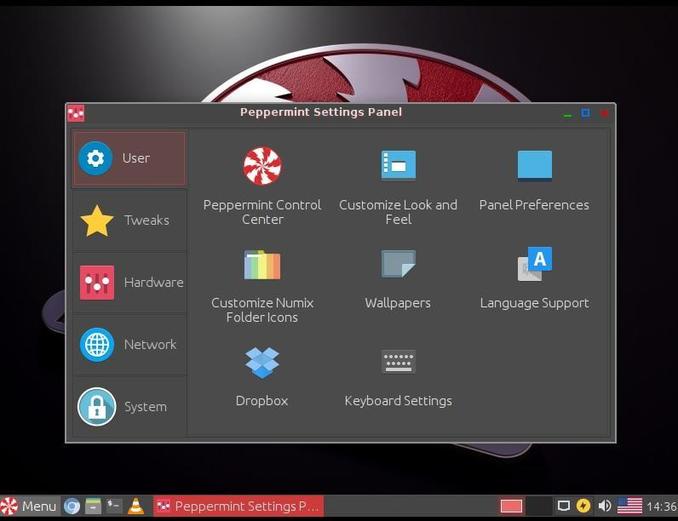
How active is Peppermint OS?
Peppermint development team has been consistently releasing its latest versions from time to time since its inception in 2010. It can stand definitely on par with distros like Linux Mint and Ubuntu. Peppermint OS team releases periodical updates too with what they called respin. A respin generally includes minor bug fixes and updates. As Peppermint 8 is based on Ubuntu 16.04 LTS code base, it will receive updates until April 2021. The below table captures the dates of major releases and respective respine.
What is new in the latest release – Peppermint 8 Respin?
The Peppermint 8 Respin has improvements and the updated software: Nemo 3.4.7 file manager, the OpenVPN 2.4.4, new Pepirus desktop theme and come back of Advert Blocker. Below are the changes reflected in the release notes.
- Nemo file manager got updated from version 2.8.7 to 3.4.7.
- Moved from lightdm-gtk-greeter to slick-greeter.
- Added a desktop right-click “Open Peppermint Settings Panel” context menu item.
- Included mint-transactions
- Advert-Blocker reinstated by request, available in the main menu.
- Improved i3lock lock-screen
- Fixed peppermint-proxy-configuration
- New “Pepirus” xfwm4 theme
- Changed default wallpaper to Peppermint-3D-Logo-Alternative.
- Three additional Ray Bilcliff wallpapers.
- Fixed peppermint-proxy-configuration on the 32-bit ISO.
- Included with the 4.10.0-40 kernel version. Expected to have 4.13 kernel version through the update-manager in near future.
Pre-Installed Key Applications
The Peppermint OS is designed to be a full-fledged functional operating system with a lightweight footprint. This distro comes with decent inbuilt software applications belonging to both the online (cloud) and offline world. Of course, nobody will stop a user install applications based on their need using graphical package managers like Synaptic or CLI based Aptitude. Rather than bloating the OS with all kind software, it makes sense to have few standard applications into OS so that based on need users can install desired applications. It appears that Peppermint OS developers understood this well and the result is Peppermint OS with bare minimum pre-installed applications. Below is the partial list of cloud and native applications offered in Peppermint OS 8:
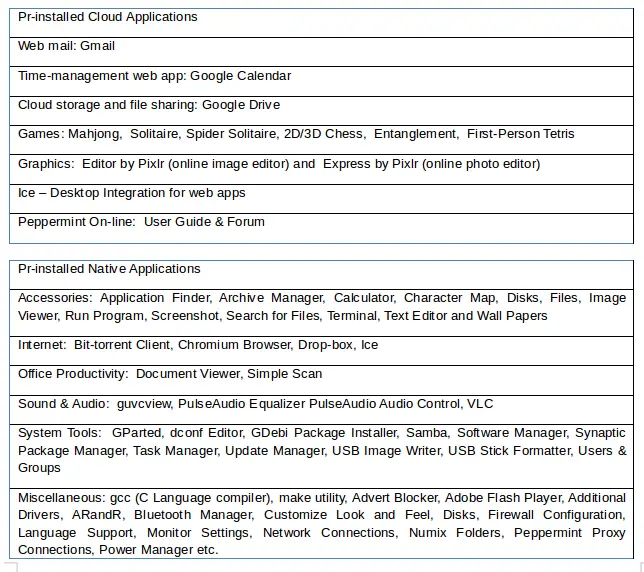
The Ice Application
It is worth to mention here about Ice application that comes pre-installed. Ice is an amazing application that takes care of making the Peppermint OS a cloud-centric once. It offers a unique technique for turning web sites into desktop apps. Ice just need the URL of the website, desired name, icon, category, and browser from which app needs to be run. That’s all; you are done with your first cloud desktop app. You can run that app from Whisker menu. The following screenshots capture creating yahoo webmail as a desktop app.
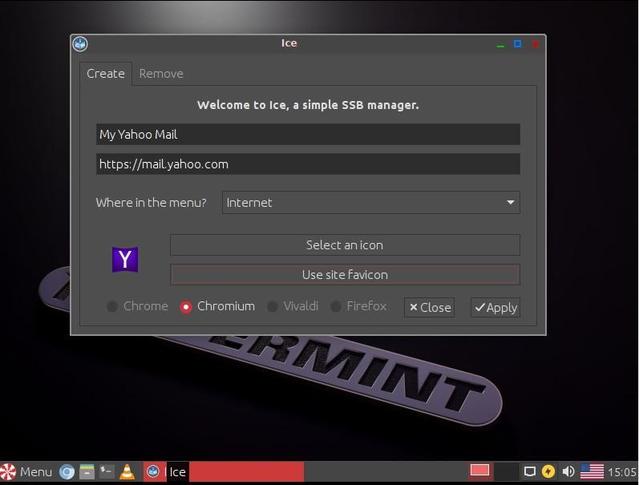

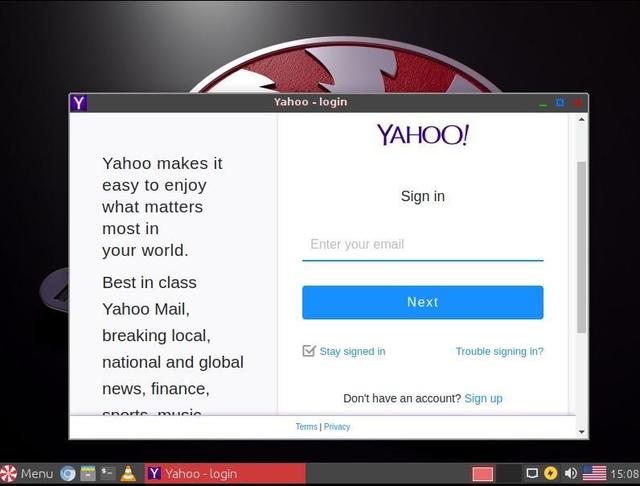
Kudos to Ice original developers for developing such an innovative yet simple tool.
Enter into CLI world
The terminal can be started through Menu or using the shortcut key combination (Ctrl + alt + t). The terminal transparent and be background Peppermint background can be seen.
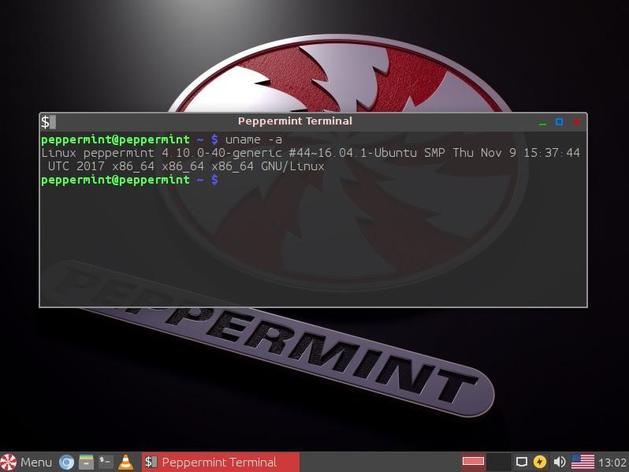
Some of GNU compilers and utility suite (gcc, make, gksudo, etc) come pre-installed.
Is Peppermint OS a Linux answer to Chrome OS on the Chromebook?
Talking to LinuxAndUbuntu.com, the CEO, Team Leader & Support Admin clarified that “the tech press often incorrectly state that Peppermint OS was a Linux answer to Chrome OS on the Chromebook, but it should be noted that Peppermint OS One was released in May 2010 with the first Chromebooks being shipped a year later in June 2011. In any case, Shane and Kendall saw the rise of online OS-agnostic ‘apps’ and decided to build a distro that took advantage of them to keep the ISO small yet to be fully functional at the same time without sacrificing the ability to install local applications should the user wish.”
Installation and removing software
Peppermint comes with two GUI based package managers namely and Software Manager and Synaptic Package Manager. Of course, as a CLI tool, APT is there. Using the Software Manager is easy.
The Software Manager divides the applications into various categories. Navigate to the application you wish to install. Clicking the Install button will do the rest. Uninstalling applications can be done using the Remove button available for the already installed applications.
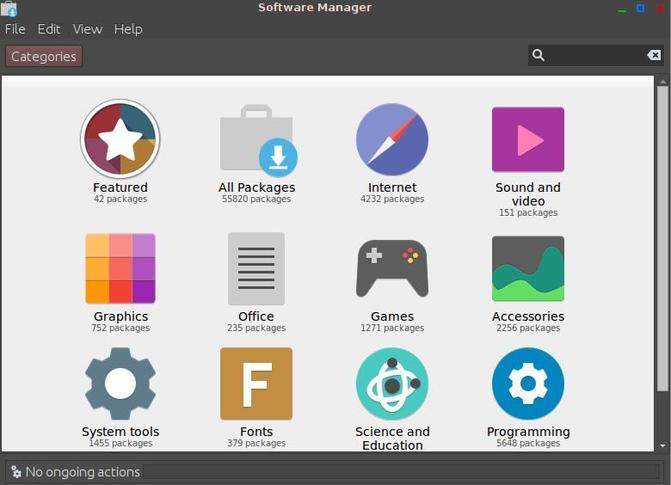
Use of Synaptic Package Manager is a little more technical in nature. It is based on GTK+and and APT. It expects users to mark the packages to be installed/uninstalled.
The apt-get is a command-line old-school tool for working with APT software packages. It is an efficient way to manage applications. Dependencies, upgrades, and downgrades are handled in a careful manner.
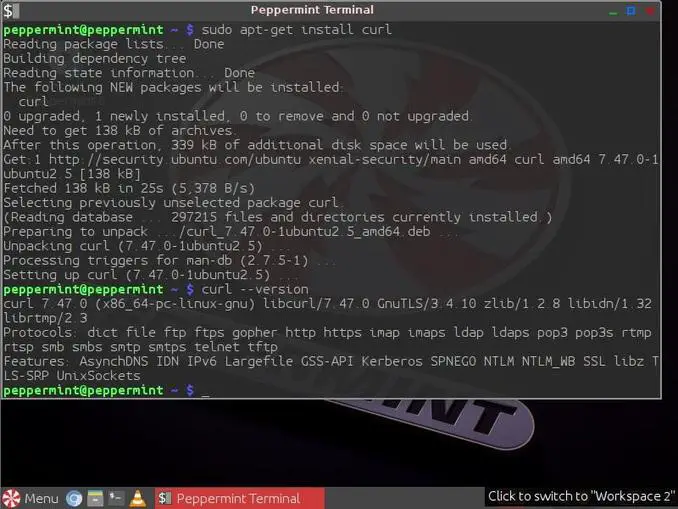
Download Peppermint
Conclusion
Without any doubt, what sets Peppermint OS apart from other Linux distros is Ice. It’s a clever idea to have a distro that combines both the online (cloud-centric) and offline (lightweight Linux OS) worlds. Go ahead and try out Peppermint OS 8 today, you will definitely like it. Do not hesitate to share your thoughts on Peppermint OS with us.