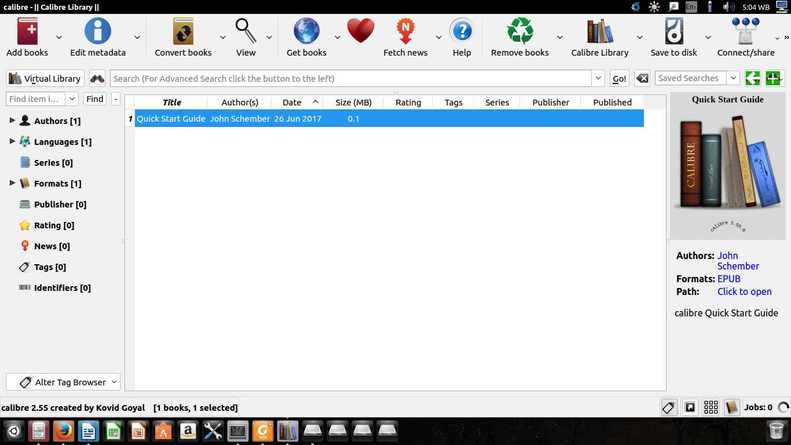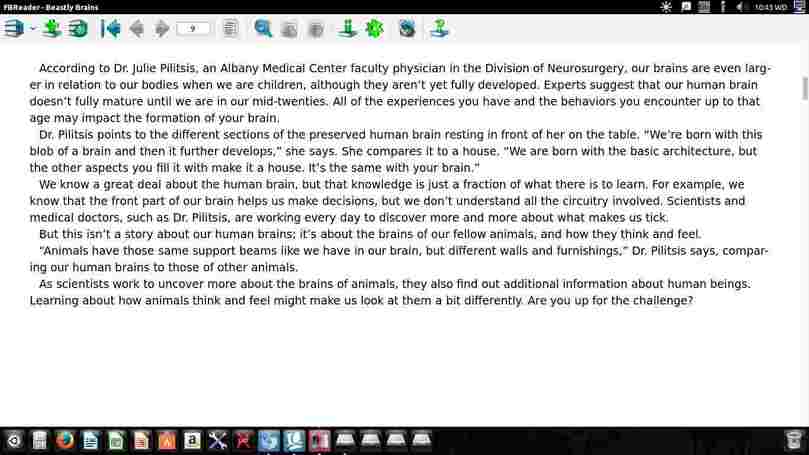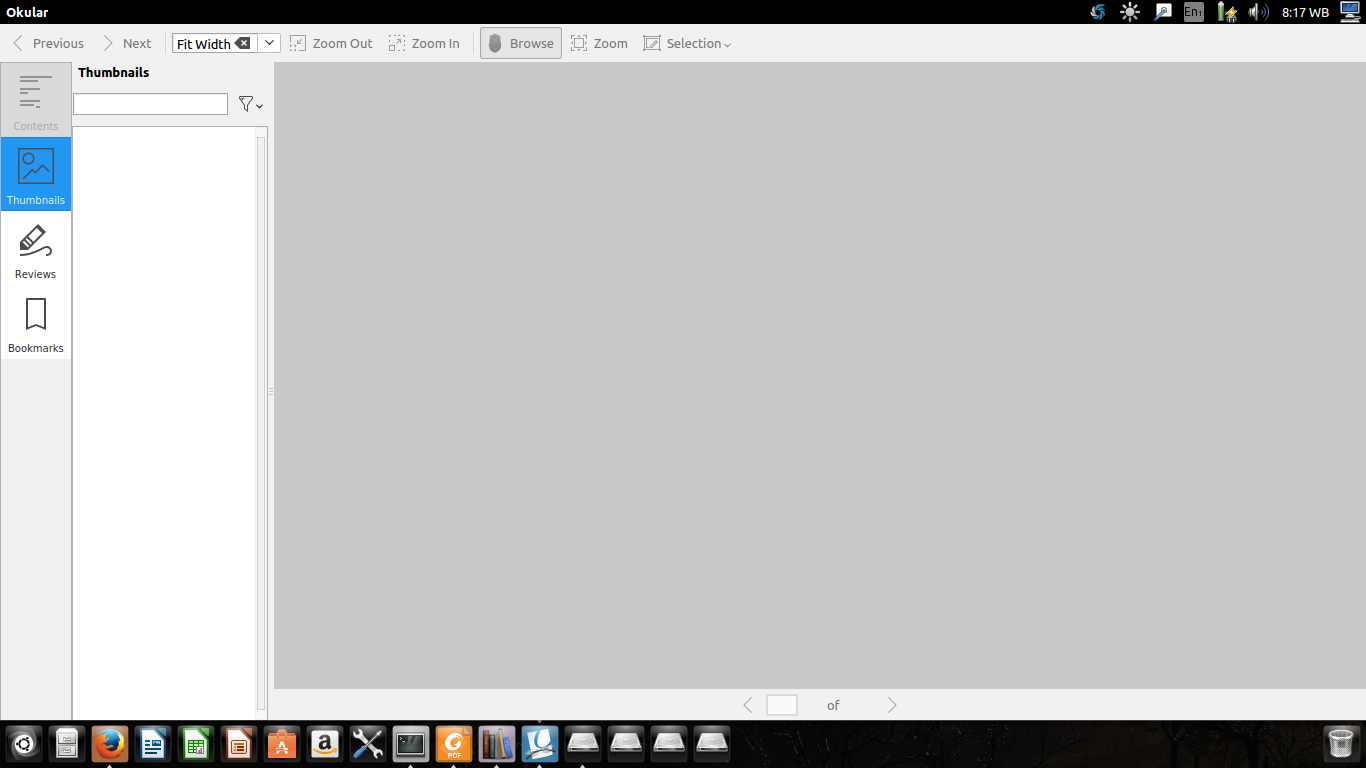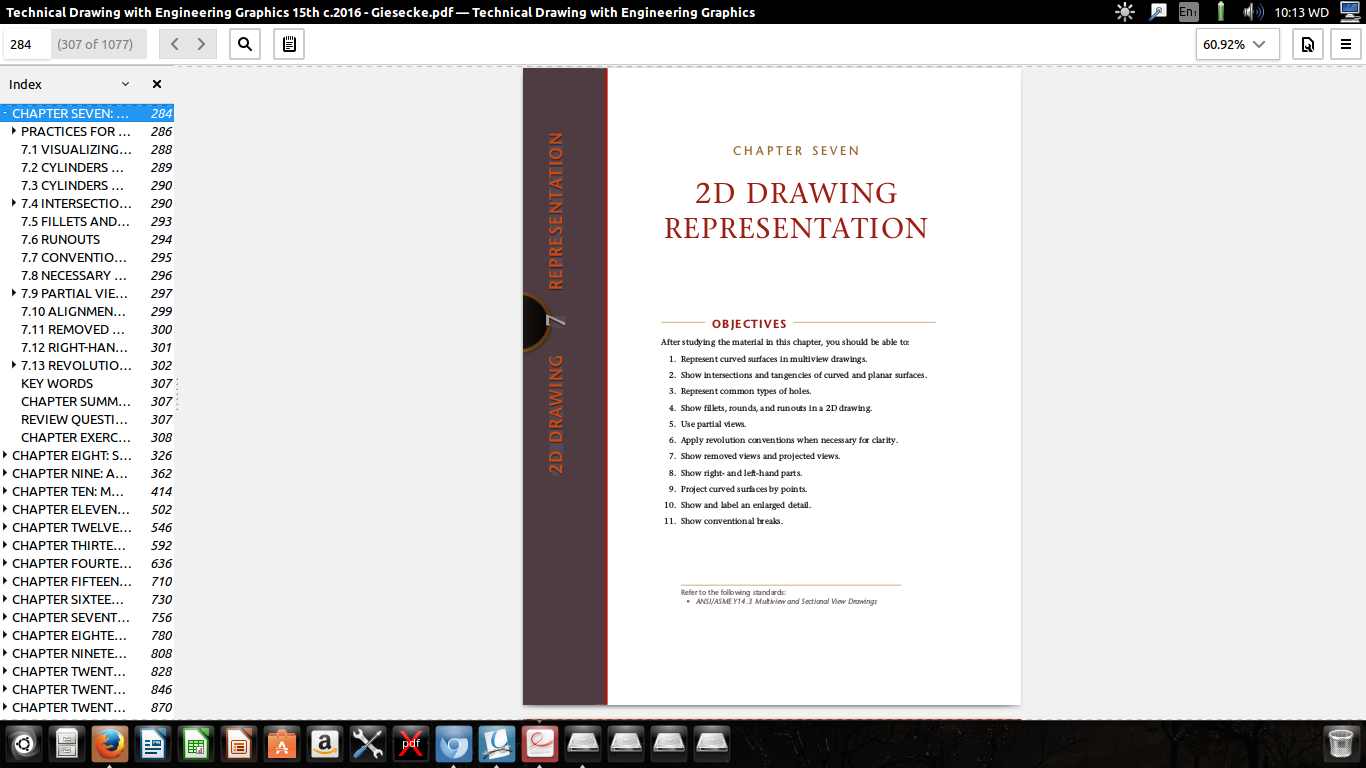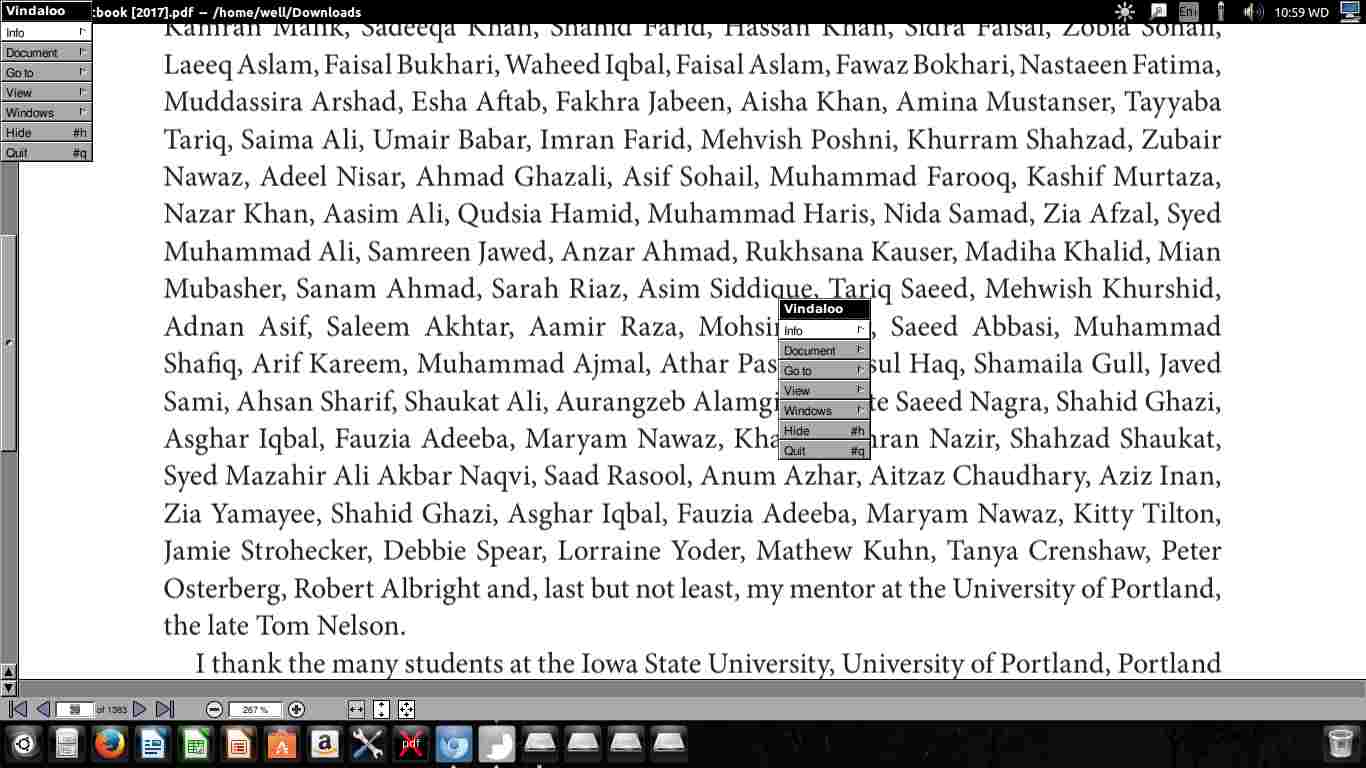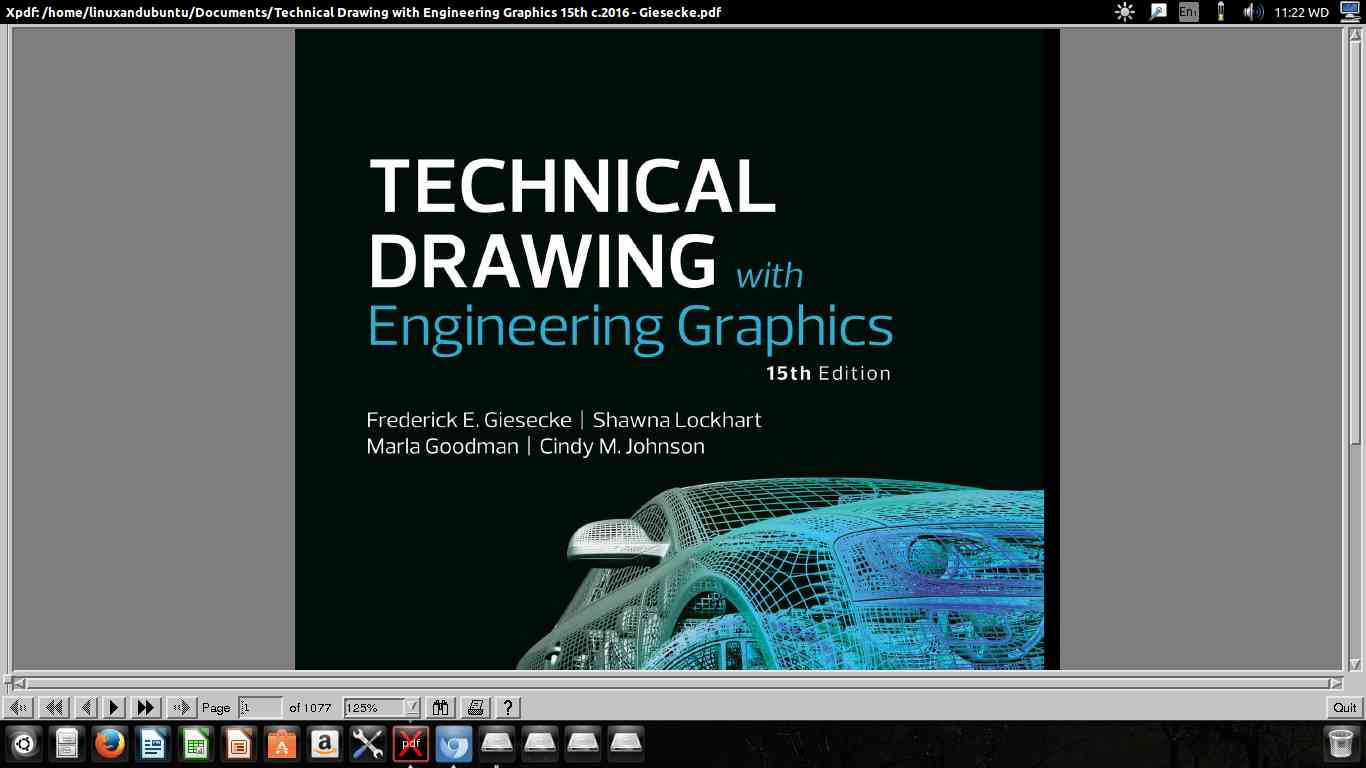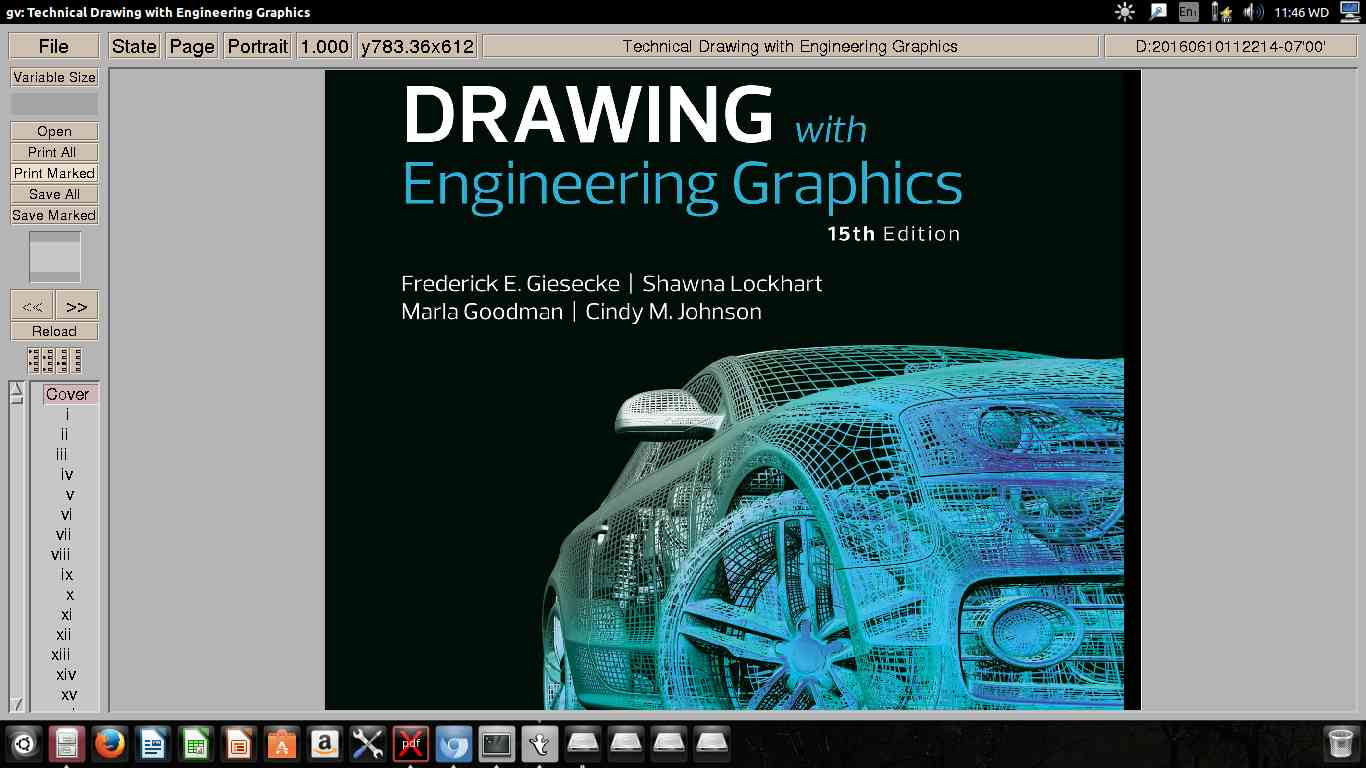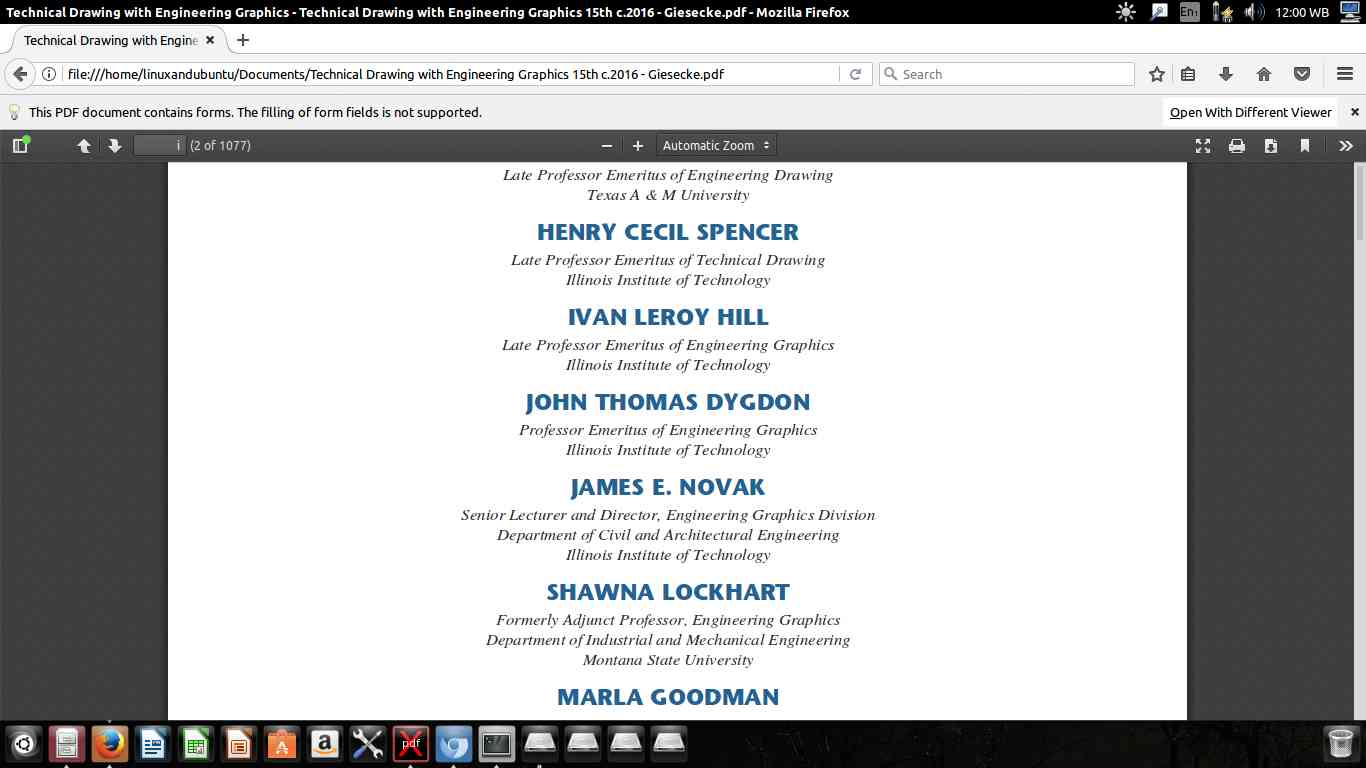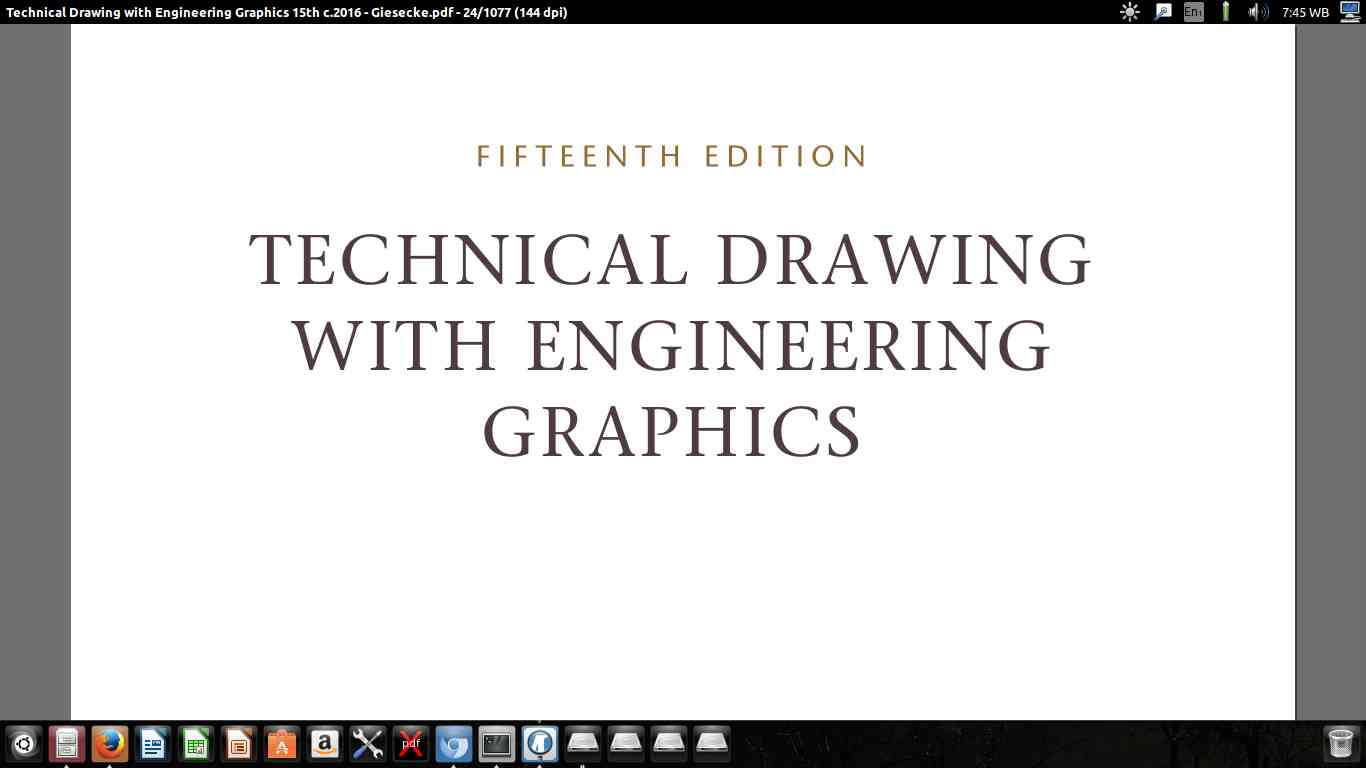Adobe Reader has been known to be among the best PDF viewers and readers on most PC platforms. The free version of Adobe reader provides features such as;
viewing and reading of documents, adding annotations to documents and provides printing functionalities. The Adobe Acrobat PRO which is a paid version provides additional features such as PDF editing, conversion, and signing of PDFs.
However, there are other PDF readers that provide similar basic features for day to day use. Depending on the number of functionalities one requires from a PDF reader and viewer, there are a good number of applications to choose from. Some provide basic functionality while others have additional features to provide more functionality. This article will provide alternative applications to substitute for Adobe reader while providing similar functions. It will also provide links and download procedures of the applications.
10 Best Alternatives to Adobe Reader on Linux
This is one of the open source pdf readers and viewers with multiple features bundled in a small size. This application is open source and provide features such as;
- PDF, Mobi, PRC, HTML, ODT, and LRS reading and Viewing. It also supports other inputs/formats such as; LIT, CBZ, RTF and TXT.
- It is also a PDF Reader designed to convert dozens of document formats to LIT and EPUB formats. This function can easily be accessed by clicking on the ‘Convert Books’ button.
- Calibre also provides library management features where it facilitates management of user e-books. One entry in the database can correspond to several ebooks of various formats.
- Besides, it offers modular device driver design which makes it easy to connect with other e-book devices and access the same content in the application. This also enables sync services between devices e.g. iPhone and Android Devices.
- It also offers customized automatic new download where the user can provide their desired websites and RSS feeds and converting them into PDF and EPUB formats.
Calibre can be downloaded from the Ubuntu Appstore here. This provides a graphical installation procedure after extracting the file.
Okular is a lightweight universal document viewer and provides support for installation of plugins to support a wide variety of document formats. It supports document formats such as; PDF, PostScript, DjVu, EPUB and many others. Okular can also be installed on multiple operating systems including; Windows, Linux, Mac OS among others.
- It features the following:
- Has support for 3d features as it has an embedded 3D model.
- Supports commenting and the addition of text boxes to documents.
- Supports addition of stamps to a document.
- It provides a magnifier and other view enhancements.
Okular can be downloaded here.
Evince is the default document viewer that is preinstalled in Ubuntu. It is lightweight and offers the most basic features. It is useful to those who view documents and do not require additional features that are included in other readers.
Evince/document viewer also supports adding annotations to documents. It also supports a recently viewed documents tab for access to recently used documents. Besides PDF evince supports, XPS, DjVu and many others.It can be downloaded through the terminal using:
sudo apt-get install evince
This is an open source ebook reader for Linux and windows PCs. it supports a variety of formats viewing. It has the following features;
- Supports ebook formats such as ePub, rtf, chm, plucker e.t.c
- It also features the direct reading of ebooks from archives such as zip, tar, gzip and bzip2 among others.
- Provide a library arrangement feature for easy organization and accessing of ebooks.
- It also supports the structured view of ebooks.
- Provides access to network library for the search of additional ebooks.
FBReader viewer can be downloaded from the Ubuntu Appstore here.
It is a simple PDF reader for Linux distros. It makes use of a separate interface where the viewing window shows up after the document is opened. Its interface is of a minimal design.
- Its major features include keyboard shortcuts for first navigation.
- Zooming features.
It can be downloaded from here.
XPDF is also another ebook reader for Linux. It provides basic functions expected from a reader. It includes features such as; text extractor, PDF to postscript converter and other utilities. Users who prefer intuitive graphic user interfaces may miss it here. It can be downloaded through the appstore or by use of the terminal.
sudo apt-get install xpdf
It a basic, GUI application for viewing PDF files on Linux. It works by providing an interface for interaction with the Ghost script interpreter. It also has an old interface and may not attract those who need high colored graphics. However, it is lightweight and useful for simple PDF task such as viewing, zooming printing among others.You can install it using the apt package manager on Ubuntu based distros or dnf for fedora or yum on CentOS.
sudo apt-get install gv / # yum install gv
This is PDF plugin included in Mozilla Firefox. It is open source. It provides basic PDF management functions such as; zooming, scrolling etc.
It can be installed by typing the following commands –
$ git clone git://github.com/mozilla/pdf.js.git
$ cd pdf.js
$ npm install -g gulp-cli
$ npm install
$ gulp server
It is a lightweight XPS and PDF viewer. It has the following features:
- Command line tools for creating and running.
- It is made of a low-level Java interface for desktop and Android viewing.
- Offers to shape complex scripts for ePub text layout.
- It also contains tools for the creation of PDF files from scratch.
MuPDF offers a lot of features when combined with necessary tools. It can be downloaded as a .deb package here. Alternatively, you can install it using the terminal by typing the following commands and confirming the operation. Press CTRL+ ALT+T to access the terminal.
sudo add-apt-repository ppa:ubuntuhandbook1/apps
sudo apt-get update
sudo apt-get install mupdf mupdf-tools
So there you have the list of top alternatives to Adobe Reader on Linux. If you’re using anyone of them, great. I know there are many others that might fit in this list. So let me know if you’re using any other PDF or Ebook reader on your Linux box. You can also share your thoughts about the above tools in the comment section below.