Another Linux Terminal App Guake
Table of Contents
Linux users have a lot of terminal emulators to choose. Recently I mentioned one terminal app i.e. Terminator. Here is another one of the most interesting Quake-style drop-down terminal named Guake. It is a terminal app for GNOME which can be used quickly using shortcut keys.
How To Install Guake Linux Terminal Emulator In Linux?
We tested Guake in Ubuntu 14.04 and there was no problem in using guake. It can be installed using Ubuntu Software Center or synaptic. You can search for Guake and just click install.
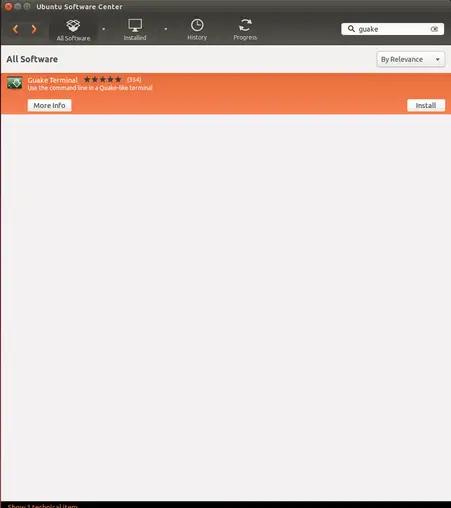
Also, you can install it from terminal using the following command –
sudo apt-get install guake
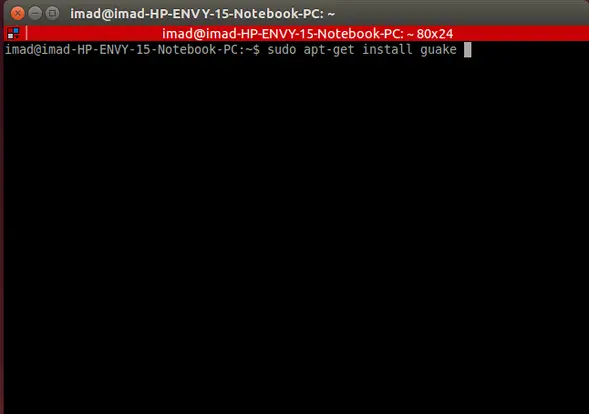
Getting Started Using Guake
How To Run Guake
After you have installed Guake, you can find it terminal on your application list. To start just click on the icon and it will be started immediately.
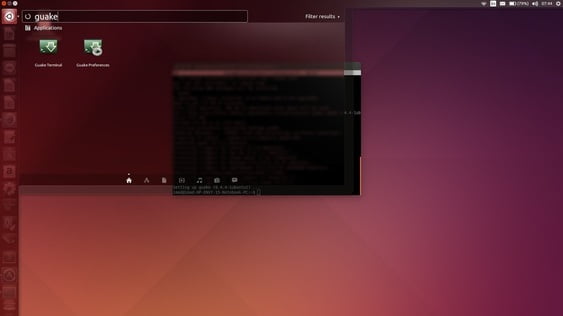
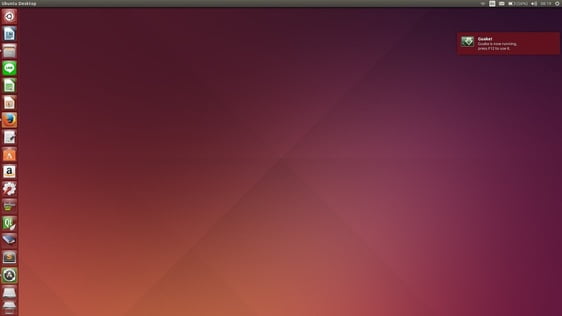
You can press F12 to show guake terminal. It will be shown on top of your screen. To hide the terminal press F12 again. You can choose your own shortcut to run guake on preferences. It will be explained in setting guake preferences.
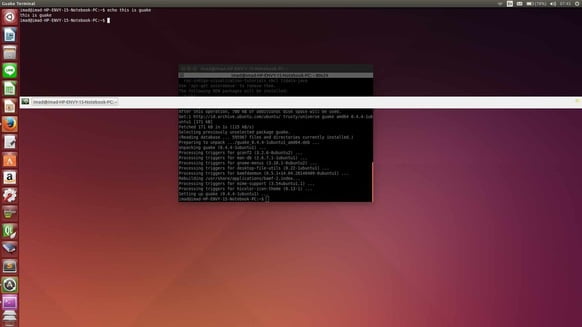
Guake goes away when it is not in use and comes back when it is needed very easily. You don’t need anything about managing your windows since it appears always on top of your windows when being run.
Setting Guake Preference
To pop-up the preferences window, you should right-click on guake terminal and choose preferences. Then this window will be shown on your screen.
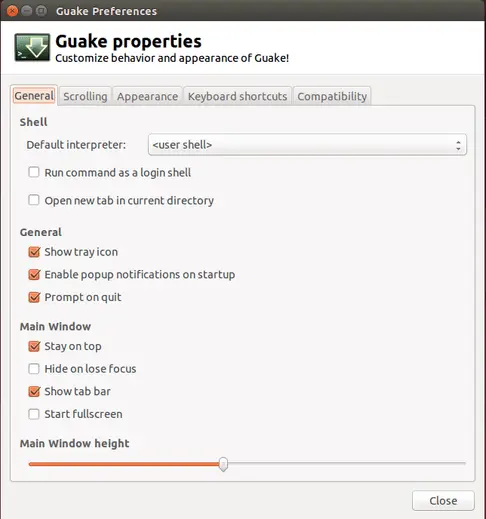
Guake has some interesting preferences. You can choose your interpreter for the shell or you can choose to start guake full screen and so on. Also, you can choose your preferences appearance. We recommend you to set the transparency effect for your screen.
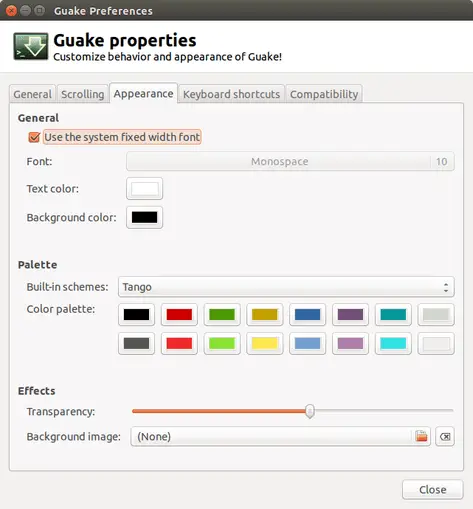
For choosing your own shortcut keys open keyboard shortcuts tab. You will see this window and you can manage your preferred keys.
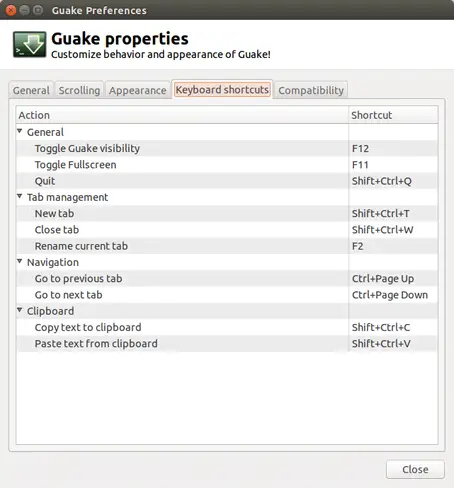
How To Run Guake On Startup
You can have guake always running even since your ubuntu starts. You can open startup application setting windows using this command (of course you can do this with guake or your default terminal emulator) :
$ gnome-session-properties
The startup application window will show up.
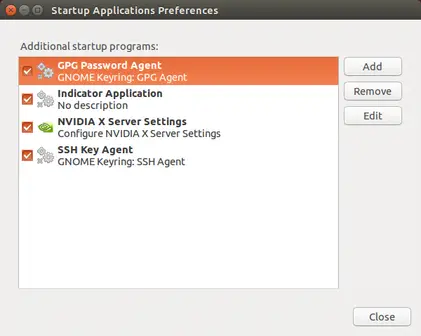
Then you can add guake with Name: Guake and command guake.
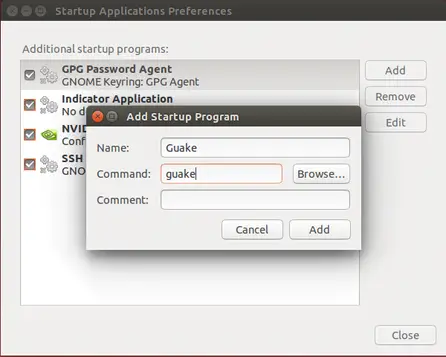
Finally, guake will be started since the ubuntu starts.
Have A Nice Day With Guake!
By getting accustomed with this Linux terminal emulator, you will realize that it is a great tool because it is available anywhere and you don’t need to close it. This guake is called drop-down terminal app since it is always open in the background and can appear with a single keystroke. It has very nice features, easy-to-use, and it is exciting to work with. Hope you like it.
“Have a nice day with Guake”
LinuxAndUbuntu Newsletter
Join the newsletter to receive the latest updates in your inbox.



