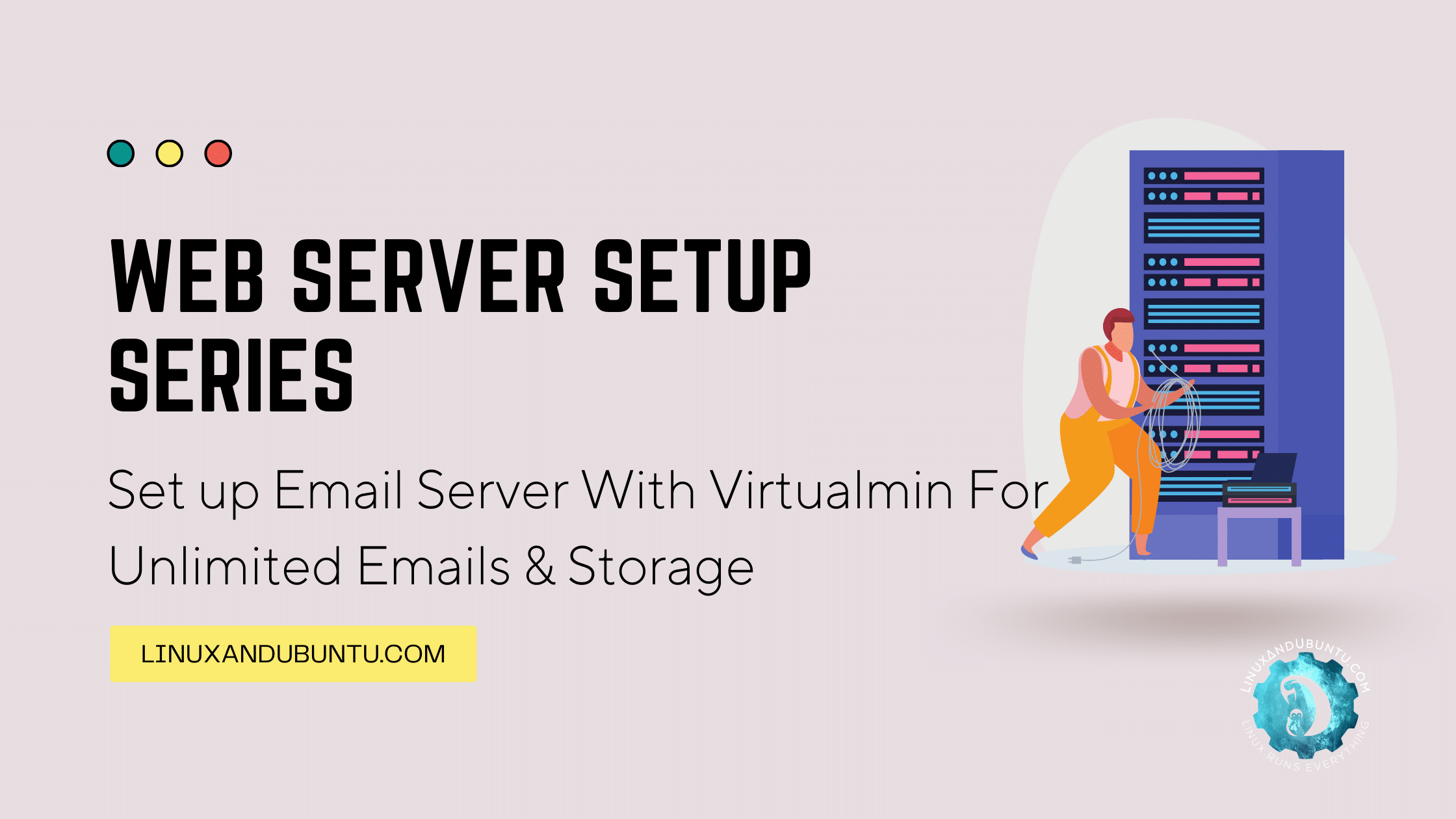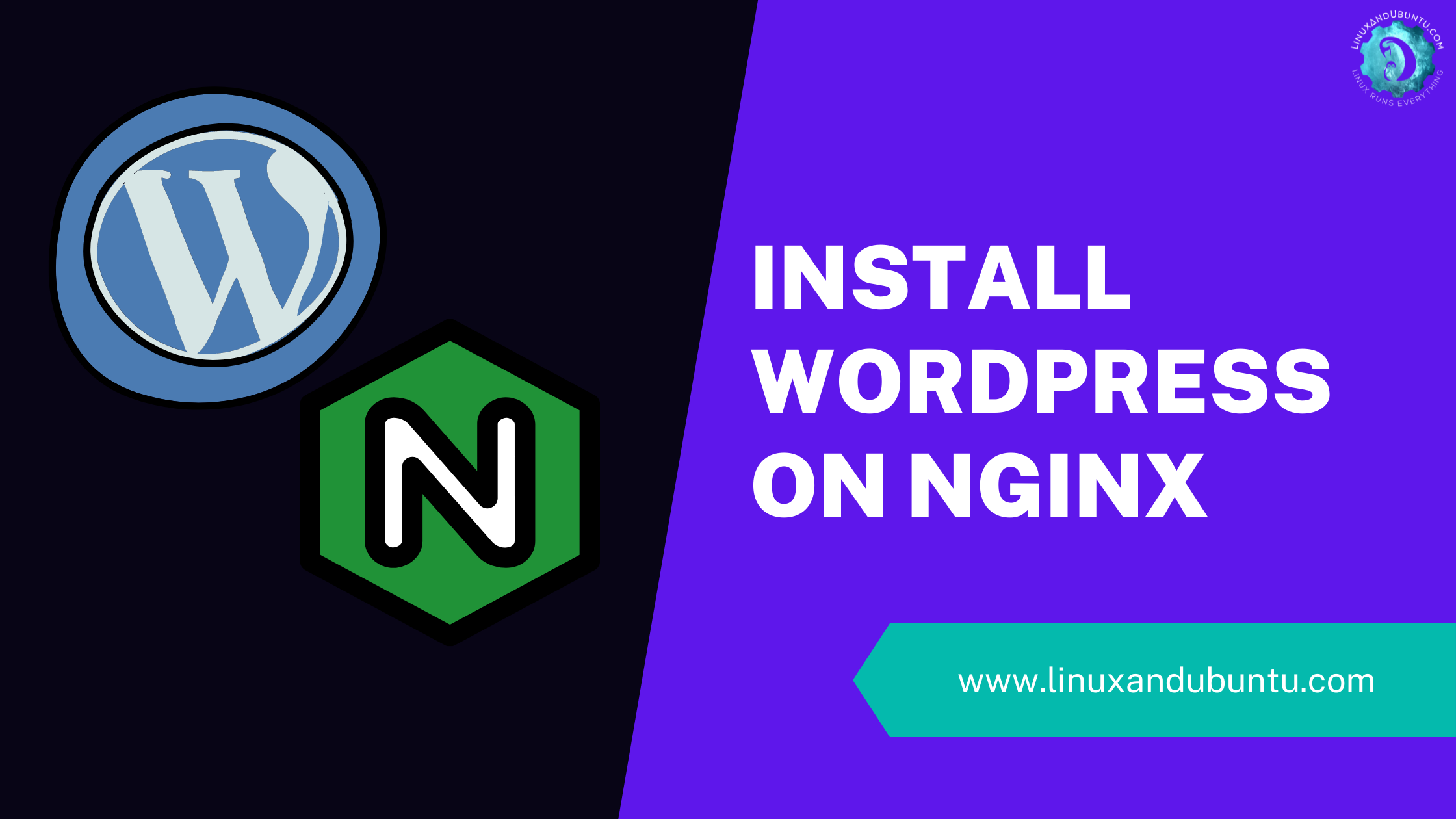How to Edit Google Docs Offline
Table of Contents
When it comes to document management, Google Docs is an indispensable tool for many individuals and organizations. Its array of features and collaborative tools has made editing and sharing documents easier than ever. However, you can also edit Google Docs offline. This feature is extremely useful for times when you don’t have access to an Internet connection.
In this tutorial, we’ll guide you through the steps on how to edit Google Docs offline, whether you’re using your computer or phone.
Google Docs Offline Feature
The Google Docs offline feature is a powerful tool that allows users to continue their work without an internet connection. When enabled, this feature downloads a version of your documents on your local device, which you can edit. Once you’re back online, Google Docs automatically syncs these offline edits with your online document.
To use this feature, you’ll need the Google Docs Offline extension for your web browser or the Google Docs app installed on your phone.
Setting Up Google Docs for Offline Use on Your Computer
To edit Google Docs offline on your computer, follow these steps –
Install the Google Docs Offline extension
This extension is available on the Google Chrome web store. Click “Add to Chrome” to install it.
- Go to Google Drive at drive.google.com.
- Click the “Settings” icon at the top-right corner of the screen.
- From the drop-down menu, select “Settings”.
- Under the “Offline” section, check the box, “Create, open, and edit your recent Google Docs, Sheets, and Slides files on this device while offline”.
- Click “Done” to save the changes.

Your Google Docs should now be available for offline editing. When offline, you can open your Google Drive or Google Docs and work on your documents as you normally would.
Google Drive on Linux: Tips and Tricks for Seamless Integration
Google Drive is the most popular cloud storage service, offering 15GB of free cloud storage. However, despite being such a popular cloud storage service, there is no official Google Drive client for Linux. There were even rumours that Google was planning to release an official Google Drive client for Linux, but nothing came to fruition.
How to Edit Google Docs Offline on Your Phone
The process to edit Google Docs offline on your phone is similar –
- Download and install the Google Docs app from your device’s app store.
- Open the Google Docs app and sign in to your account.
- Tap the hamburger menu (three horizontal lines) at the top left corner of the screen.
- Tap “Settings”.
- Under the “Offline” section, toggle “Make recent files available offline”.

Now, your most recent documents will be automatically downloaded for offline use.
If you want to make a specific document available offline, open that document, tap the three-dot menu at the top right, and toggle on “Available offline”.

Working with Google Docs Offline
Once you’ve set up Google Docs for offline use, you can edit your documents just as you would when online. However, remember that while offline, you won’t be able to access online features such as real-time collaboration or online search.
When you edit Google Docs offline, your changes will be visible to others once you’re back online. Once you reconnect to the Internet, all your offline edits will be automatically synced, and your collaborators can see your changes.
Conclusion
Editing Google Docs offline offers the flexibility to work whenever and wherever you want, even without an Internet connection. Setting up Google Docs for offline use is easy, whether you’re using a computer or phone.
Follow the steps above, download the necessary Google Docs Offline extension or app, and you’ll never have to worry about being without the Internet again. Happy editing!
LinuxAndUbuntu Newsletter
Join the newsletter to receive the latest updates in your inbox.