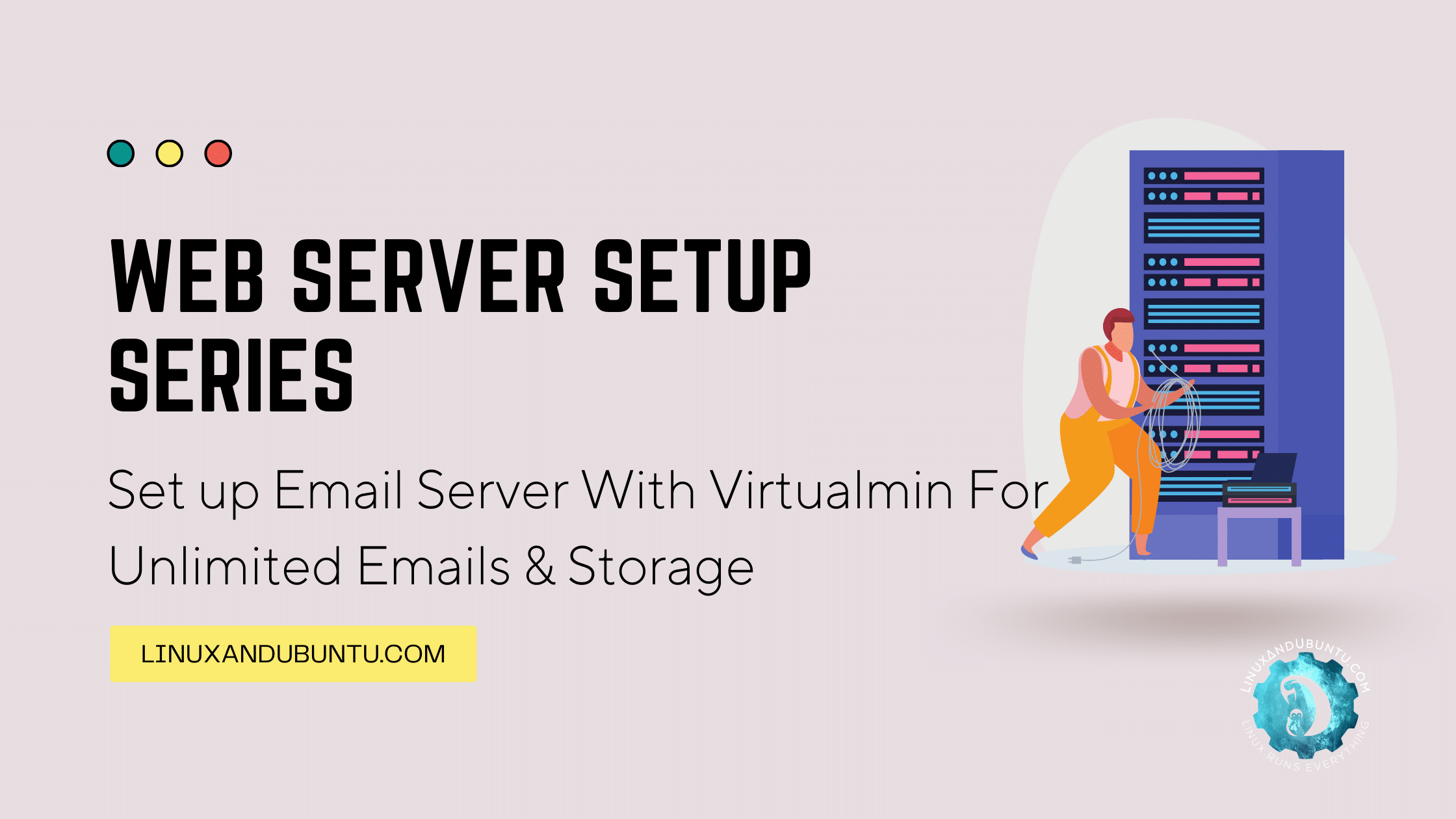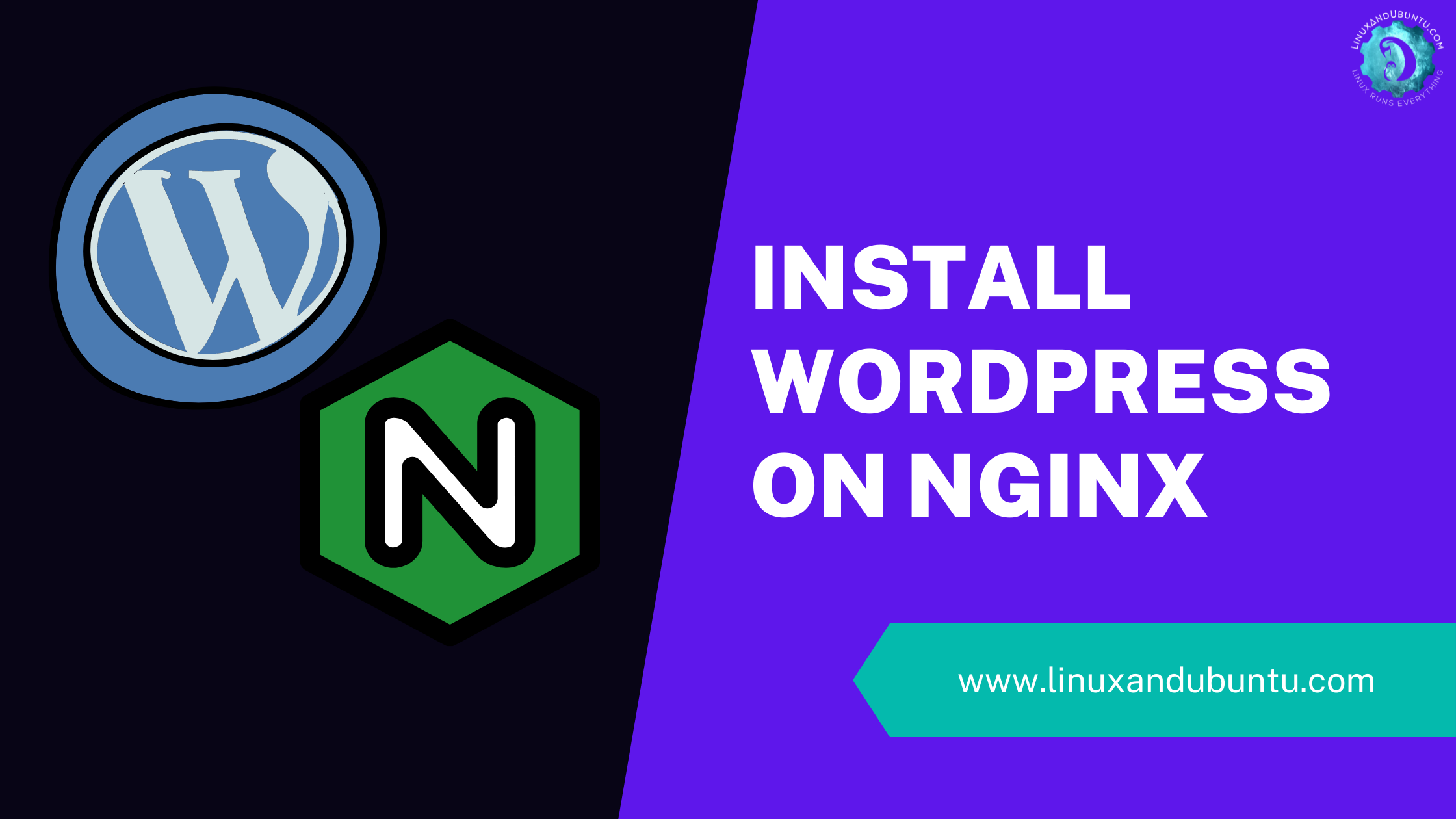How to Enable/Disable IPv6 on Ubuntu Linux: A Comprehensive Guide
Table of Contents
IPv6, the latest Internet Protocol version, is important for modern networking. In Ubuntu Linux, managing IPv6 settings is a process, important for both system administrators and regular users. Whether you’re configuring a server or a personal computer, understanding how to enable or disable IPv6 is essential.
Understanding IPv6 in Ubuntu Linux
IPv6 (Internet Protocol version 6) represents the evolution of internet addressing designed to address the limitations of the older IPv4 standard. With the exponential growth of internet-connected devices, IPv4’s limited address space has become a significant constraint.
IPv6 addresses this issue. It offers a vastly expanded address space, enhanced security, and other improved features. With its user-centric design, Ubuntu Linux provides an environment where managing IPv6 settings is easy and accessible to users of varying skill levels.
Why Enable or Disable IPv6?
The decision to enable or disable IPv6 on your Ubuntu system depends on several factors:
Enable IPv6
- Expanded Address Space: IPv6 allows for a much larger number of unique IP addresses, accommodating the growing number of devices online.
- Enhanced Security: IPv6 includes built-in security features like IPSec, which is optional in IPv4. This offers improved data encryption and authentication.
- Efficient Routing: IPv6 simplifies and improves the efficiency of routing processes, reducing the size of routing tables and making internet traffic more efficient.
- No Need for NAT: With more available addresses, the need for Network Address Translation (NAT) diminishes, enabling direct addressability.
- Future-Proofing: As the internet gradually transitions to IPv6, enabling it ensures compatibility with future network standards and technologies.
Disable IPv6
- Compatibility Issues: Some older networks and devices may not fully support IPv6, leading to connectivity problems.
- Simplicity: Disabling IPv6 can simplify network settings, especially in environments exclusively using IPv4.
- Performance Concerns: In certain cases, disabling IPv6 can resolve network performance issues, though this is becoming less common as IPv6 adoption grows.
- Specific Application Requirements: Some specific network applications or environments may function better with IPv6 disabled, particularly those designed for IPv4.
In Ubuntu, users have the flexibility to toggle IPv6 on or off based on their network requirements, ensuring that their system aligns with their connectivity needs and preferences. Whether to enable IPv6 often depends on the network environment, the type of applications being used, and the need to stay current with evolving internet protocols.
Enabling IPv6 on Ubuntu Linux
Activating IPv6 on an Ubuntu system is a straightforward process that can be accomplished in just a few simple steps. This process involves editing system configuration files and ensuring that IPv6 is enabled. Here’s a more detailed guide on how to enable IPv6:
- Open Terminal
- Access the terminal by pressing Ctrl + Alt + T. This shortcut opens a command-line interface where you can input commands.
- Edit sysctl Configuration:
- In the terminal, type
sudo nano /etc/sysctl.confand press Enter. This command opens the sysctl configuration file in the nano text editor with superuser privileges. You might be prompted to enter your password. - Modify IPv6 Settings:
- Once you have the file open, scroll to the end and add the following lines:
- The sysctl.conf file contains kernel parameters to be read and applied by the system at boot time.
net.ipv6.conf.all.disable_ipv6 = 0
net.ipv6.conf.default.disable_ipv6 = 0These lines are directives to the kernel. Setting them to ‘0’ enables IPv6 on all network interfaces (all) and by default for any new interfaces (default).
- Save and Exit.
- To save the changes you’ve made to the file, press Ctrl + O and then Enter. To exit nano, press Ctrl + X.
- Apply Changes:
- Finally, in the terminal, run the command
sudo sysctl -p. This command reloads the system control settings from the sysctl.conf file, applying your changes. - These keyboard shortcuts are part of the nano text editor’s command set for saving and closing files.
- This step is crucial as it activates the changes without rebooting the system.
Verifying IPv6 Activation
After you have enabled IPv6, it’s a good practice to verify that it’s active:
- Check IPv6 Address:
- In the terminal, type ip a and press Enter. This command displays all the network interfaces and their IP addresses.
- Look through the output for an IPv6 address. It should be listed under one or more of your network interfaces if IPv6 is enabled correctly.
By following these steps, you can easily enable IPv6 on your Ubuntu system, ensuring your machine is ready to handle the latest network protocols. Remember, maintaining your system’s network configurations in alignment with current standards is key to ensuring optimal connectivity and security.
Disabling IPv6 on Ubuntu Linux
If you need to disable IPv6, the process is equally straightforward.
- Access Terminal: Open the terminal using Ctrl + Alt + T.
- Edit sysctl Configuration: Enter
sudo nano /etc/sysctl.confin the terminal. - Add IPv6 Disable Lines: Add these lines to the file:
net.ipv6.conf.all.disable_ipv6 = 1
net.ipv6.conf.default.disable_ipv6 = 1- Save and Exit: Use Ctrl + O to save changes and Ctrl + X to exit.
- Activate Changes: Type sudo sysctl -p to apply the new settings.
Confirming IPv6 Deactivation
To confirm deactivation, use the ip command and check that the IPv6 address is not listed.
Considerations for Network Settings
While managing IPv6 settings, it’s important to consider the network’s overall configuration. Disabling IPv6 might impact certain applications or services. For users utilizing unlimited residential proxies, ensuring compatibility with IPv6 settings is crucial for uninterrupted service and optimal performance.
Conclusion
Managing IPv6 on Ubuntu Linux is a simple but important task. Whether enabling or disabling IPv6, following these steps ensures proper configuration. Remember to consider how these changes interact with other network settings, like unlimited residential proxies, to maintain a stable and efficient network environment.
LinuxAndUbuntu Newsletter
Join the newsletter to receive the latest updates in your inbox.