How To Install Cinnamon Desktop Environment In Ubuntu
Table of Contents
Cinnamon is an awesome desktop environment. It is part of the reason Linux Mint has become one of the most popular Linux distros available. Unlike Ubuntu’s Unity or Gnome 3 or many other desktop environments that are trying new things, Cinnamon keeps things simple.
It has adopted a very traditional approach and presents users with a desktop that is familiar and easy to use for most people. But then again, there are quite a lot of folks who prefer Ubuntu as a Linux distro to Linux Mint. So what you wanted, the best of both worlds, the stability of Ubuntu and the familiarity of Cinnamon? Just install Cinnamon on your Ubuntu desktop, simple. Today let us look at how to do just that.
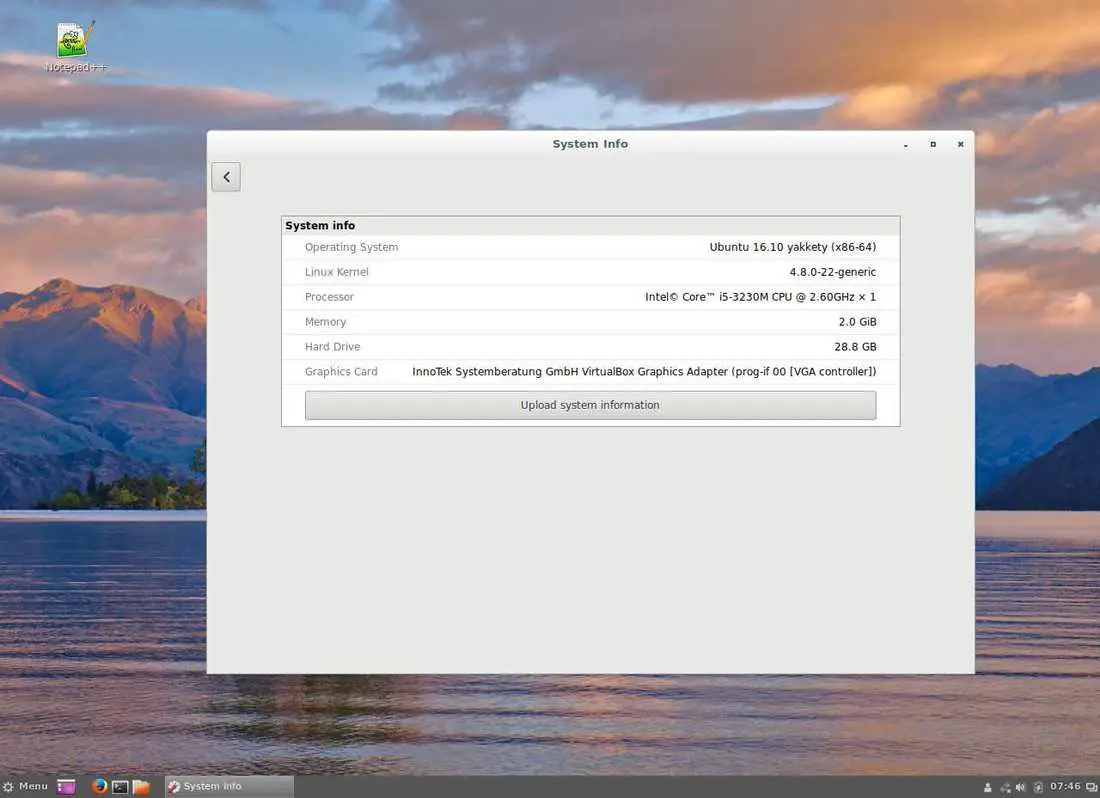
How To Install Cinnamon In Ubuntu?
Installing Cinnamon is pretty simple. All you have to do is add a repo, update the local repository cache and then install Cinnamon on your Ubuntu. Yeah, that simple. So let’s do that. We will run the following commands via terminal.
First, let us add the embrosyn/cinnamon ppa –
sudo add-apt-repository ppa:embrosyn/cinnamon
Then let us update the system –
sudo apt update
Now let us install Cinnamon –
sudo apt install cinnamon
Cinnamon will now download and install. The process will take a few minutes depending on the speed of your internet network.
Switching from Unity (or whatever your default desktop is) to Cinnamon
After installation, log out or restart your PC, and from the login screen, select the Cinnamon session from the Unity Greeter by clicking on the white dot next to your username.
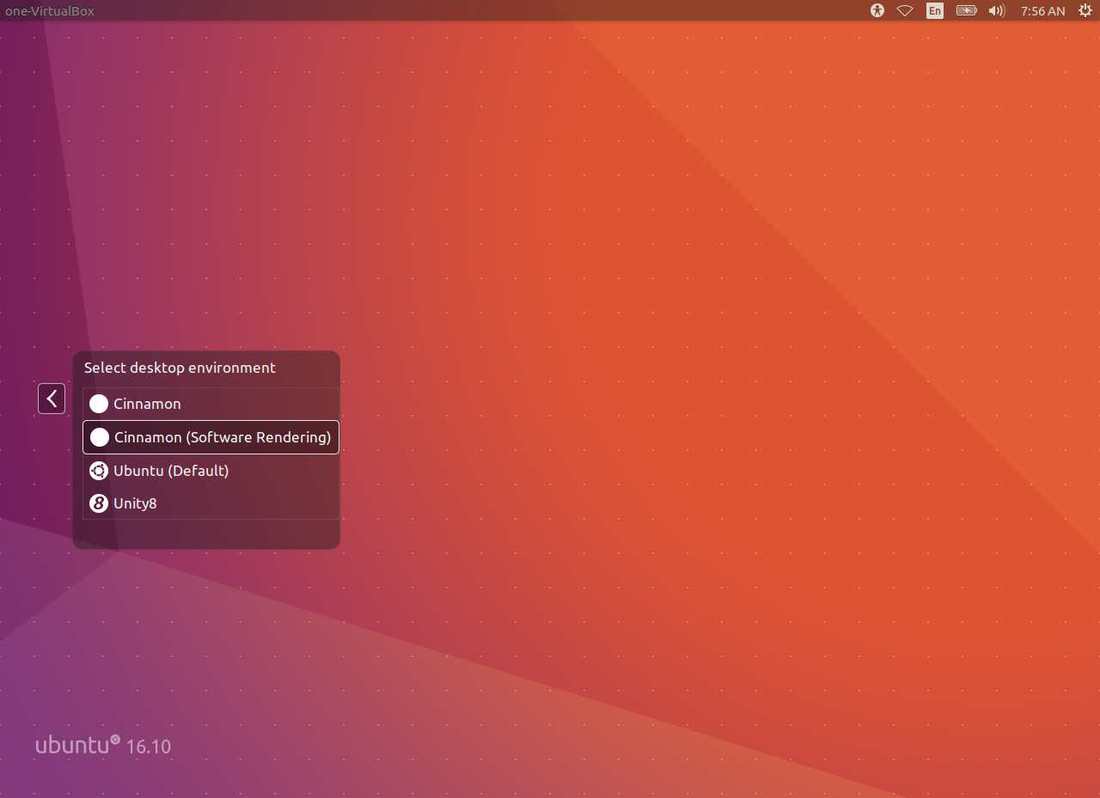
Changing the dark background
After logging in, you will have a dark background on your desktop which you can easily change. If you want to use any of the background wallpapers that ship with Ubuntu, right-click on your desktop and go to the background. Click on the ‘+’ button on the bottom left and navigate to usr/share/backgrounds and select open. Or you can open any wallpaper of your choice and set it as your wallpaper.
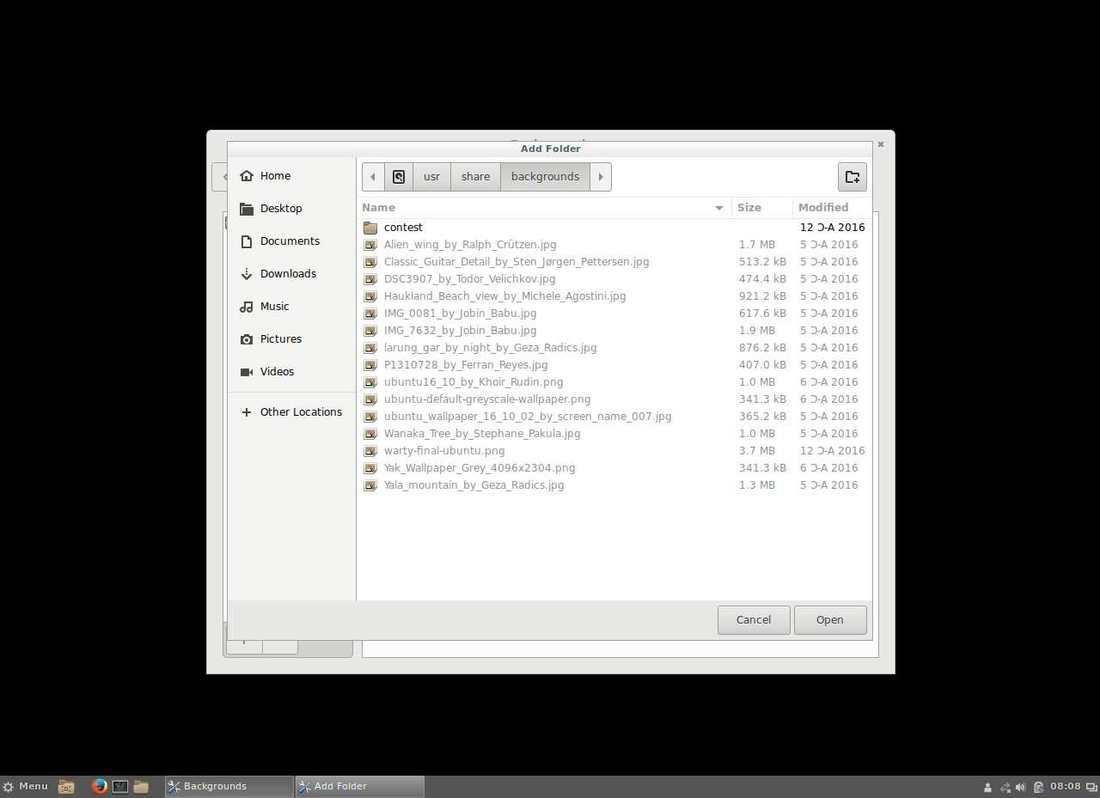
This will populate the page with the backgrounds and you can select any one of them.
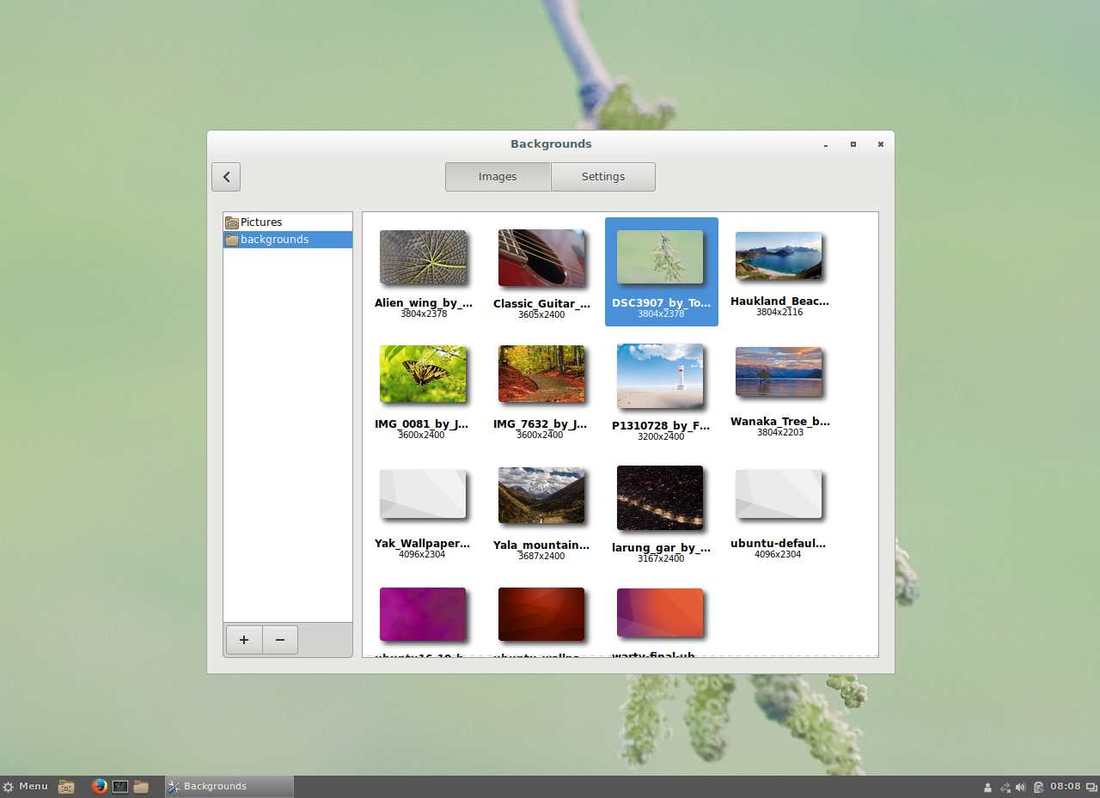
Customize the theme
If you do not like the look of the desktop, you can to Menu>Preferences>Themes to customize it. By default, you have only a handful of options available. You can select from the installed themes or add more by clicking on the Add/remove desktop themes. You can tweak the window borders, icons, controls, mouse pointer, and desktop.
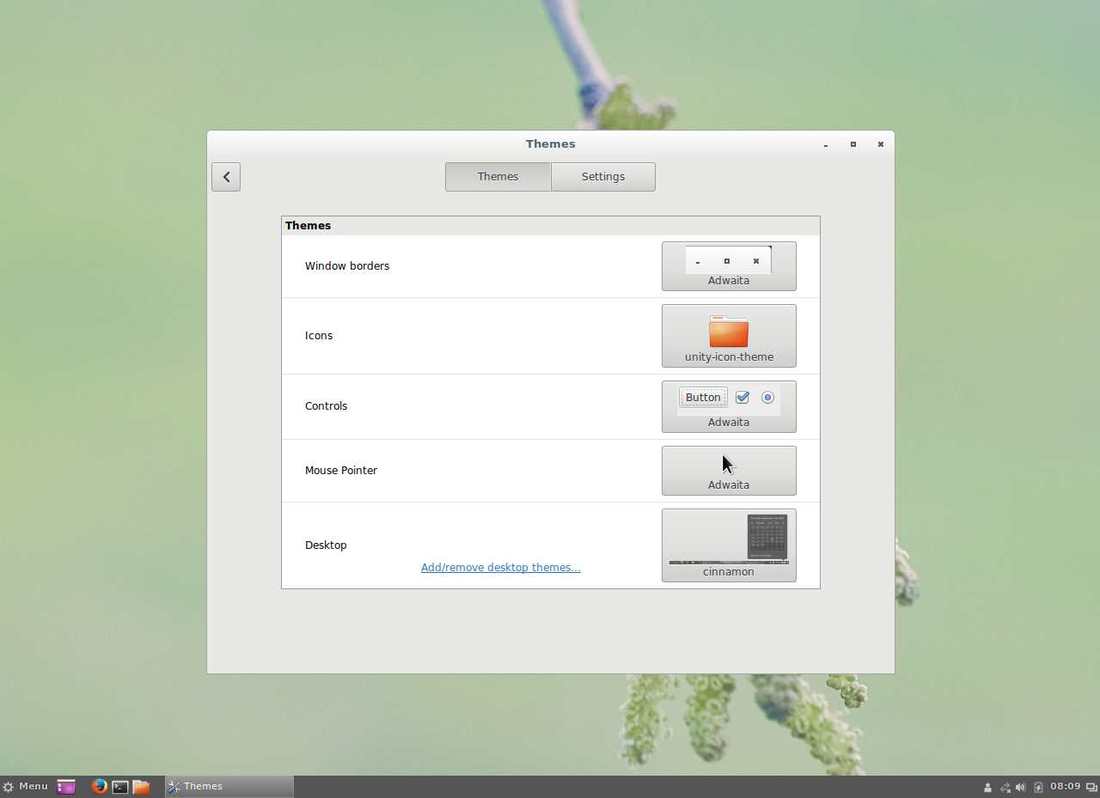
Conclusion
So there you have it. A quick tutorial on how to install Cinnamon on your Ubuntu desktop. Cinnamon allows for a host of customizations with themes, icons, fonts, desklets and so much more so you should feel free to tweak as you want. Ubuntu is awesome and arguably has had the most impact amongst Linux distros for consumers and general-purpose uses. Unity and Gnome are all good desktop environments but Cinnamon is ideal for Linux newbies especially those who are coming from Microsoft Windows. With Cinnamon on Ubuntu, you get to enjoy the best of both worlds.
Thanks for reading and share your thoughts in the comment section below.
LinuxAndUbuntu Newsletter
Join the newsletter to receive the latest updates in your inbox.



