How To Install Kali Linux
Table of Contents
When it comes to penetration testing, hacking and offensive distros, one of the first to be mentioned is Kali Linux. It is based on Debian and is available in 32-bit and 64-bit editions. Today we take a look at installing Kali Linux. We will look at using the entire disk and installing alongside Windows.
Installation Prerequisites
- A minimum of 20 GB disk space for the Kali Linux install.
- RAM for i386 and amd64 architectures, minimum: 1GB, Recommended: 2GB or more.
- CD-DVD Drive / USB boot support
Kali Linux Hard Disk Install
- Download Kali Linux from here. You have options for the Gnome (default and light), KDE, Mate, Xfce, LXDE, armhf, armel and virtual images for VMware and VirtualBox.
- Burn The Kali Linux ISO to DVD or Image Kali Linux Live to USB.
- Boot from your chosen installation medium (DVD or USB).

4. Choose your preferred method of installation. In this tutorial, we will choose the Graphical Install.
5. Select your preferred language.
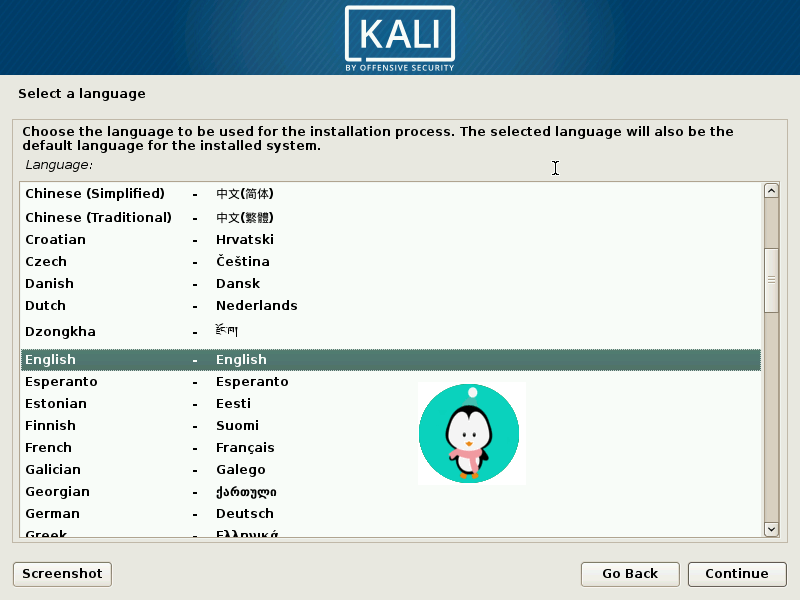
6. Select your geographic location.

7. Configure the keyboard

8. Configure the network
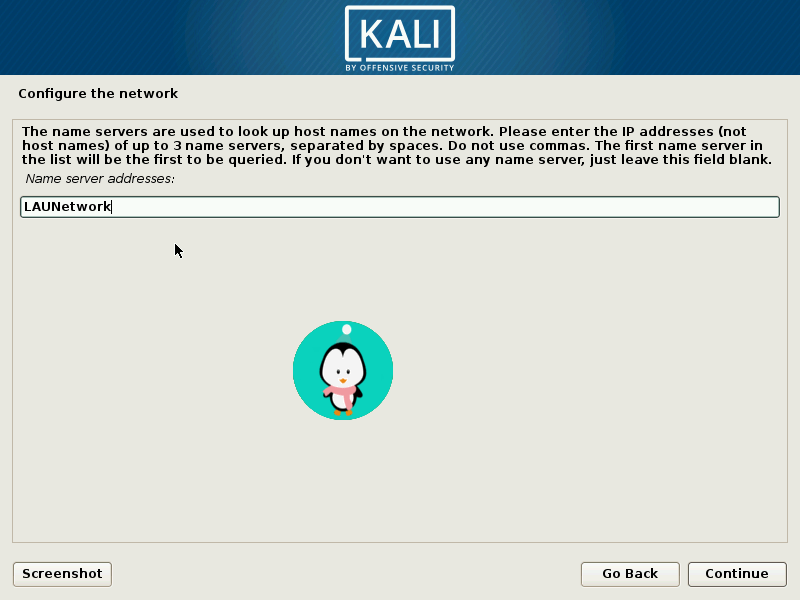
9. Enter your a hostname for your system
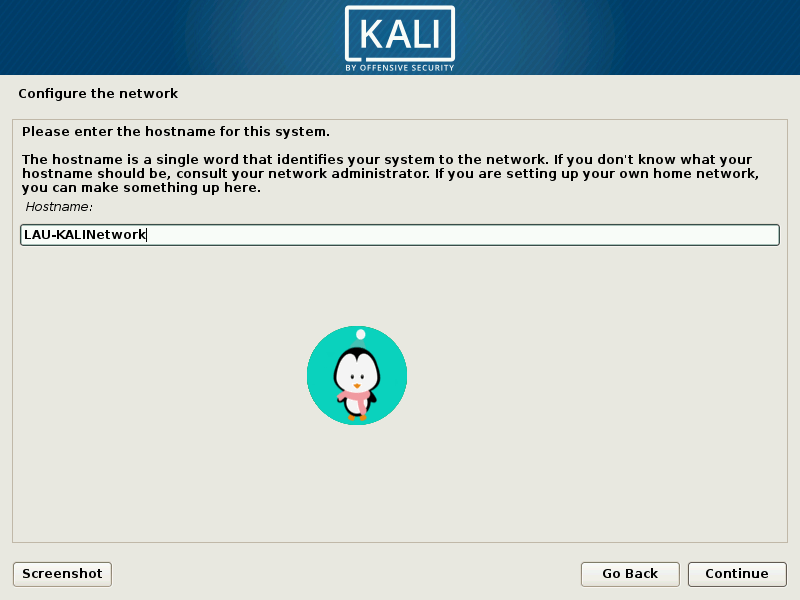
10. You may choose to specify a default domain name now.
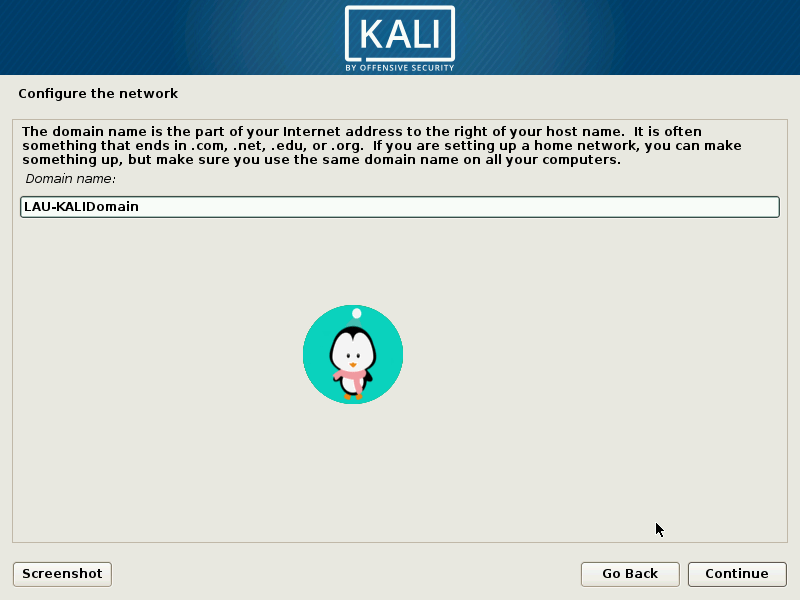
11. Create a root password for the system.
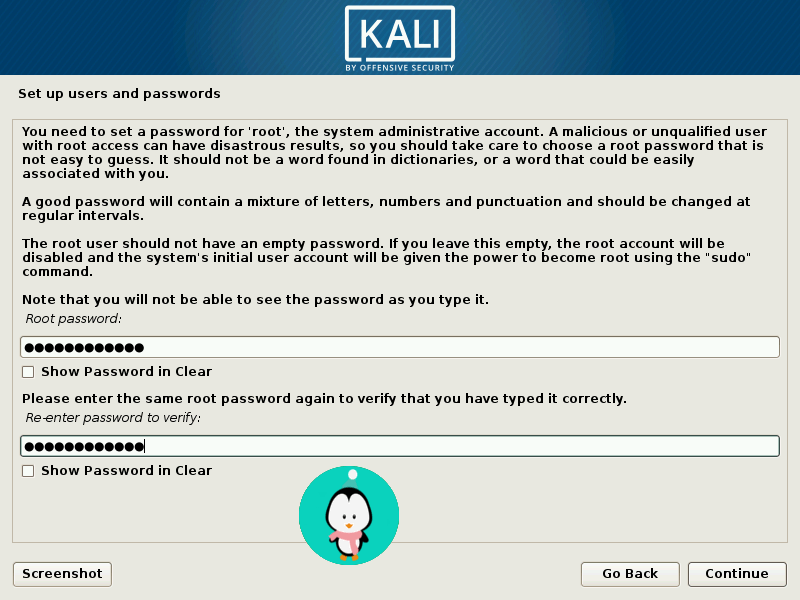
12. Set up users and passwords
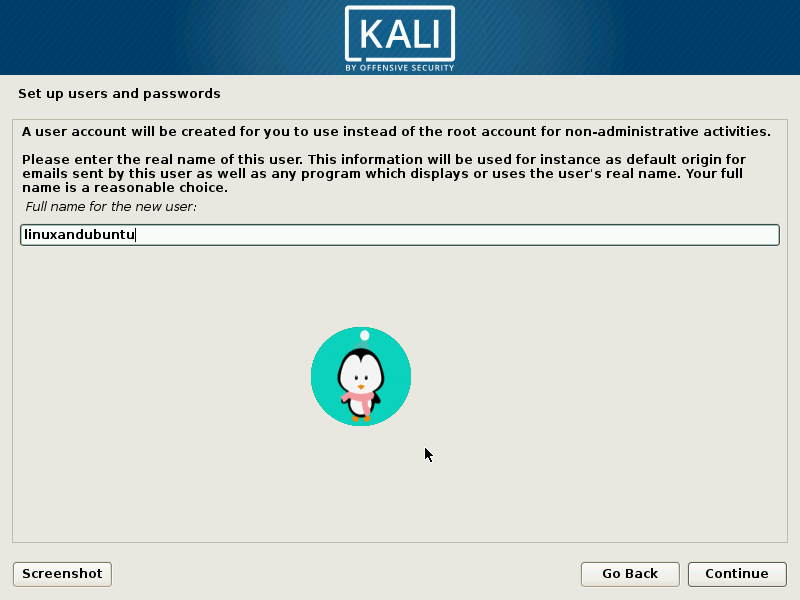
13. Next, set your timezone.

14. The installer will now probe your disks and offer you four choices. In our example, we’re using the entire disk on our computer and not configuring LVM (logical volume manager). If you know what you are about, you can choose the “Manual” partitioning option for more detailed configuration options.
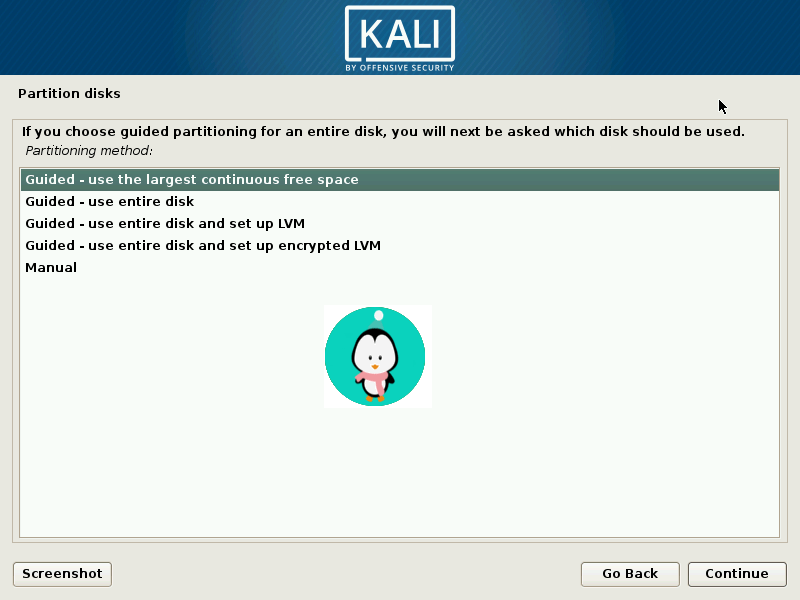
15. Select the disk to be partitioned.

16. Depending on your needs, you can choose to keep all your files in a single partition — the default — or to have separate partitions for one or more of the top-level directories. If you’re not sure which you want, you want “All files in one partition”.

17. Next, you’ll have one last chance to review your disk configuration before the installer makes irreversible changes. Pressing continue will let the continue and complete your installation.

18. You will have to configure Kali’s network mirrors that Kali uses to distribute applications. You’ll need to enter any appropriate proxy information as needed. NOTE! If you select “NO” in this screen, you will NOT be able to install packages from Kali repositories.

19. Next, install GRUB.

20. Finally, click Continue to reboot into your Kali installation.
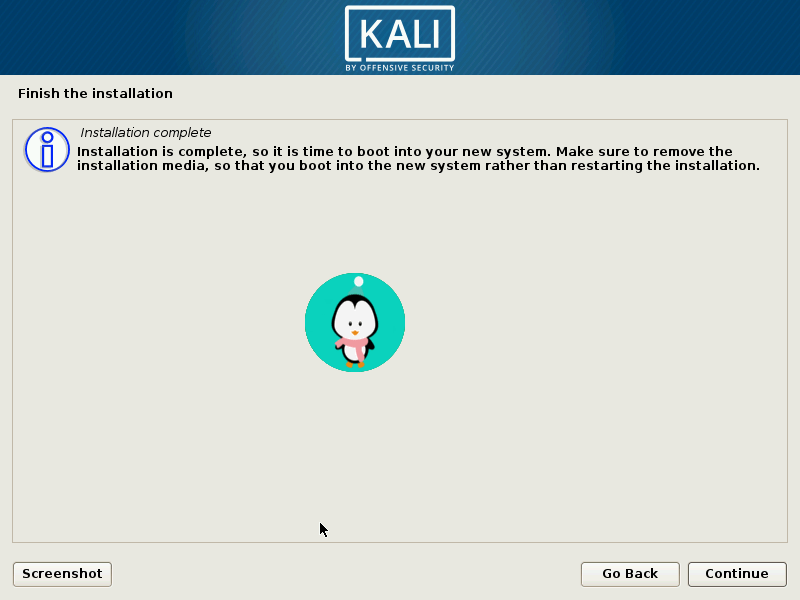
Dual Boot Kali with Windows
Installing Kali alongside a Windows installation can be quite useful. However, you have to be careful with the setup process. First, make sure that you’ve backed up any important data on your Windows installation.
Procedure
- First, you have to partition your drive. Boot with your chosen installation medium. You will be presented with first with the Kali Boot screen and select Live from amongst the options. This will then boot you into the Kali Linux Live desktop mode.
- Now launch the gparted program. We can use gparted software to reduce the size of the Windows partition to make space for the installation of Kali Linux.

3. Select your Windows partition. Depending on your system, it will usually be the second, larger partition. In the screenshot below, you can see that there are 2 partitions; the first being the System Recovery partition, and the second one is actually installed where Windows is installed in /dev/sda2. You can then resize your Windows partition and create about a minimum and 20GB size partition fro Kali installation.

4. Once you have resized your Windows partition, ensure you “Apply All Operations” on the hard disk. Exit gparted and reboot.

5. The process from this point will be very similar to installing on the full disk. You only have to make sure that at the point of partitioning, you select “Guided – use the largest continuous free space” that you created earlier with gparted.
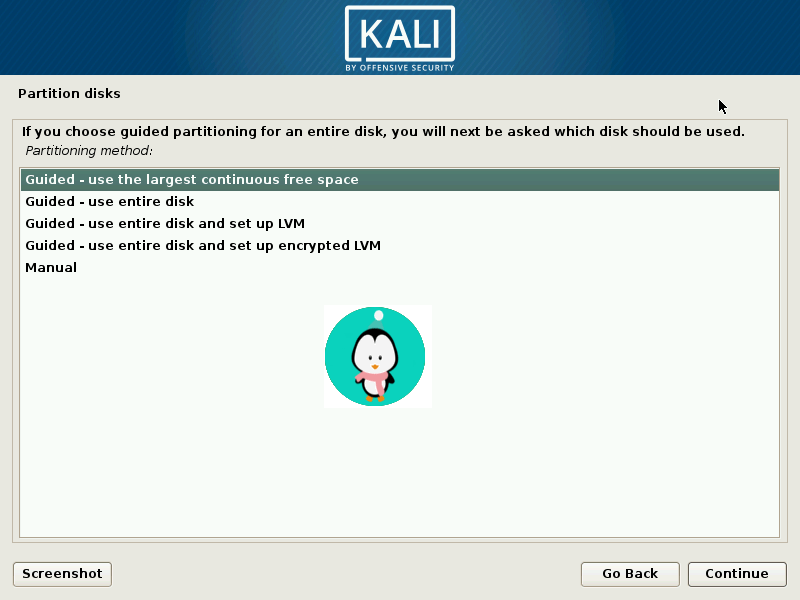
6. Once the installation is done, reboot. GRUB will come up and you can choose to boot into either into Kali or Windows.
Conclusion
So there you have it, a quick tutorial on how to install Kali Linux. Now that you are done installing, you can begin your pen testing and ethical hacking. Thanks for reading and share your thoughts and comments with us in the section below.
LinuxAndUbuntu Newsletter
Join the newsletter to receive the latest updates in your inbox.




