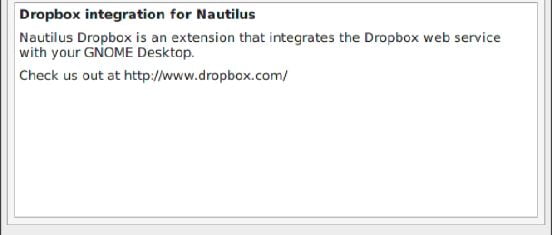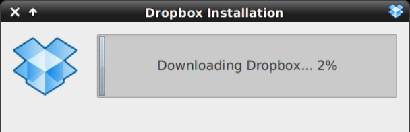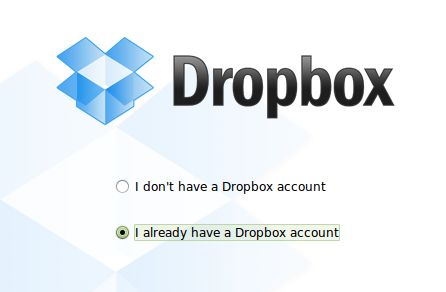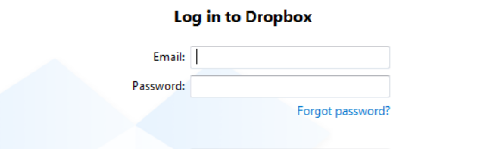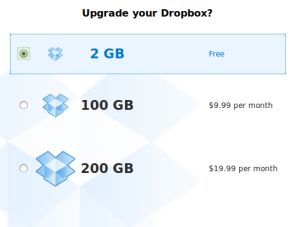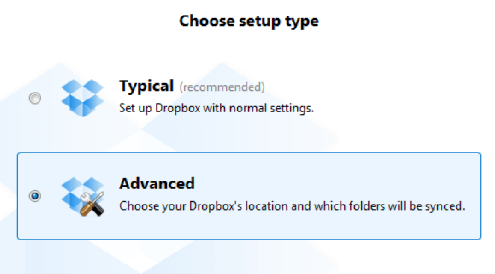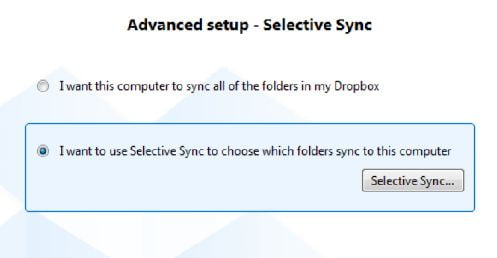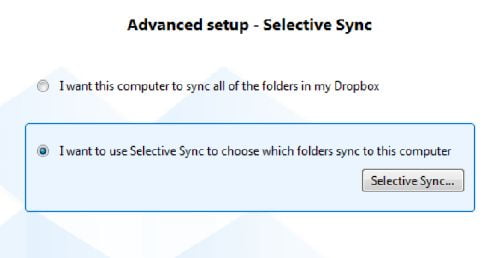Today we will see how to install Dropbox to be able to use it without any type of problem in dual boot systems. There are many users who have a dual boot with windows and one of the many existing Linux distros. To be able to access Dropbox content in both Linux and windows without having to duplicate the content, we have to install Dropbox in the following way:
STEP 1. Mount the NTFS or FAT partition properly so that Dropbox works on both Windows and Linux
- The location of the Dropbox folder must be an NTFS unit that is accessible through Windows and through Linux. In my case, it is a partition in NTFS format of 200 gigabytes that I use for both Linux and Windows in order to store information.
- In Linux for Dropbox to work properly in an NTFS partition, it must be mounted on the system boot. To mount the NTFS partition properly and with the corresponding permissions consult the following link:
STEP 2. Install Dropbox in each of the operating OS that we have inside the same computer
- Download the appropriate package depending on the operating system we are using. To do so, consult the following link:
- Once the file is downloaded, we proceed to its installation through the package installer available to our team. This post shows the installation process in GNU Linux. For windows the process is similar. In the following images you can see the steps to follow:
- Install the downloaded package from the dropbox page using any existing package installer. In my case I used Gdebi.
- Once the package is installed, we execute the following command in the terminal:
dropbox start -i
- As you can see in the image when typing the command, the Dropbox installation will begin.
- Once the installation process is finished, you only need to configure the account. In my case As I already have an account created so I choose the option “I already have an account created” and we give it to next.
- We enter the details of our account that we already have created and we give Next. In the case of having to create a new account, the process is very simple.
- We chose our type of account. In my case, the 2GB and we give the following.
- We chose advanced settings to be able to install our dropbox folder in the NTFS location.
- In the advanced configuration, we indicate the path where we want to locate the Dropbox synchronization folder. In our case, we will place it in an NTFS unit that is common in both Windows and Linux. When we repeat the installation process in Windows we must indicate exactly the same route.
- Then in my case, I choose what I want to synchronize all the folders. It is your choice. We give you to install.
- We have finished installing Dropbox. We just need to follow the guided tour. In my case, I will choose to skip the guided tour.

Conclusion
We have already completed the necessary steps to install Dropbox. Now we simply have to install Dropbox in Windows. During the installation process, it is important that we choose the same folder location as in Linux. In this way, we will be able to use Dropbox in a Dual boot system without having to duplicate the content in the hard disk.