Linux Mint 19.2 "Tina" Released
Table of Contents
Linux mint 19.2 “Tina” was released yesterday with a number of new features and a collection of system improvements.
The new Mint focuses on making the distro more stable, customizable and user friendly. It improves the features added in its predecessor Linux Mint 19.0 and 19.1.
What’s New In Linux Mint 19.2 “Tina”
Better Kernel Management Right From Update Manager
The very first thing that one would notice after the first boot is the update manager.
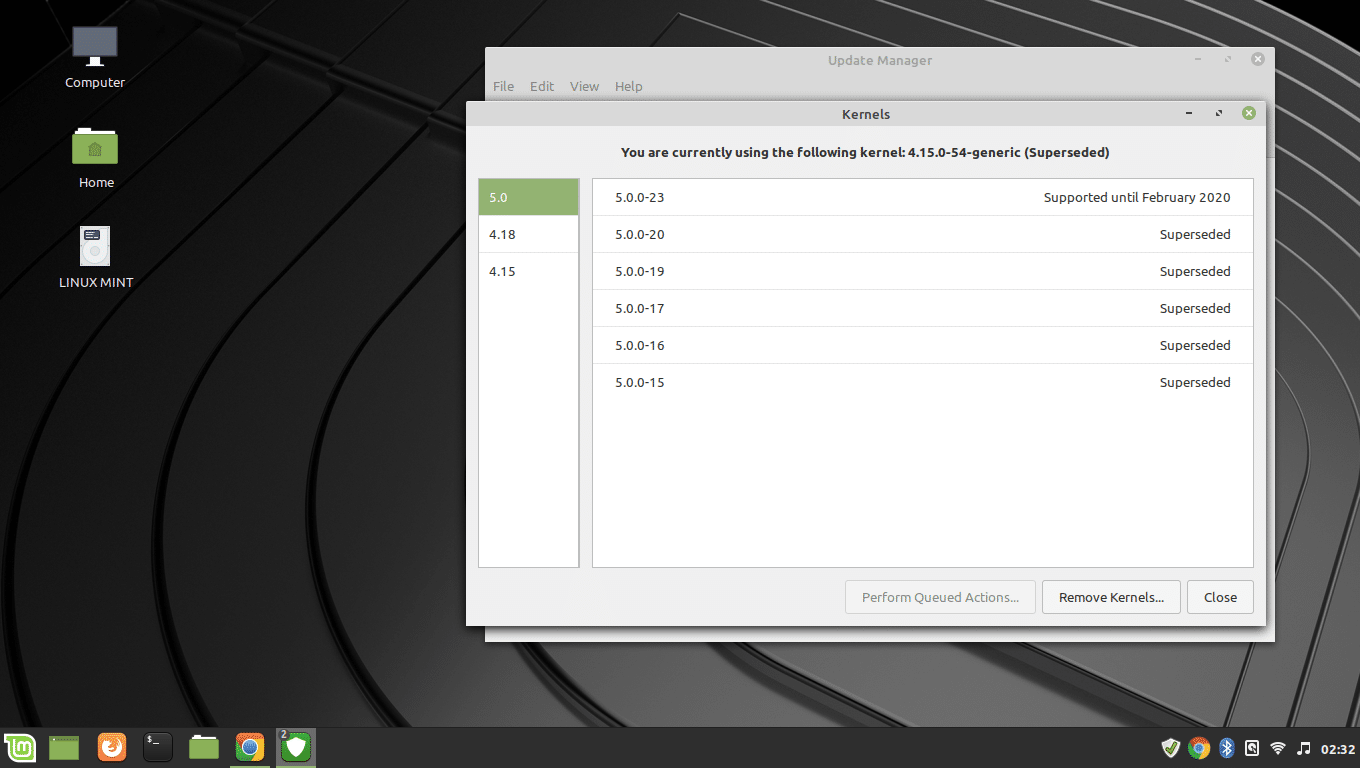
From the kernel window (Update manager >> View >> Linux Kernels), you can check the current kernel, and see which kernel is reaching its end of life. You can also install or remove multiple kernels in one click. Just Queue the kernel for installation or removal and click the action button to bulk-remove or bulk-install kernels.
Blacklist specific releases for particular packages
If you want an application not to update to a specific version, you can do that simply by blacklisting a version from the update manager.
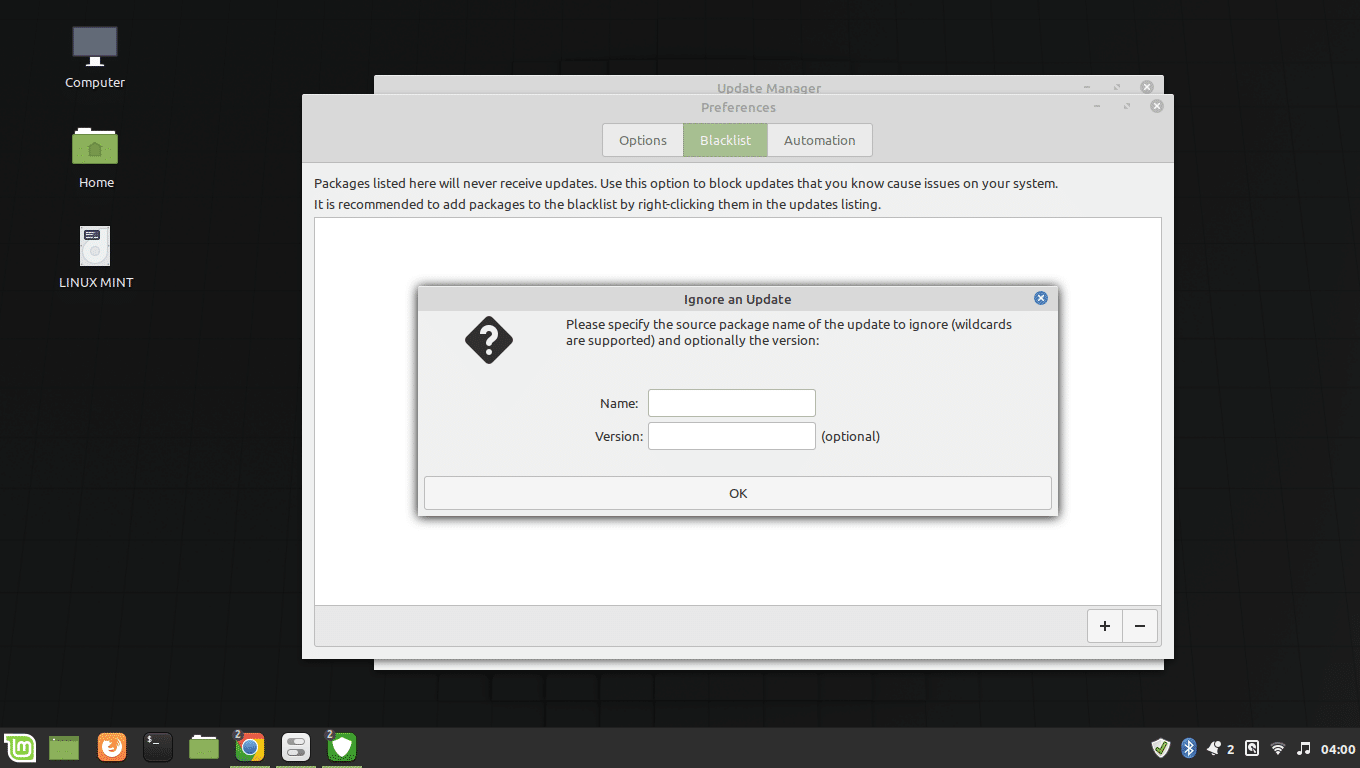
Open the preferences window from the update manager and open the blacklist tab. Click the add button and fill in the package name that you want to target and the specific version that you do not want the operating system to update this package to. Hit “OK” and it’ll not update the package to the selected version.
This option lets stay safe from a specific version that you know will break your system. However, this feature will only block the update to the specific version you’ve selected. In case a later version is released, the update manager will download and install the package updates.
You can also blacklist a specific version from the update manager by right-clicking the update package and blacklist it. This way of blacking a version update is easy and a recommended one.
Automatic Update check is now configurable

By default, the update manager checks for new updates every 10 minutes and refreshes the updates list every 2 hours. This frequency can be changed in Linux Mint 19.2 (Update manager >> Edit >> Preferences).
Automatically remove unnecessary Kernels

The update manager can now take care of your system by removing unnecessary Linux kernels automatically. Go to Update manager >> Edit >> Preferences >> Automation and enable “Remove obsolete kernels and dependencies“.
Software Manager
Software manager also lists packages installed through other sources. Also, the software manager has better support for low-resolution screens.
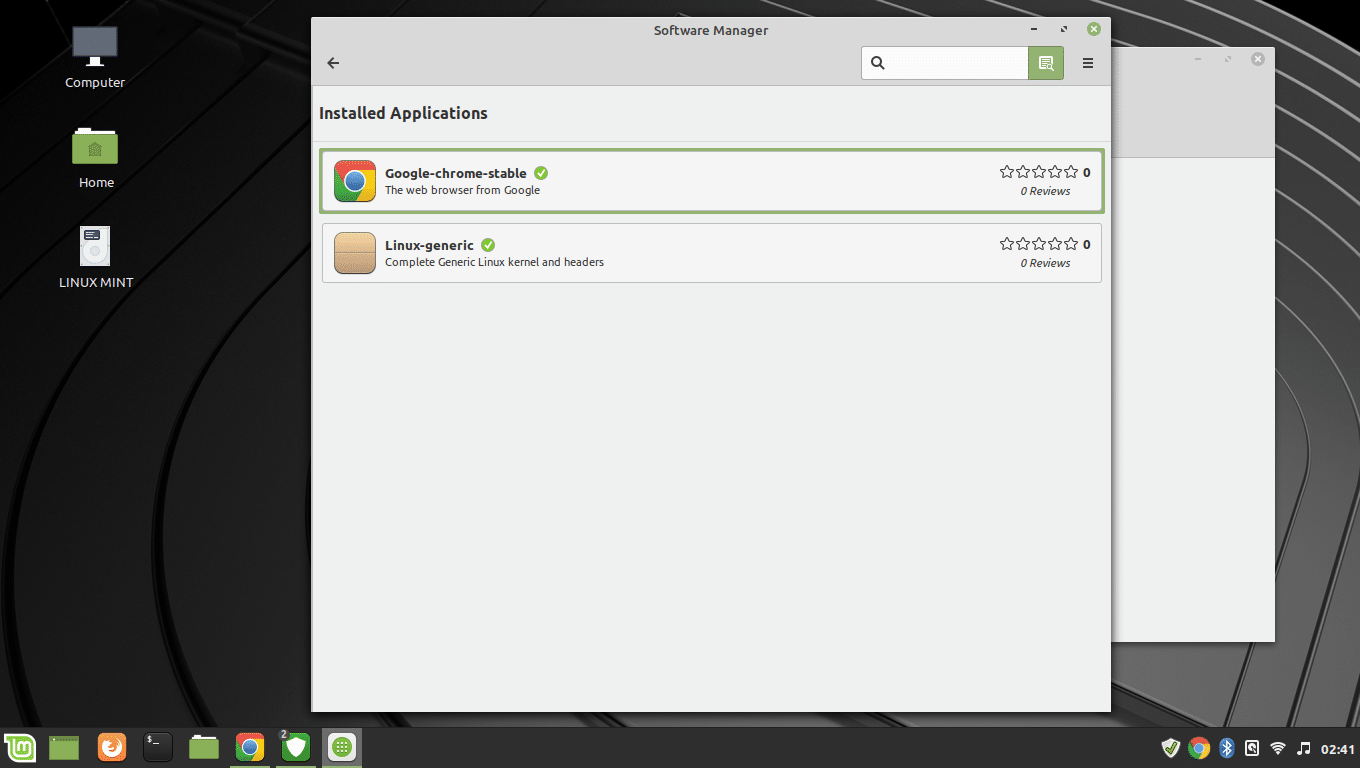
Latest Cinnamon
Linux mint cinnamon version is released with Cinnamon 4.2. It is more lightweight and refined. According to the release note, Cinnamon 4.2 used 67mb RAM which is 28mb less than its predecessors 4.0 and 4.1.
Linux Mint cinnamon uses muffin window manager which is more optimized in this release to reduce input lag and make the system run smoother and lighter.
Nemo Update

One of my favorite features from this release is in Nemo file manager. It’s called ‘Pin’. I can now pin the most used directories or files to show on top of the list. This is extremely helpful when I’m heading toward a directory again and again. I no longer need to find it among hundreds of directories. Just pin it and it’ll always be on top.
Improved file-sharing support
File sharing has always been easier in Cinnamon. This release makes it better by automatically adding necessary rules to UFW firewall once Samba is installed.

Also if you share a directory, the permissions are checked not only on the directory but its entire path to make sure that the directory is accessible to other users.
Often times users post questions regarding the file sharing not working in their encrypted home directory. Users now see a warning while setting up a share in an encrypted directory telling them the file/directory won’t be accessible without adding ‘force user’ in samba configuration.
Besides that, there are smaller improvements. Here are just a few of them –
- If you ever ran the update manager in any previous versions while the APT is already in use, the update manager would fail and exit. Now in the state of APT lock, the update manager waits and tries and does not fail.
- Update list in update manager refreshes automatically when the APT cache is updated.
- If you update kernel and it requires a reboot, the update manager would show up a warning.
- Now the update manager also shows a warning 90 days before Linux Mint reaching its end of life.
- Sometime terminal throws up several errors regarding missing keys from some repositories or PPAs. Now you can fix missing key errors from the Software sources maintenance page.

- System report ‘mintreport’ has a better layout & system information can be easily copied and uploaded to pastebin website.
- Application Menu will no longer show duplicate entries. It will add more information to each application if a duplicate entry is found.
- Scroll bars are now configurable. Go to System settings >> Themes >> Settings.
- Boot Repair, a utility to fix boot related issues is now installed in the ISO images.
And many more…
The list of improvements does not end here. There are many more small fixes here and there which you can check in the complete changelog here.
Download Linux Mint 19.2 “Tina”
LinuxAndUbuntu Newsletter
Join the newsletter to receive the latest updates in your inbox.




