Linux Mint KDE Review: Easy And Beautiful
Table of Contents
Linux Mint, the most popular Linux distribution is recommended by almost all Linux users for newbies. By default, Linux mint is released with cinnamon. But thanks to the Kubuntu team, we now have a KDE edition. Well, new users are probably wondering what all this KDE thing is? KDE is a community. KDE is a compilation of software. We will look at it in more detail on the way. Mint is a whole distro, so we will look at some specific aspects, But KDE is more than just a DE and we cannot review all of its features here. I will try to cover as much as possible in limited space.
The perfection
Unlike Windows, You have everything ready in mint. As you can see below, this is called a welcome screen. It has 8 icons. The first one shows you the new features.
The second is Documentation which you should read over once if you are new to the computer or Linux world.
Then we have an app that is like a play store in android. It is a package management software or at least its front-end. We can install apps from it easily.
If any of your hardware needs proprietary drivers, then you should use them. It will increase performance. But mostly you won’t need it unless your hardware is too recent.
Then, you have a forum, where you can post your questions and issues to get help. These are the things should first check out on your first install.
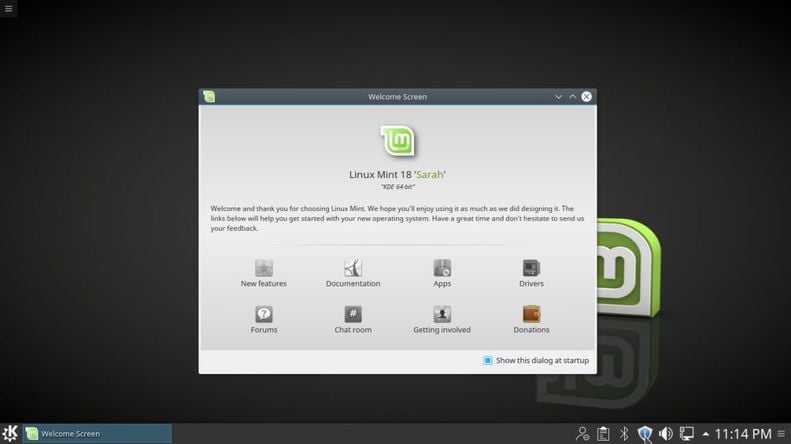
If you no longer need this welcome screen, then just uncheck the box at the bottom.
Applications
We have almost all the applications we need. Starting from a terminal to an image editor and everything in between. We get a full office suite called libre office which is free and open source. We get an image editor called Gimp. We have multimedia players including vlc and Amarok. We also have a torrent client and so many other apps. We just have everything that we can think of.
Also Read – Cinnamon Environment – The Best Desktop Environment For New Linux Users
Desktop
Remember the KDE. Well like I said, it’s not just a DE now. It has three components. Plasma workspaces, KDE apps and KDE framework. Plasma is the name of KDE desktop environment. It is very pretty and highly configurable with a lot of options ( which are mind-boggling for new users). KDE tries to provide a whole set of desktop apps to provide a similar experience across all of the desktops. They try to integrate everything from file manager to office suite and mail. Needless to say, this needs heavy system resources and that is why KDE is not for the weak hardware. The file manager is called a dolphin and terminal as Konsole.

The latest plasma version shows you the status in the panel like windows. We have no shortage of animations and beautiful effects along with theming when it comes to KDE.

Security and updates
Every Linux distribution is secure. But, since it is becoming more and more popular, people started to design malware for Linux. But as long as we don’t get software from unofficial sources, we are good. Mint is based on Ubuntu 16 LTS. So we are good for five years. We have regular security updates from Ubuntu to patch up any known loopholes. But, some updates don’t reach mint in time. Now, to update our systems, we are provided with mint updates. This is represented by a shield icon in the bottom right corner. Right-click and select open updates.
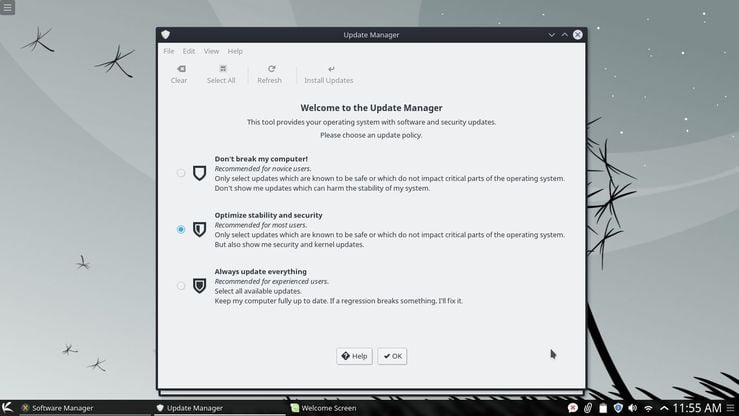
On the first launch, you will get to select which updates you need. New users should select the recommended option. Then, you will receive a drop-down menu to select local mirrors. Select the mirror and you will get a list to choose from. Just wait for some time to let the system test and display the speeds of all the servers. Select the one with the highest speed. Do the same for the Ubuntu base server too. Come back and click install updates. Enter your password to install them.
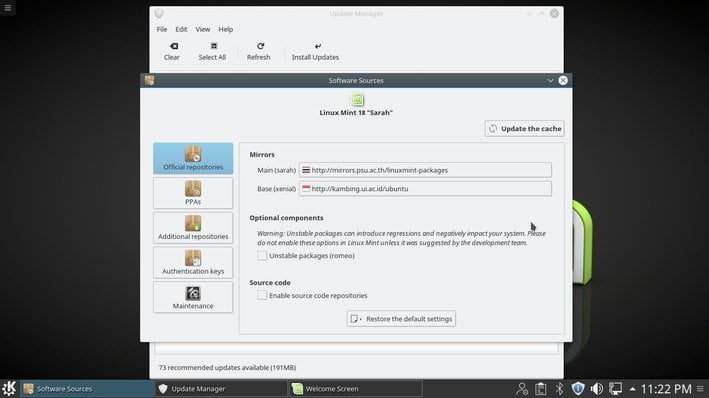
If you want to do it from the command line, type “sudo apt upgrade” and type your password. Then, confirm with “y” when asked.
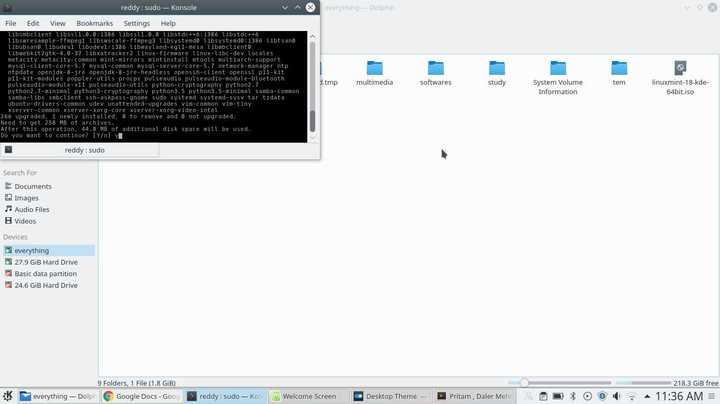
Linux Mint KDE Installation
After booting into the live CD, You will reach this desktop. With Material design wallpaper, It sure looks pretty.
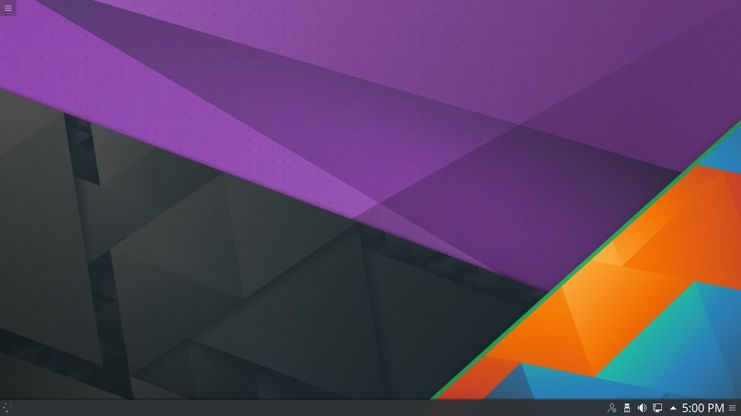
Launch the installer from the menu on the far left in the panel.
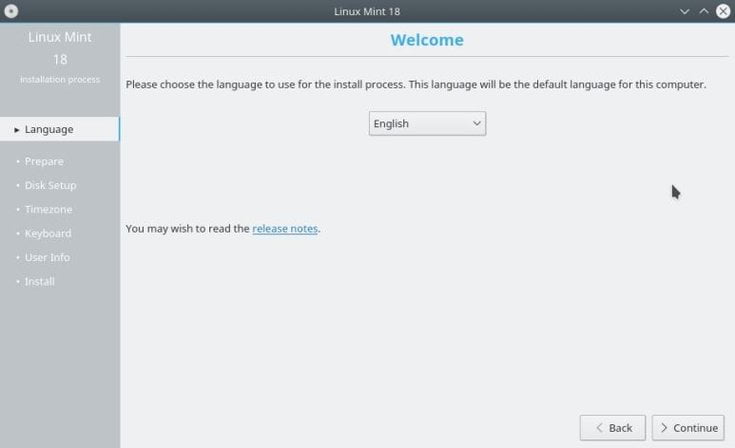
Upon clicking next, you will get this below screenshot. This is very important. If you are a new user, then, just check the box to install third-party software. This install flash, mp3, and other codecs.
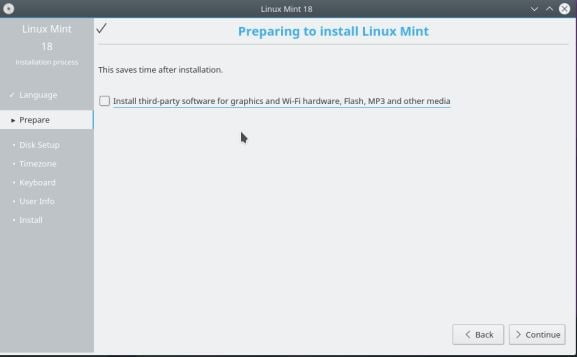
Click next, select the appropriate partitioning method. You will receive a dialog box confirming the changes so you will know which partitions will be affected.
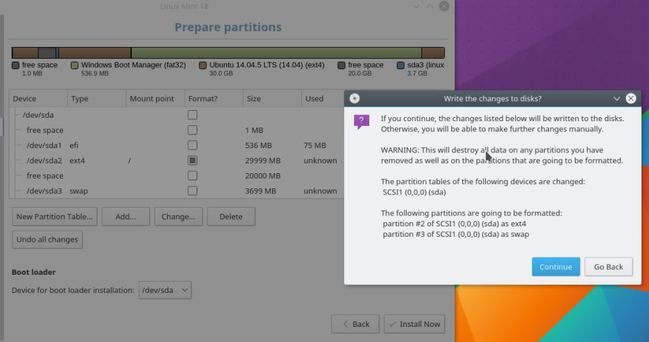
The installation has now already started in the background. You can see that while selecting the time zone at the bottom of window. This is a time saver.
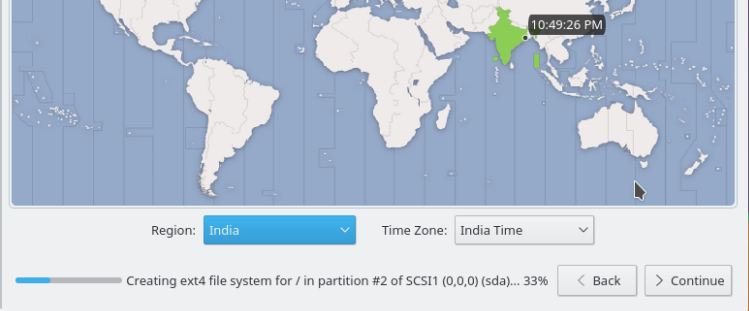
While the installation proceeds, you can finish the final steps of entering your username, password and computer name. You might wanna select log in automatically to save time. But requiring the password to log in is more secure.
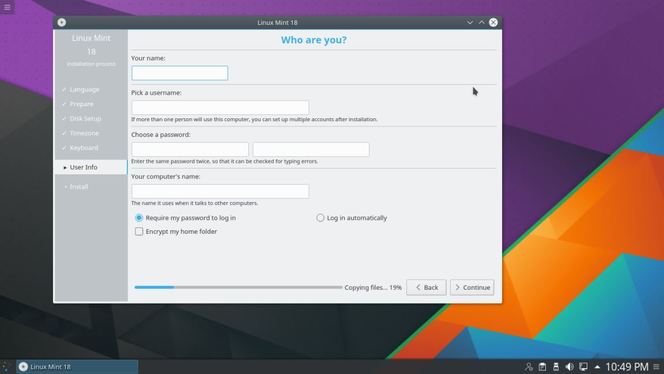
Conclusion
This review is also a basic start guide for new users. They can check LinuxAndUbuntu for more such helpful articles. Linux mint is popular among basic users and is intended to be simple and easy for new users. Eventually, you can customize it to suit your professional needs. Mint can perform advanced tasks too, But on the whole, mint is the perfect desktop for new users.
LinuxAndUbuntu Newsletter
Join the newsletter to receive the latest updates in your inbox.



