LMMS Guide Part 1: Creating Simple Melodies Using Sounds And Instruments
Table of Contents
LMMS stands for Linux Multimedia Studio. It is a very good open-source program that is used to create music tracks using sound files, predefined instruments, and sound effects. LMMS has versions for Windows and macOS in addition to Linux. Their website, of course, lists all of their features offered to users. This article will attempt to provide practical guides and tips for composing songs using LMMS.
The version I will be using in these tutorials is 1.1.3. I shall include sheet music at the end of each tutorial as an invitation to test your knowledge by translating sheet music into production with LMMS.
Quick Overview of LMMS Interface
If LMMS is run for the first time, you will be greeted with the settings window where you can set up LMMS. Here you will want to make sure the sound driver is correct under Audio Settings (ALSA). A warning will pop up after you close the settings dialog that some changes require restarting LMMS.

The interface presented consists of the sidebar, toolbars, and the main controls, which consist of the song editor, beat and bassline editor, sound FX mixer, and controller rack. The sidebar has tabs for instrument plugins, sound samples, preset instruments, and filesystem navigation for locating and loading custom sound files into a project (discussed in a later tutorial).
At the top are the usual, new, open, save, and export controls, as well as the different views that can be accessed. Controls for tempo, time signature, master volume, etc. are located at the top.

In later tutorials, I will explain the rest of the interface in further detail.
Sounds and Instruments
LMMS comes with a huge collection of sound samples and instrument presets. These are accessible from the aforementioned sidebar on the left-hand side. The sound samples are located in the samples tab and are in OGG format. WAV format is also supported as well for custom samples. Pressing an entry in the list will play the sound so you can decide what you wish to use in your projects.
Instrument presets are located in the presets tab. Here are predefined instruments that have been created using the various plugins. The plugin category with the most instruments is ZynAddSubFX where there are numerous folders containing hundreds of instruments in your repertoire. Like samples, selecting each entry will give you a sample of the instrument; however, the note played will usually be A4 (two tones below C5).
Also, the sounds are generated dynamically and will require more CPU power. If you have a lot of these instruments playing at once in your project, you may notice a severe performance hit as the CPU has to process all of these instruments at once. The better your PC is, the more capable it can process those sounds as you play them.

You can adjust the volume of each track to your heart’s content.
Creating a Simple Piece
We are going to create a short and simple musical piece in 4/4 time at the default tempo of 140 beats per minute. The key will be C major, which has no sharp or flat notes. There will be simple drum activity provided by a beat/bassline track.
Simple Beats
Let’s begin by experimenting with beat and bassline tracks. I use these to simulate the drums. I am going to create a beat line using a few sound files under the drums section of the samples tab.
Navigate to the “My Samples” tab in the sidebar and expand the ‘drums’ folder (refer the screenshot above). As you can see there are hi-hats (open and closed), snares, drums, bass drums, and other effects at your disposal. Select each entry to help decide which sounds to include in your “drum kit”.
In the song editor, click on a bar in the Beat/Bassline 0 track and a block should appear. Double-click on that block to open the Beat/Bassline editor. By default a typical beat spans only one bar in a song; however, that can easily be increased by adding steps. Likewise, removing steps will shrink the entire beat line by one bar. For now, let’s keep the number of steps limited to one bar. We will have a bass drum, a snare, and a hi-hat.
Here is an example:

Basic Melodies
What is a song without a melody? Simple melodies can be constructed in the Piano Roll window. The piano keys on the left will always be visible wherever you scroll in the piano roll window. In the LMMS settings, you are able to specify whether or not you wish to display the names of each note on the piano roll if you wish. C notes will always be pointed out on the keyboard with a number from C0 to C8, with C5 being middle C.
The instrument used was ‘0001-Soft Piano 1’. It is located in the ‘My Presets’ tab, under ‘ZynAddSubFX’, under ‘SynthPiano’ (refer to the screenshot of the samples and presets).
Here is what I have composed as an example:

I have used crotchets (quarter notes), quavers (eighth notes), and a minim at the end (half note). I have also used a couple of rests as well. I have the sheet music of the melody here:
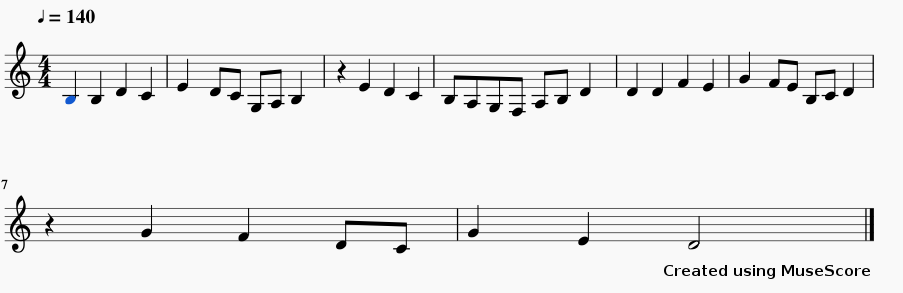
Do It Yourself
Try to compose this piece on LMMS:

Feel free to experiment with your own drum beats that you feel may match the melody. In the next tutorial, I will demonstrate the creation of chords, and creating music in different keys. I will also touch upon sound effects as well.
Conclusion
This was really just a quick tutorial to become familiar with the interface and how to create simple beats and melodies right away. In later tutorials, I shall cover more advanced topics on using the features found within LMMS to create effects, high-quality tracks, and eventually different plugins.
LinuxAndUbuntu Newsletter
Join the newsletter to receive the latest updates in your inbox.




