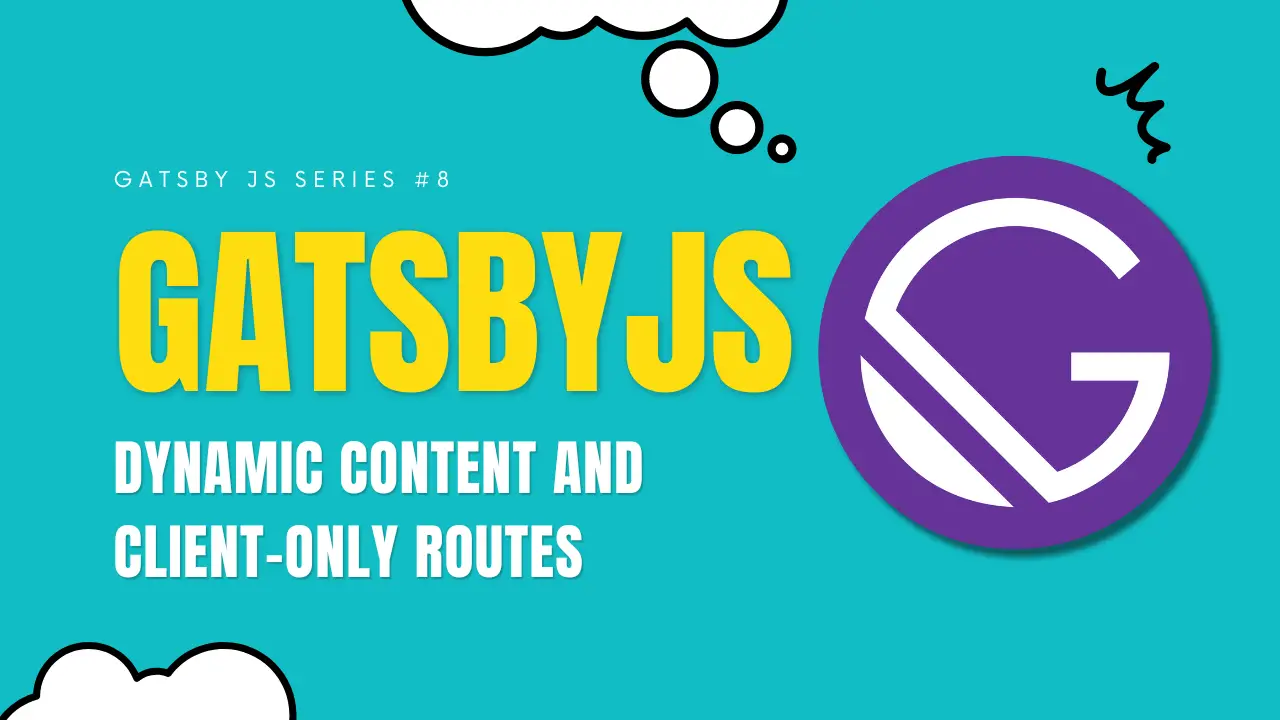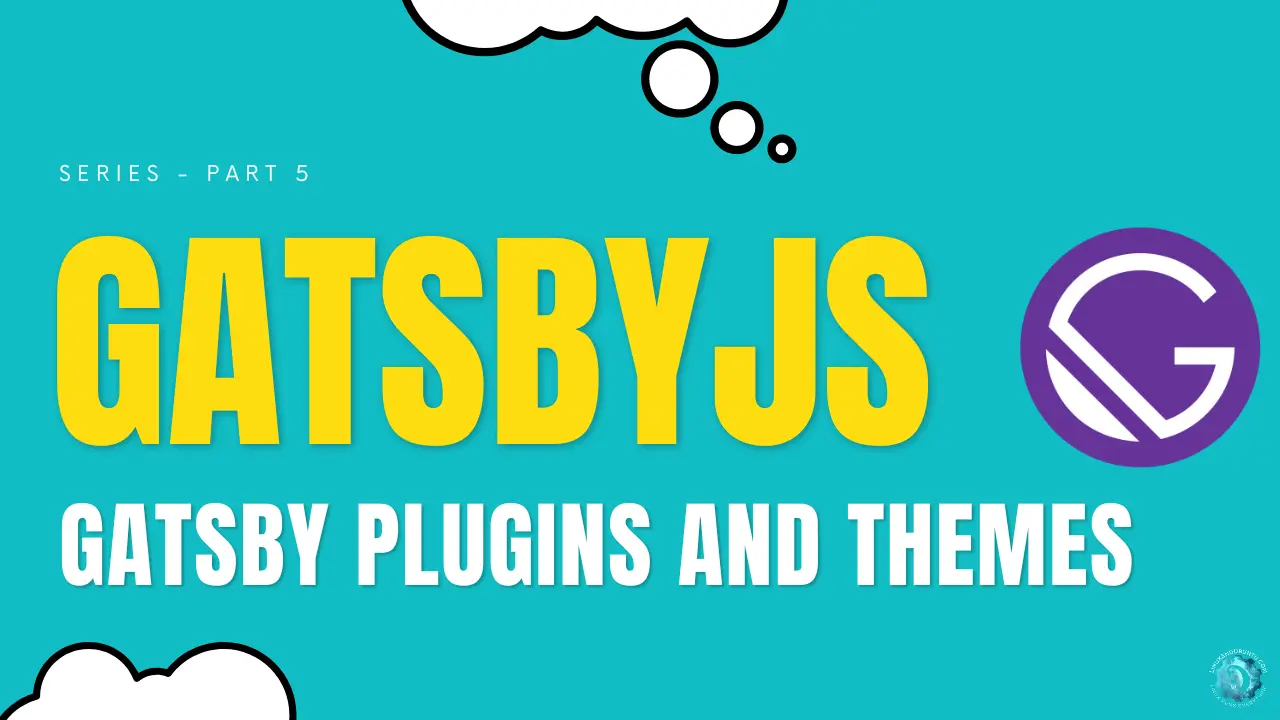Mastering Gatsby Image Handling and Optimization for Stunning Web Experiences [Part 7]
Table of Contents
In our journey through the versatile world of GatsbyJS, we’ve explored data management and manipulation in the previous articles. Now, it’s time to turn our attention to an equally crucial aspect: image handling and optimization.
In this article of our GatsbyJS series, “Gatsby Image Handling and Optimization,” we unravel the secrets of creating visually appealing and high-performing websites by harnessing the power of Gatsby’s image capabilities.
Images play an important role on the Internet. Images explain our ideas in a better manner on the Internet. We also use images to make our website look beautiful. But, one of the disadvantages of using images is that images are heavy in size and take longer to load. Besides the hefty size, different extensions of the images take more/less time to load, so optimizing every image used on a page is very important for a performance boost.
Manually, image optimization is very annoying. With Gatsby’s built-in tools, image optimization is a breeze.
Gatsby provides us with two components to deal with images StaticImage and GatsbyImage. In this article, we will discuss these components, their usage, and the problems each of them tackle.
Responsive Images with Gatsby Image
Embracing Fluid Design
In the age of diverse screen sizes and resolutions, responsive design is no longer optional – it’s essential. Gatsby Image Plugin can generate fluid images that seamlessly adapt to various screen sizes. Using the gatsby-plugin-image, you can ensure your pictures look stunning on large desktop monitors and tiny smartphone screens.
import { GatsbyImage, getImage } from "gatsby-plugin-image";
const ResponsiveImage = ({ imageData }) => {
const image = getImage(imageData);
return <GatsbyImage image={image} alt="Responsive image" />;
};gatsby-plugin-image is pre-installed in Gatsby. So you don’t have to install it additionally.
A Glimpse of StaticImage
Let’s first take a look at StaticImage`. Gatsby’s StaticImage component simplifies the process of adding static images to your webpage. It automatically handles optimizations like lazy loading, responsive images, and generating multiple formats.
import { StaticImage } from "gatsby-plugin-image";
const MyComponent = () => (
<div>
<h2>StaticImage Example</h2>
<StaticImage
src="../path-to-your-image.png"
alt="A static image"
placeholder="blurred"
layout="constrained"
/>
</div>
);StaticImage component requires a static source. The component will not render if provided with a dynamic source. Hence, StaticImage is to be used in sections of pages where the image remains the same on each reload, such as the website logo.
Image Processing and Optimization
Customizing Transformations
Gatsby Image Plugin allows you to apply a range of transformations to your images right within your GraphQL queries. From resizing and cropping to adjusting quality and using filters, you have complete control over how your images are presented.
query {
allFile {
nodes {
childImageSharp {
gatsbyImageData(
width: 800
height: 400
layout: CONSTRAINED
placeholder: BLURRED
)
}
}
}
}Image Galleries and Lightboxes with GatsbyImage
The second component provided by Gatsby to display images is the GatsbyImage. If you’re building a website that loads images dynamically, either from a filesystem or from a CMS such as WordPress, GatsbyImage is the component to use. Let’s see it in action.
Building Stunning Galleries
Engaging image galleries can elevate the user experience of your website. With Gatsby, you can create dynamic galleries by mapping through your image data and using GatsbyImage within a loop.
const ImageGallery = ({ images }) => (
<div className="gallery">
{images.map((image, index) => (
<GatsbyImage
key={index}
image={getImage(image)}
alt={`Image ${index}`}
/>
))}
</div>
);As you can see, using GatsbyImage to load dynamic images is straightforward. Because we’re in the loop, adding prop and assigning it a unique value is mandatory. The image prop is the value returned from getImage a function exported from gatsby-plugin-image. The function accepts the image from dynamic sources, such as data returned from a graphql query.
Adding Lightbox Functionality
To provide an immersive experience, consider integrating a lightbox to display larger versions of images. Libraries like react-image-lightbox can be combined with the Gatsby Image to achieve this effect.
Integrating with Image Hosting Services
Leveraging the Power of Cloudinary
Image hosting services like Cloudinary offer advanced features such as dynamic transformations, automatic format conversion, and content delivery optimization. Gatsby’s extensibility makes it seamless to integrate Cloudinary and harness its capabilities.
const ImageWithCloudinary = ({ publicId }) => (
<GatsbyImage
image={{
layout: "constrained",
placeholder: "blurred",
images: {
fallback: {
src: `https://res.cloudinary.com/your-account/image/upload/${publicId}.jpg`,
srcSet: [...],
},
},
}}
alt="Cloudinary image"
/>
);Conclusion
Images are more than just visual elements – they are essential components that contribute to the overall user experience of a website. Gatsby Image Handling and Optimization equips you with the tools to balance stunning visuals and optimal performance.
As we wrap up this article, we’ve explored responsive images, image processing, creating engaging image galleries, and integrating with image hosting services. We’ve also introduced the convenience of the StaticImage component. With these techniques in your toolkit, you’re on your way to creating captivating web experiences that leave a lasting impression.
In the upcoming articles of our GatsbyJS series, we will dive into advanced topics, exploring deployment strategies, SEO optimization, and more. Stay tuned for more insights and tips on becoming a GatsbyJS virtuoso.
LinuxAndUbuntu Newsletter
Join the newsletter to receive the latest updates in your inbox.