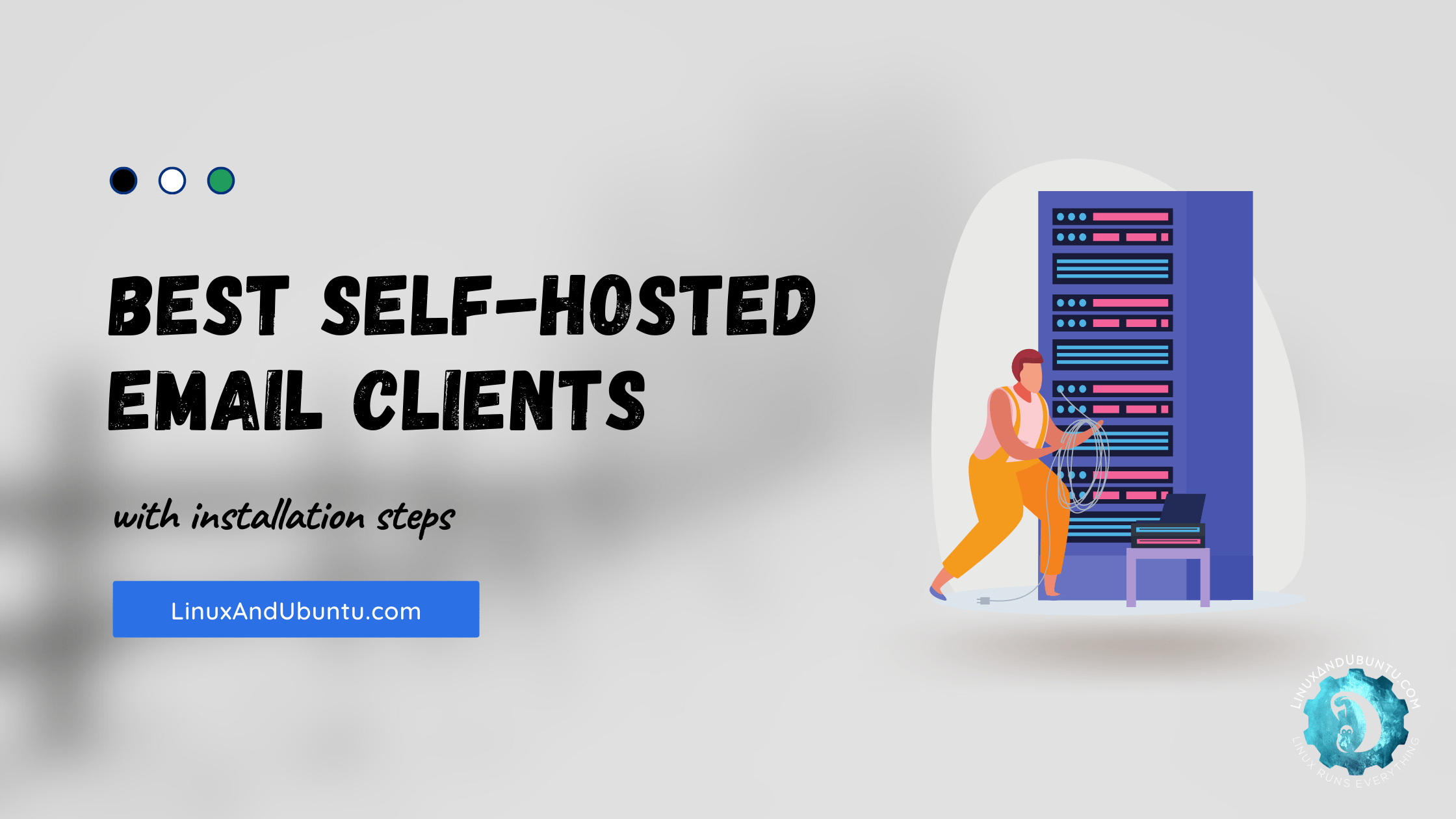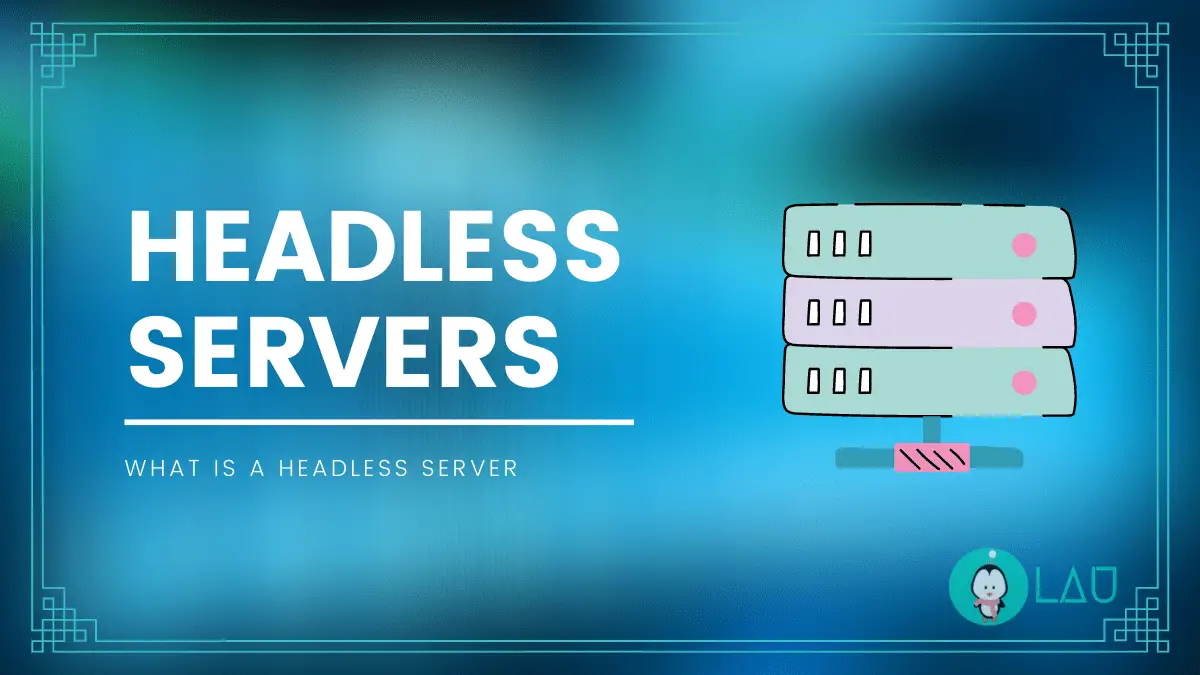Mastering Power BI Report Builder: A Comprehensive Guide to Paginated Reports
Table of Contents
Power BI Desktop is a powerful business intelligence tool with various reporting options. However, It cannot produce paginated reports meant for printing or exporting. Microsoft released Microsoft Power BI Report Builder to get around these restrictions. Users may design and produce paginated reports with the help of this tool, which can subsequently be shared via the Power BI service.
We’ll explore the function, features, and options of Power BI Report Builder in this blog article as we present it to you. To thoroughly understand this important reporting tool, we’ll also discuss its advantages.
What’s the significance of mastering paginated reports in data reporting
Paginated reports in Power BI are unique kinds of reports that allow for complete user customization. Because a user can format these reports in a page layout for printing purposes, they are known as paginated reports. These reports are also referred to as “pixel perfect” since report creators have complete control over the entire page layout and every individual pixel of the page.
They’re significant in data reporting because designers need to build a single layout containing syntax and expressions to print and publish all of the data in a dataset. You can publish paginated reports to My Workspace, your individual workspace, with merely a Microsoft account. So, when creating Paginated reports in Power BI you can follow a step-by-step guide. It provides a precision-driven approach to data visualization, ensuring that every detail is presented exactly as intended for optimal clarity and impact.
Plan your report layout
The sort of data you are using and the objectives of your report will determine how your paginated report is laid out. That’s why planning your report layout is one of the important steps in designing paginated reports. While planning it, tables, charts, graphs, text boxes, and images are typical design components.
You can use Power BI dashboards to organize these components on your report and alter their appearance with different colors, fonts, and styles. The audience that will be reading your paginated report should be taken into account when developing the layout. For example, if your report is meant to be read by analysts or data scientists, add more in-depth data tables and charts that enable more in-depth analysis.
Consider your report’s organizational structure in addition to its visual style. Thus, making your report more accessible to comprehend and navigate for readers involves grouping related data and using clear headings and labeling.
Use Power BI Report Builder
You may create reports from data using Power BI’s Report Builder, as the name implies. A Paginated Report’s definition, which includes information on how to retrieve and show data, is the first step in creating one.
The .rdl file format, mostly used for operational reporting, is produced by Power BI Report Builder. You can group, filter, and sort data within Power BI Paginated reports using data manipulation features. Additionally, formulas and expressions can be included. Power BI Paginated reports can be created using a variety of layouts, such as matrices, tables, and even charts. Lists and controls for dynamic web applications can also be found in reports. Some of the Power BI Report Builder’s standout characteristics include:
- The Power BI Service creates RDL (Report Definition Language) reports.
- Workspace Integration: Open and save reports from workspaces without a hitch, simplifying the management of reports.
- Broad compatibility is ensured by advanced dataset querying, which supports querying both Power BI advanced datasets and datasets of non-advanced users.
- You can use Power BI queries to investigate table construction with Data Analysis Expressions (DAX).
- User-Friendly: requires very rudimentary knowledge of Power BI and DAX, making it simple to use and open to all.
Set up data sources and datasets
An established link between a reporting tool and a database serves as a data source for reports. This data connection will contain the credentials and connection string required to access an external data source.
Various external data sources, such as relational databases, multidimensional databases, report models, and XML data, can be used to retrieve report data. The data sources are embedded data sources since they can be saved in a report. Data sources can be saved in a shared place on a report server, where numerous reports can then access them as a shared data source.
The data elements you need to use from a data source are in a dataset. The fields that will be included in a report can be selected using a query (text or query window). Depending on the data source chosen, the dataset becomes shared or embedded. Parameters, filters, and other data options are also included in the dataset.
Use tables, matrices, and lists wisely
Using tables, matrices, and lists wisely requires knowing what they’re used for regarding the information type. Charts can be made in various formats, including pie, bar, line, and more.
Charts frequently show the connections and patterns identified in your data, making it simpler for others to understand and draw conclusions. On the other hand, tables show unstructured data in rows and columns, making it simple for users to view and compare the information.
It is not difficult to make a table or chart. Power BI Report Builder offers interactive components to your visualizations in addition to charts and tables. Users may interact directly with your visualizations thanks to interactive components, which also let them dive down or filter data according to their particular needs for a more individualized experience.
Consider expressions for dynamic content
As we know, the dynamic contents that are accessible are connected to our trigger. These dynamic contents could provide the tweet text, any embedded URLs, the user’s name, location, username, user description, tweet ID, language code, and many other things. Because they connect the triggers and actions, these dynamic contents are crucial. This is significant in practically every flow that we design, especially in Power BI
Advantage of using Power BI Report Builder as the tool for creating paginated reports
Microsoft’s Report Builder is an effective tool for building paginated reports for Power BI Report Server and SQL Server Reporting Services. Its functionality centers on selecting data sources, specifying data retrieval, and picking a presentation type.
Users may easily create and customize reports with Report Builder based on their requirements and preferences. Report Builder is the best option if you want a pixel-perfect report that is well-prepared. Its built-in features make it simple to quickly and easily create a polished and visually appealing report.
LinuxAndUbuntu Newsletter
Join the newsletter to receive the latest updates in your inbox.