Redshift Control Display Color Temperature
Table of Contents
Redshift is a program that adjusts the color temperature of your computer screen according to daytime and nighttime. This program is suitable for those people working on computers during the night shift as it will hurt your eyes less.
1. How Redshift works
As night approaches your computer screen gradually transition to reddish so your eyes can slowly adapt to it. Then gradually turn back to normal when morning approaches again and the cycle continues. But one must be wondering why? That’s because researchers have proven that blue light emitted from your computer screen can actually harm your health by disrupting your sleep cycle (circadian rhythm). Blue light harming your health applies only when you are occupied on your gadget/computer during evening and nighttime.
Redshift adjusts the color temperature according to the position of the sun. During the daytime, the color temperature is set to 5500K and during nighttime, the color temperature is set to 3700K.
2. How to Install Redshift?
By default, Redshift comes installed on Linux Mint 18.3 (Serena). For those using previous versions of Linux Mint, open Software Manager and type in “redshift” then click INSTALL when the program appears.
3. Running Redshift
Click on Menu and under Accessories you will find Redshift. Click that and the program launches. An icon will appear at the panel too indicating redshift is currently running. Click on it and tick Autostart so redshift runs automatically every time you log in.
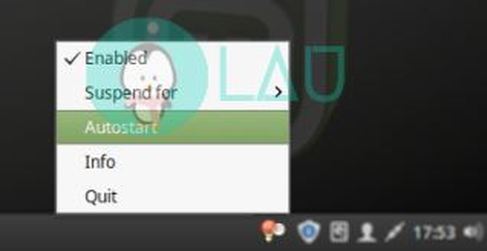
You’ll also need an active internet connection for redshift to get your geolocation. Otherwise, you’ll end up running the program like the one shown below.
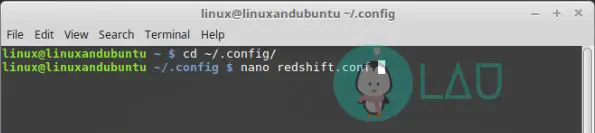
4. Redshift Configuration
By default, redshift does not generate a configuration file even when run for the first time at all. Otherwise, it would’ve been better for redshift to get your location for the first time and then save it to a configuration file so it doesn’t have to get your location, again and again, every time the program launches.
However, a Linux user is not limited and the power lies in his hand. Read on along how to save the configuration file so redshift works offline.
Open terminal emulator program and cd to your ~/.config/ directory and create this file redshift.conf
Then using one of your favorite text editors edit the file, adding the following:
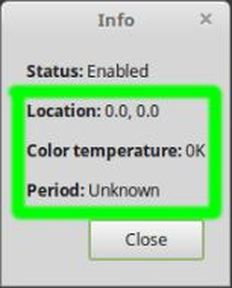
[redshift] ; Set the day and night screen temperatures temp-day=5500 temp-night=3700 ; enabling smooth transition transition=1 adjustment-method=randr ; Now specify the location manually location-provider=manual [manual] ; use the Internet to get your latitudes and longitudes ; below is the latitude and longitude for Delhi lat=28.38 lon=77.12
Conclusion
Redshift is a recommended program for people who have to work at night in front of their computers. Unfortunately, redshift won’t work under Wayland but that isn’t really an issue considering many are still on X11. And on another note, if you want that eye savvy program on your android phone try Twilight app.
LinuxAndUbuntu Newsletter
Join the newsletter to receive the latest updates in your inbox.



