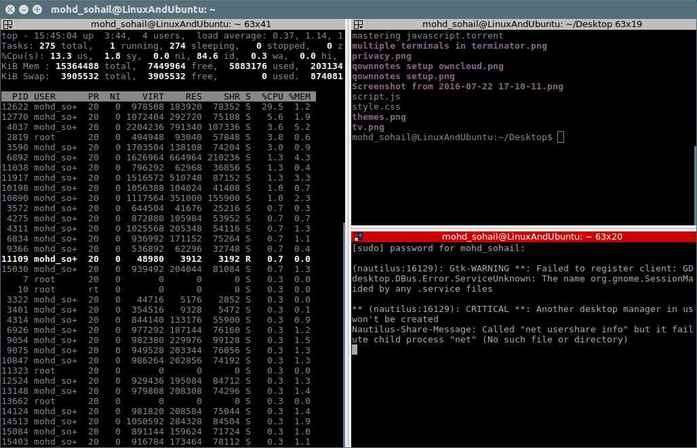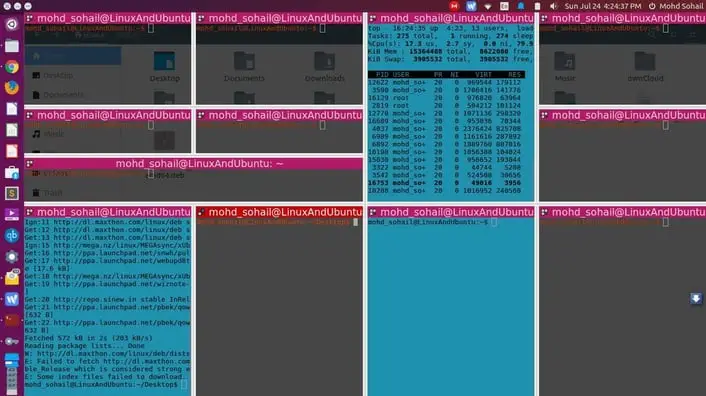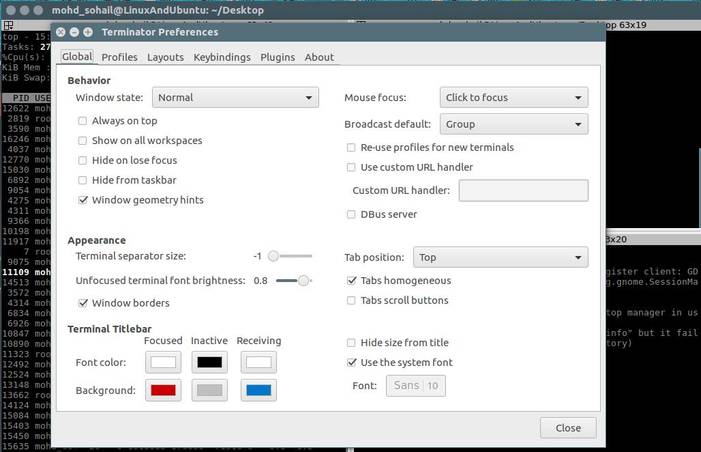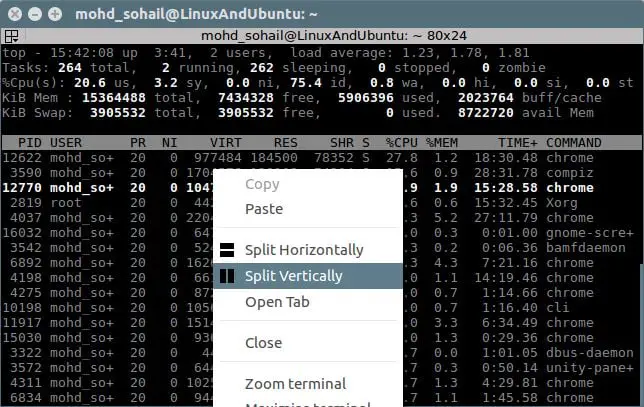Each
Linux distribution has a default
terminal emulator for interacting with the system through commands. But the default
terminal app might not be perfect for you. There are so many terminal apps that will provide you more functionalities to perform more tasks simultaneously to sky-rocket speed of your work. Such useful terminal emulators include
Terminator, a multi-windows supported free terminal emulator for your Linux system.
What Is Linux Terminal Emulator?
A Linux terminal emulator is a program that lets you interact with the shell. All Linux distributions come with a default Linux terminal app that let you pass commands to the shell.
Terminator, A Free Linux Terminal App
Terminator is a Linux terminal emulator that provides several features that your default terminal app does not support. It provides the ability to create multiple terminals in one window and faster your work progress. Other than multiple windows, it allows you to change other properties such as terminal fonts, fonts color, background color and so on. Let’s see how we can install and use Terminator in different Linux distributions.
How To Install Terminator In Linux?
Install Terminator In Ubuntu Based Distributions
Terminator is available in the default Ubuntu repository. So you don’t require to add any additional PPA. Just use APT or Software App to install it in Ubuntu.
sudo apt-get install terminator
In case Terminator is not available in your default repository, just compile Terminator from source code.
Download Terminator source code and extract it on your desktop. Now open your default terminal & cd into the extracted folder. Now use the following command to install Terminator –
Install Terminator In Fedora & Other Derivatives
Install Terminator In OpenSuse
How To Use Multiple Terminals In One Window?
After you have installed Terminator, simply open multiple terminals in one window. Simply right-click and divide.
You can create as many terminals as you want if you can manage them.
Customize Terminals
Right-click the terminal and click Properties. Now you can customize fonts, fonts color, title color & background, and terminal fonts color & background.
Conclusion
Terminator is an advanced terminal emulator and it also lets you customize the interface. If you have not yet switched from your default terminal emulator then just try this one. I know you’ll like it. If you’re using any other free terminal emulator, then let us know your favorite terminal emulator. Also, don’t forget to share this article with your friends. Perhaps your friends are searching for something like this.