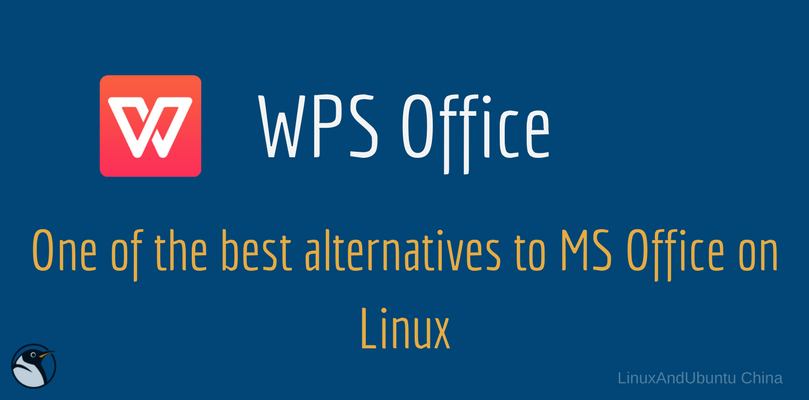WPS Office One Of The Best Alternatives To MS Office On Linux
Table of Contents
Do you think Microsoft Office and LibreOffice are the only office software suites in town? Think again! WPS Office is in most ways useful, and easier to use office software suite available for Linux. There is no random document reformats, document freezes or the typical compatibility issues you’d come to expect from most Microsoft Office alternatives. The current version of WPS Office contains three components; Writer, Presentation and Spreadsheet as alternatives to Word, PowerPoint, and Excel.
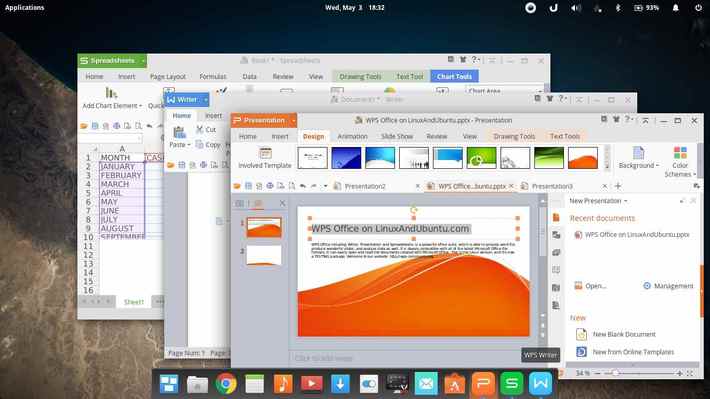
WPS Office Writer
WPS Writer looks so much like Microsoft Word you’d be forgiven for mistaking it. Most of the toolbars and functionality have been set up to get you going without any hassles. There are a few things that are amiss like citations but man, you couldn’t really complain about this. There are even templates to get you started.
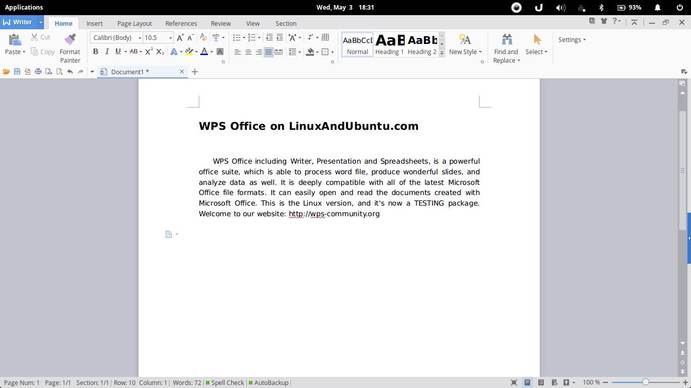
WPS Office Spreadsheet
Spreadsheet works are expected. I am not aware of what is missing but I’m pretty sure there is zero chance of most people ever needing those functionalities. You can work with formulae, plot charts and do all the usual spreadsheet stuff. And once again, it looks so much like Excel.
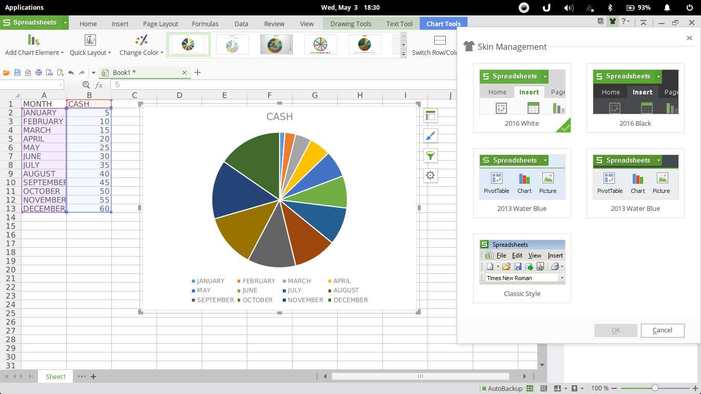
WPS Office Presentation
What impressed me with Presentation the most is the seamless conversion of Powerpoint documents. It comes with a handful of themes but you can always get more from online templates.
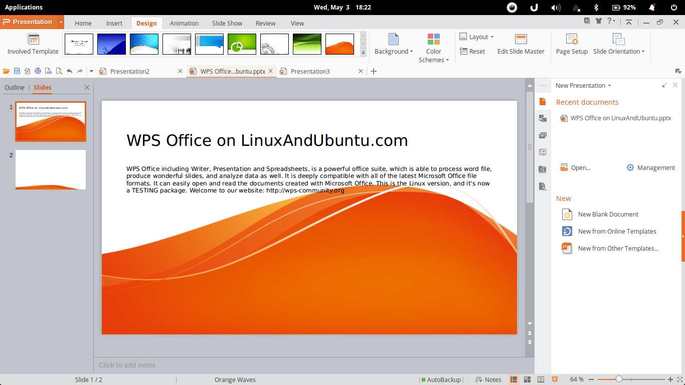
Also read – Top Microsoft Office Alternatives On Linux
WPS Office Features at a glance
So what are some of the features that make it worth considering? Let’s look at a few.
1. Themes and Eye protection and Night Mode
WPS Office has support for theming. You can switch between about 5 different themes including a dark theme. You may also toggle on eye protection mode to reduce the amount of strain on your eyes or a night mode which reduces the brightness of your work screen to blend in at night.
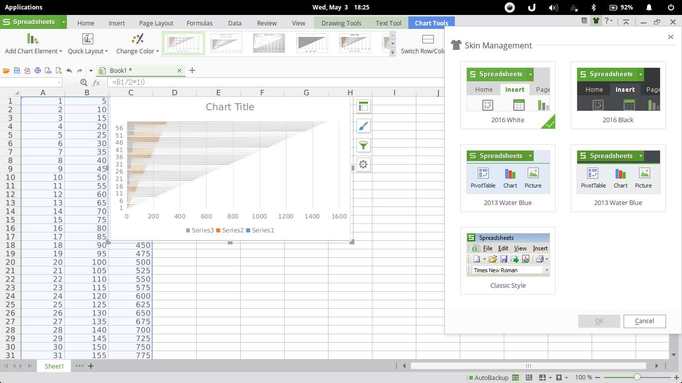
2. Tabbed Viewing of Documents
For the sake of convenience and efficiency, WPS Office allows you to open multiple documents/workbooks/presentations in tabs instead of new running instances much like your browser allows you to. This eliminates the problem of having too many documents/workbooks/presentations open at one time, which can slow down your computer terribly. This is a feature unique to WPS Office.
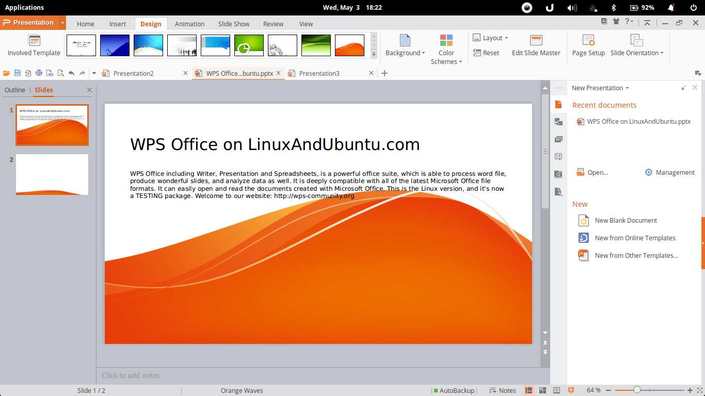
3. Export to PDF / PDF to Word
You may also export your document to PDF formats to prevent reformatting when sharing with colleagues and others. There is also an inbuilt PDF to Word option to convert your pdf documents to the word for editing.
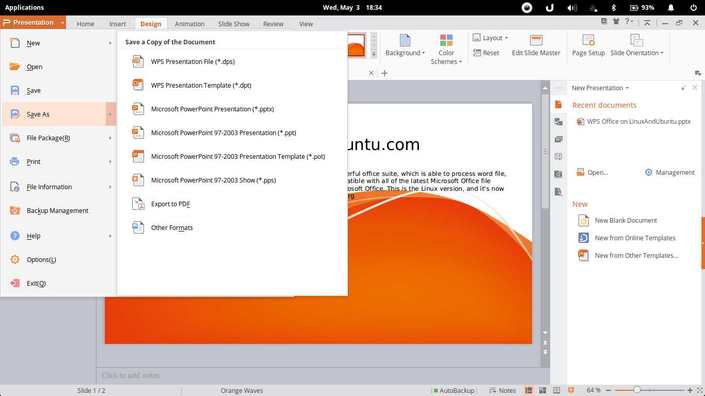
4. Ribbon UI like MS Office and Polish
If you happen to be a fan of the Ribbon UI of MS Office, then rest assured that WPS Office has you covered. If you prefer the classic layout, you have an option of easily switching to that. WPS Office comes with way better polish than LibreOffice or Microsoft Office even allows. Check out that theme, it’s just that sexy.
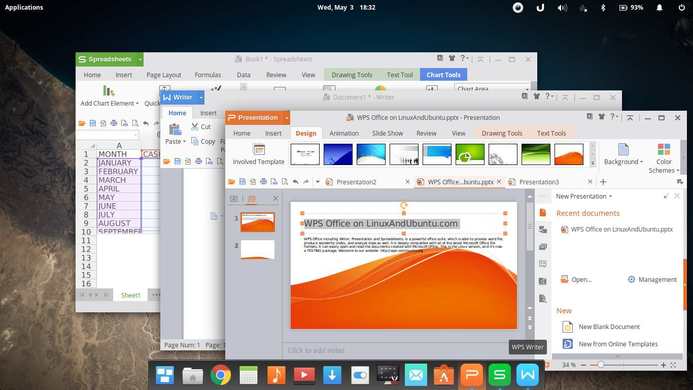
5. Compatibility
When it comes to compatibility with WPS Office, so far so good. I am yet to chance upon a document that gets distorted when brought from Microsoft Office to WPS or vice versa. WPS Office is fully compatible with Microsoft Word, PowerPoint and Excel, across both PC and mobile formats and it just works. I had issues with open document formats which Writer couldn’t open.
6. Free and Cross platform
WPS Office is available for free as well as monthly, annual or full-time subscriptions. The free version comes with sponsored access, meaning periodic pop-up ads, which are just a small “price” to pay without forking out any cash. WPS Office offers this flexibility with four desktop and mobile offerings: WPS Office for Windows, Linux, Android, and iOS. In addition, integration with cloud providers such as Google Drive, Dropbox, and Box gives users the ability to collaborate with others in an easy and seamless fashion.
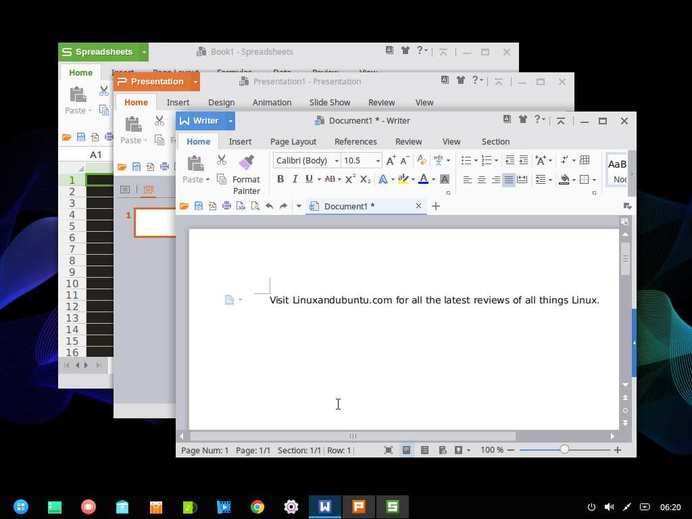
WPS Office vs the LibreOffice and MS Office
One of the few things currently lacking is the lack of support for citations (native or by plugins). There is currently no specific function for creating citations in WPS Office. You can create footnotes, but it does not have the built-in capacity for forming citations in a specific academic style so you are left to learn the citation style you need, or keep a reference sheet or book handy, and make your citations manually. But there are too many positives to pass on the one. The polish, ribbon UI, free version, and compatibility definitely make it worth trying out.
Conclusion
MS Office and LibreOffice are an overkill for me. They provide a ton of options that I never use. They are bloated and take a ton of space on my system and buggy even, and the former is not even available on Linux while the latter is just trying to catch up. With WPS Office, I am provided with a seamless experience that is simple to use with no bugginess or annoying reliability and performance issues. It has a small footprint with better performance in speed and efficiency. It might do ‘everything’ Microsoft Office or even LibreOffice does, but it provides the closest familiarity.Did you think Microsoft Office and LibreOffice were the only office software suites in town? Think Again. I am switching to WPS and hopefully, I will never have to look back. Share your thoughts and comments with us in the section below. This is Samuel from LinuxAndUbuntu signing off. Thanks for reading.
LinuxAndUbuntu Newsletter
Join the newsletter to receive the latest updates in your inbox.