Xtreme Download Manager (XDM)
Table of Contents
Xtreme Download Manager is a free and open-source Linux download manager. XDM is cross-platform, with versions for Linux, Windows, and Mac. The new version has recently been released, and it has undergone significant adjustments.
The appearance of XDM, in particular, has drastically transformed. I’m sure you’ll be astounded by the team’s progress. Let’s have a look at what’s new in this update!
XDM (Xtreme Download Manager)
Many Linux users prefer XDM, and the majority of Linux users have abandoned Windows. XDM is a download manager that used to resemble IDM (Internet Download Manager). XDM, on the other hand, is free and open source, unlike IDM. Subhra Das Gupta, a software developer at TechMahindra in India, created and maintains XDM. There are other download managers for Linux, but XDM consistently outperforms the competition. Let’s take a look at what’s new in the current edition and how the team has entirely revamped the app’s appearance.






XDM: Features At A Glance
- Resume Capability
- Force Assemble
- YouTube Video Downloader
- Advanced YouTube Downloader
- Browser Integration
- Batch Downloading
- Auto Detect URL from Clipboard
- Start/Stop Downloading in Queue
- Refresh link to resume broken download
- Speed limiter
Resume Capability

If you’re downloading large files and have to stop unexpectedly, no worries, you may restart the download later using the XDM resume option. To resume a stopped download, right-click it and select ‘Resume,’ or select the play symbol from the bottom menu.
Force Assemble

The Force Assemble feature allows you to assemble any unfinished download. This function allows you to play partially completed videos/audios or other media. When you do this, it will assemble all of the downloaded components of the download, followed by a warning that “Assembling an unfinished download may result in corrupt output.”
YouTube Downloader
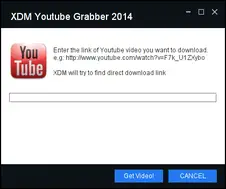
YouTube download is much more refined in the latest version. There are no bugs like in the previous version. To download a YouTube video, select YouTube Downloader from the menu, paste the YouTube video URL, and then click the Get Video button. You will be presented with a list of videos of varying quality and resolution. Choose the video and click the download button.
NEW – Advanced YouTube Downloader

The latest version includes a new tool called ‘Advanced YouTube Downloader.’ When advanced YouTube downloader is activated, it compels the browser to open sites in Tablet mode. When you launch YouTube on the desktop, it seems to be a tablet. Other websites, in addition to YouTube, are opened in Tablet mode. When you enable the AYD feature and access YouTube, XDM will attempt to download the video you’re watching.
In addition to downloading YouTube videos, I can utilise Advanced Youtube Downloader when my internet connection is poor. 😉 Haha. On a desktop, all Tablets websites open faster and with less data downloading.
Browser Integration

The latest version improves browser integration. Unlike the previous version, it now captures the majority of downloads from browsers such as Google Chrome and Firefox. Navigate to Tools >> Browser Integration to get started.
Start Downloading In Queue

The queue feature has been greatly improved in the latest version. By right-clicking a download and selecting ‘Add to Queue,’ you can add additional downloads to the queue. By selecting ‘Start Queue’ from the download menu, you can begin the queue.
Refresh Link
If your downloads stop due to link expiration, you can refresh the link. You can select the download and click the refresh link. XDM will open the download page and capture the new link for that download to resume it.
Speed Limiter

If you’re downloading multiple files then you can limit the downloading speed to download all of them at the same speed. To limit the downloads, select Speed limiter from Tools.
How To Install Xtreme Download Manager In Ubuntu
To install Xtreme Download Manager (XDM), Add noobslab ppa, and update the local repository and install xdman. Do not forget to tell us what you like in this version.
sudo add-apt-repository ppa:noobslab/apps
sudo apt-get update
sudo apt-get install xdmanOr install it using install script. Make sure to replace the download link with the latest version released on Github.
wget https://github.com/subhra74/xdm/releases/download/7.2.11/xdm-setup-7.2.11.tar.xz
tar -xvf xdm-setup-7.2.11.tar.xz
sudo bash install.shEnjoy! You’ve successfully updated or installed XDM on your Linux system. Please provide comments and let us know what you appreciate about this updated edition, also join our Discord Server.
LinuxAndUbuntu Newsletter
Join the newsletter to receive the latest updates in your inbox.





