Youtube Downloader For Linux Command-Line & GUI Utility
Table of Contents
Youtube-DL is a command line tool, developed in Python to download videos from various popular websites including Youtube, Dailymotion, Facebook, Photobucket, and many others. A list of supported video sites is available here.
Youtube-dl downloads videos right from the terminal with simply understandable commands. If you like to work with the terminal then I am sure you’ll like youtube-dl.
The list of video sites that youtube-dl supports is huge. Approximately all the popular sites are there in the list. Linux has some other youtube downloaders too, but youtube-dl is popular and it even has the GUI(Graphical User Interface). So if you don’t want to use the command line to download videos then use Youtube-dlg. If you’re not interested in the command-line interface, then you directly move to GUI youtube-dl section that is super easy to use.
youtube-dl Select Video Quality
Youtube-dl not only downloads the videos but it also allows you to download videos in different qualities as you want. And that’s all with one command and then just wait until Youtube-DL finishes downloading the video. Use the following command to download a video in specific video format –
youtube-dl -F https://www.youtube.com/watch?v=ZpWfEY499TwYoutube-DL will give you a list of formats available for the video that you are downloading. See the screenshot below, there are some formats available in the different resolutions and each format has a code in starting.
youtube-dl -f (Format code) (video URL)Enter the format code for the given video in the format. For example, I want to download the .mp4 video of 1280×780 resolution, then my command would be –
youtube-dl -f 22 https://www.youtube.com/watch?v=ZpWfEY499Tw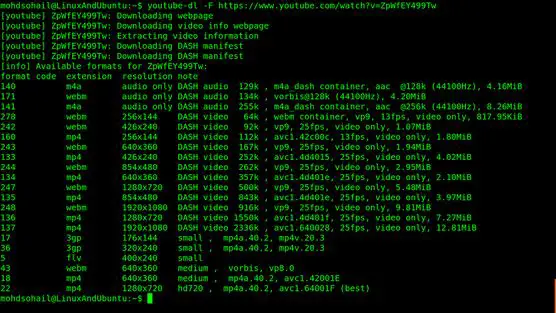
Saving Video In Different Filename
You can also rename the video using the following command –
youtube-dl -o funvideo.flv https://www.youtube.com/watch?v=ZpWfEY499TwTo specify the name of the video use -o option of youtube-dl followed by the name of the video you’re downloading. In the above example, the video name I specified ‘funvideo.flv’.
How To Install Youtube-DL In Ubuntu Based Linux Distributions
sudo add-apt-repository ppa:nilarimogard/webupd8
sudo apt-get update
sudo apt-get install youtube-dlTo specify the name of the video use -o option of youtube-dl followed by the name of the video you’re downloading. In the above example, the video name I specified ‘funvideo.flv’.
How To Install Youtube-DL In Fedora And Other RPM Based Distros
yum install youtube-dlHow To Install Youtube-DL Graphical User Interface?
sudo add-apt-repository ppa:nilarimogard/webupd8
sudo apt-get update
sudo apt-get install youtube-dlgHow To Use Youtube-DL GUI?
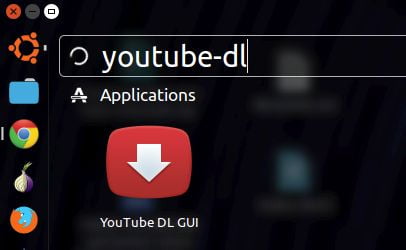
After installing youtube-dlg in the graphical user interface, start it from menu or dash depending on what Linux distro you’re using.
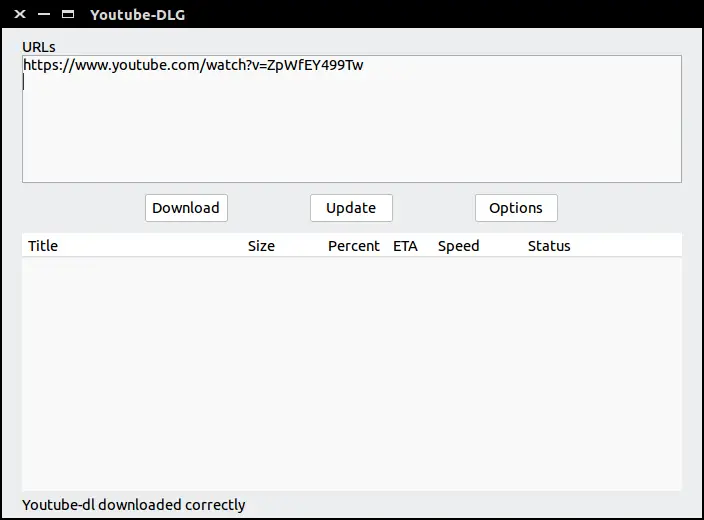
There are three options on the main window, Download will start downloading the video from the URL that you enter in the URLs box above. The update will update the downloader to the latest version and Option has many settings inside, for example, video save location, the default format of the video downloaded, etc.
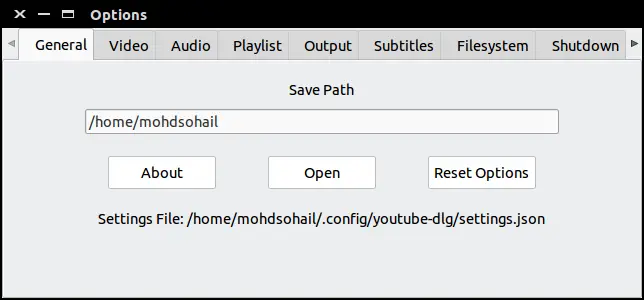
In general, you can change the default save location of the videos.
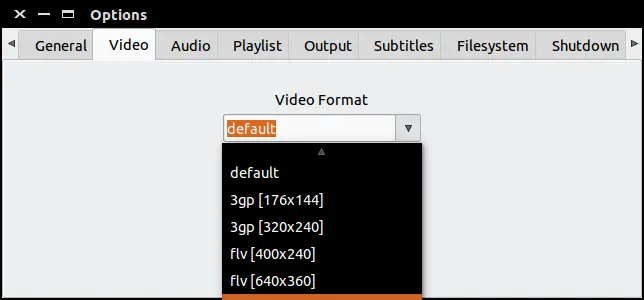
A very important feature, from Video tab you can change the default format of the video. This is useful when you need to download videos for different devices or in different qualities. You can select the quality and start downloading the video from the main window.
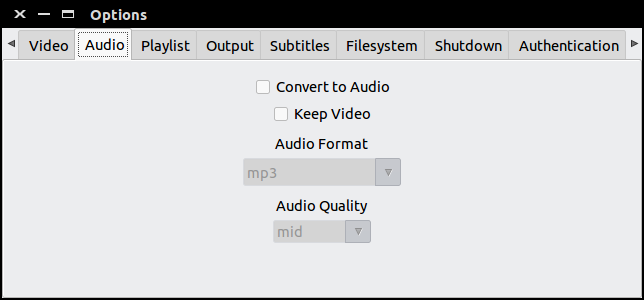
From Audio you can download videos’ audio only. When you check “Convert to Audio”, the video will be converted into audio. You can also select the audio format and quality.
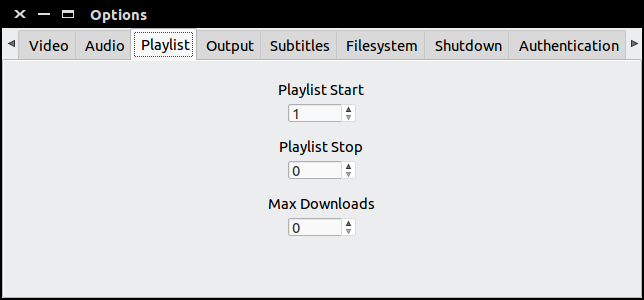
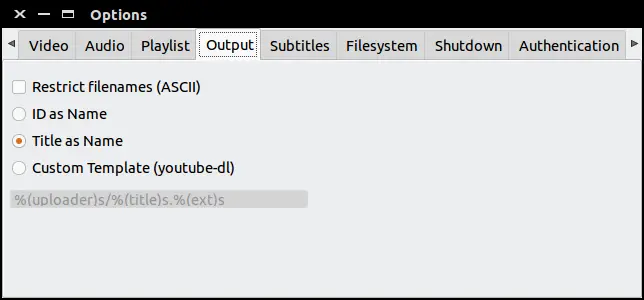
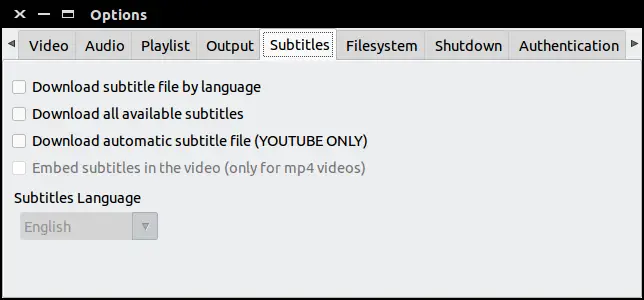
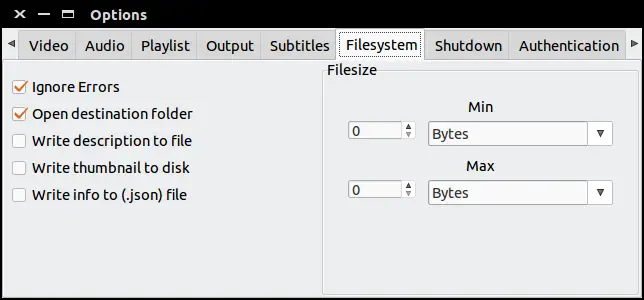
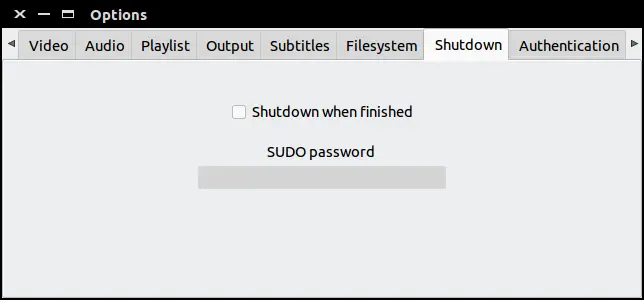
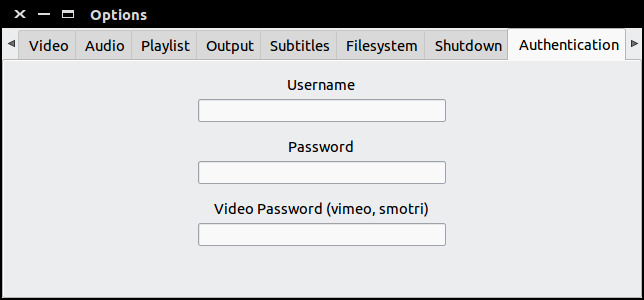
More Settings
There are even more settings that you can explore yourself, like, connection, log, commands, and localization. The command-line interface can also do the same tasks with commands but GUI makes it extremely easy. There are many other Youtube Downloaders for Linux. If you use any other video downloader then please tell us in the comment below.
LinuxAndUbuntu Newsletter
Join the newsletter to receive the latest updates in your inbox.



