6 Best Linux For Gaming
Table of Contents
Linux is known for performance, stability, and security, but it is now known for gaming. There are hundreds of games for Linux, and so many Windows games have been ported for Linux. But we have so many Linux distros specially developed for gaming. In this article, I will list the 6 Best Linux for gaming. Hope you enjoy it!
Linux used to be the only command-line based operating system, then it had a basic GUI. But today, we have advanced desktop environments such as KDE Plasma, etc. Now gaming is another achievement of Linux. We have a pile of awesome Linux games.
Linux gaming started from one of the most popular gaming platforms Steam. Initially it was only an app to play excellent games on Linux, but today we also have a complete Steam OS dedicated to gaming on Linux. We’ll have more to read on Steam OS & free Steam games in the list. But now, we don’t have only Steam OS for Linux gaming. We have a collection of nice Linux operating systems for game lovers. The best part of gaming Linux distributions is that users don’t have to set up extra tools for gaming.
So let’s get started with the list of 6 Best Linux for Gaming. Remember, most of the Linux distributions come with some common tools & apps for playing games; only the desktop environment may differ or have more drivers to support more hardware.
Linux for Gaming
1. SteamOS
Well, the first one has to be SteamOS. SteamOS is a Debian-based Linux distribution with Valve’s Steam app to let you play all Steam games. Steam OS’s graphical environment is GNOME, a popular desktop environment highly customized in Steam OS to look even prettier.
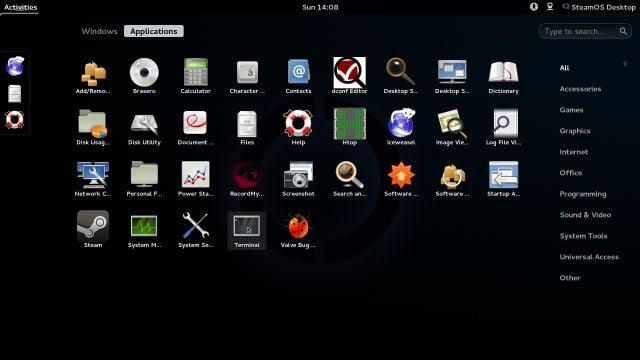
SteamOS supports Keyboard and Joystick, so a perfect solution for gaming lovers. It also supports desktop mode but you’ll need to enable it from Steam Settings Menu. Goto Settings > Interface and check “Enable access to the Linux desktop“. Now the exit button will have an additional option to switch to the Desktop.
Steam has many game titles, from Racing, Strategy, and Action to First-person shooters, etc. Steam provides new games regularly, so wait if you don’t find your favorite games. The team is probably working to take it in for you. Steam also has a large number of free-to-play games. Some of the best free Steam games are Counter-Strike: Global Offensive, Team Fortress 2, Dota 2, Adventure Capitalist, and Radiator 2.
SteamOS System Requirements
- Intel or AMD 64-bit capable processor.
- 4 GB (or more) RAM.
- 200 GB or larger hard disk.
- NVIDIA (Fermi graphics cards or newer), Intel, or AMD graphics card (Radeon HD 5XXX or newer)
- USB port for installation.
- UEFI boot support.
2. Ubuntu GamePack
As the name suggests, Ubuntu GamePack is a Ubuntu-based Linux distribution. It has been my favorite for providing a large number of Games. Unlike Steam OS, Ubuntu GamePack does not only come with Steam but Lutris, PlayOnLinux, and Wine to play Windows games on Linux. Ubuntu GamePack is a complete Linux distribution so you can install any other software packages you need.
PlayOnLinux has around 1400 Windows games. Wine lets you install Windows games and applications, so if you have a Windows game setup, open it with Wine. Another platform Lutris was included in Ubuntu GamePack 14.04 for game management.
GamePack System Requirement
- 2GB Or More RAM (4GB Recommended)
- 2.0GHz Or More Processor (Dual Core And 64bit Recommended)
- 20GB HDD Space Or More
- 4GB Pendrive or USB Drive or DVD-RW for Installation
- Intel HD Graphics/AMD Radeon 8500 Or Later Graphics Card (Only For Steam)
- Intel/Nvidia/AMD Graphics Card(Regular Games)
3. Play Linux [Discontinued]
Play Linux is another Ubuntu-based Linux for gaming. The team intends to provide an easy setup playing environment, with no need to walk around or dual booting with Windows. Play Linux comes with NVIDIA and AMD driver support. The distribution is still in Beta condition but quite stable. Still, you should use it carefully and should always expect some bugs.
Play Linux uses a Cinnamon desktop environment, making it easy to use. Like other gaming Linux distributions, it comes pre-installed with Wine, Winetricks, PlayOnLinux, and Play Linux Kosmos.
Play Linux System Requirements
- 1GB Or More RAM (2GB Recommended)
- 2.0GHz Or More Processor (Dual Core And 64bit Recommended)
- 10GB HDD Space Or More (20GB Recommended)
- 4GB Pendrive or USB Drive or DVD-RW for Installation
- Intel HD Graphics/AMD Radeon 8500 Or Later Graphics Card (For Steam Games)
- Intel/Nvidia/AMD Graphics Card(Regular Linux Games)
- Wired or Wireless internet connection
4. SparkyLinux GameOver [Discontinued]
SparkyLinux GameOver is a gaming edition of SparkyLinux. It is based on the stable branch of Debian and uses one of the lightest desktop environments, LXDE. LXDE is known for its simplicity and lightning-fast speed. GameOver is full of classic games and gaming consoles. It is a distro for you if you love to play classic games. However, there is a very small collection of applications but tons of games to enjoy in Sparky.
SparkyLinux gaming Linux is also stocked with Steam, PlayOnLinux, and DOSbox. So besides pre-installed games, you are also equipped to install Steam games and play DOS games with DOSBox.
SparkyLinux System Requirements
- CPU i586 / amd64
- 256 MB of RAM (some games need more than that – 500-1000MB recommended)
- an optical DVD drive or 4GB USB stick for Live medium
- 20 GB of space for installation on a hard drive (30GB recommended)
- 16 GB of Flash/Pen USB drive for “normal” installation (32GB recommended)
5. Fedora Game Spin
Everyone knows Fedora. The gaming spin of Fedora is built for gamers with some inbuilt games and tools to install more games. Fedora Game Spin is the largest (4GB) of all we have mentioned. Some popular Linux games pre-installed are Battle for Wesnoth, FreeCiv, Scorched 3D, SuperTuxKart, and Nethack.
Due to size constraints, Steam and PlayOnLinux are not pre-installed but available in the repository. The default repositories also have many games, so you can directly install games from repositories. It arrives with Xfce’s lightweight desktop environment to make Fedora Game spin faster.
Fedora Game Spin System Requirements
- 1GB Or More RAM (2GB Recommended)
- 2.0GHz Or More Processor (64bit Recommended)
- 10GB HDD Space Or More (20GB Recommended)
- 8GB Pendrive Or USB Drive or DVD-RW for Installation
- Intel/Nvidia/AMD Graphics Card
- Wired or Wireless Internet Connection
6. Voyager
I’m currently using Voyager, which is worth trying out. It is based on Xubuntu. Other than gaming, it includes useful applications to perform day-to-day tasks. But regarding gaming, Voyager comes pre-installed with 8 games and Steam, Wine-Staging, Winetricks, Gnome Twitch for games walkthrough, and DJL Game Manager.
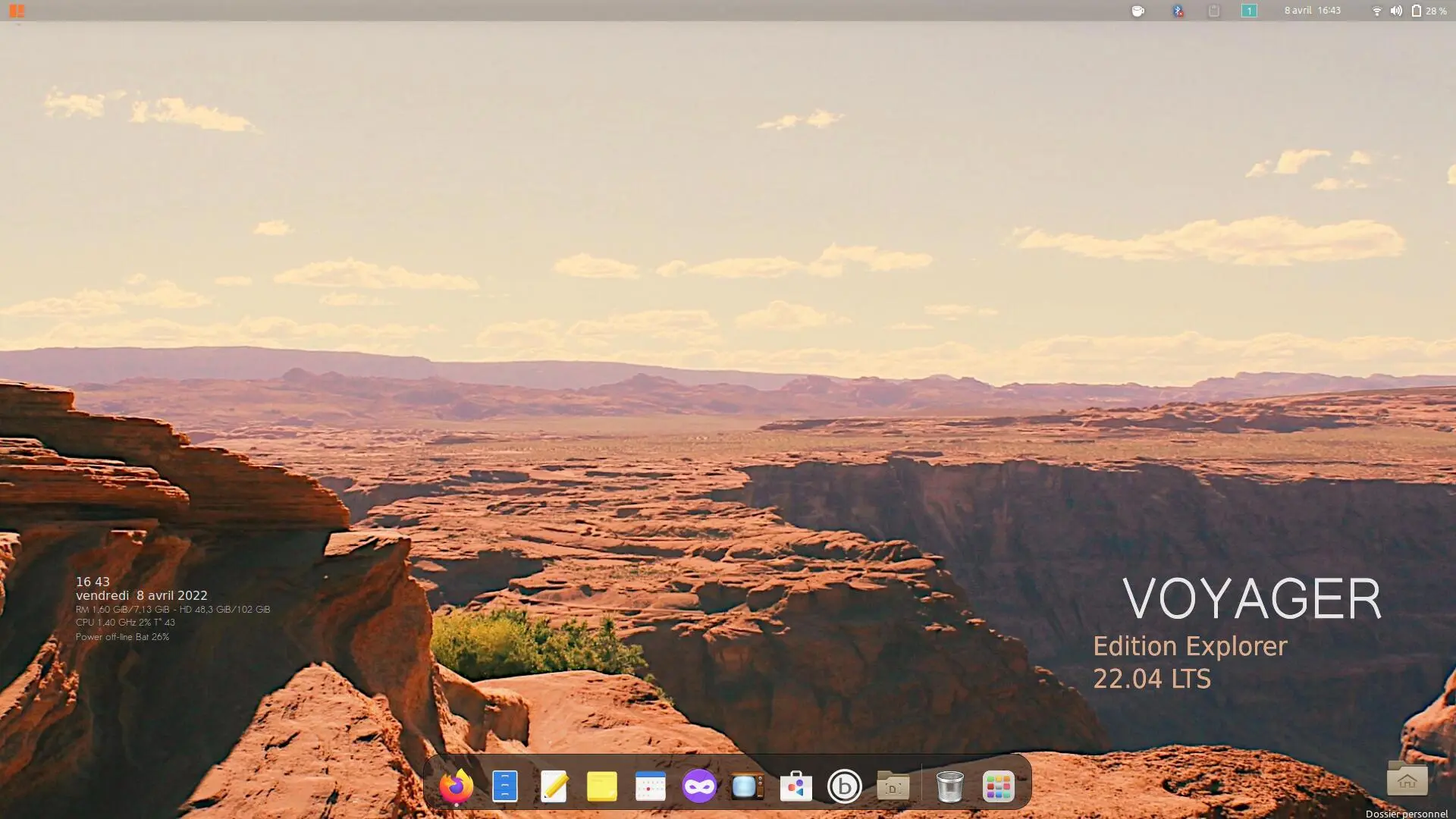
One of the standout features of Voyager is its clean and intuitive interface. The desktop environment is designed to be user-friendly and easy to navigate, making it a good choice for newcomers to Linux. The default theme and icons are also visually appealing that give the distribution a polished look and feel.
Regarding performance, Voyager is a lightweight distribution that runs well on older hardware and lower-end systems. This makes it a good choice for gaming laptops or desktops that might not be able to handle some of the heavier Linux distributions. The pre-installed gaming software makes installing and running games on your Linux system easy without additional setup.
Overall, Voyager is a solid choice for anyone looking for a user-friendly Linux distribution tailored to gaming. Its lightweight nature and pre-installed gaming software make it a convenient option for those who want to get up and running quickly without spending much time configuring their system. If you’re looking for a hassle-free Linux distribution for gaming, Voyager is worth considering.
Voyager System Requirements
- 2 GHz or better dual-core processor
- 4 GB system memory
- 25 GB free hard drive space
- Internet access is helpful
- Either DVD drive or USB port for installation media
Lutris
Lutris is not a Linux distribution but it’s a great tool that gamers will love.
Linux gaming platform Lutris promises to unify game stores and platforms. It’s open-source software that helps users manage their gaming library, install games, and modify game settings.
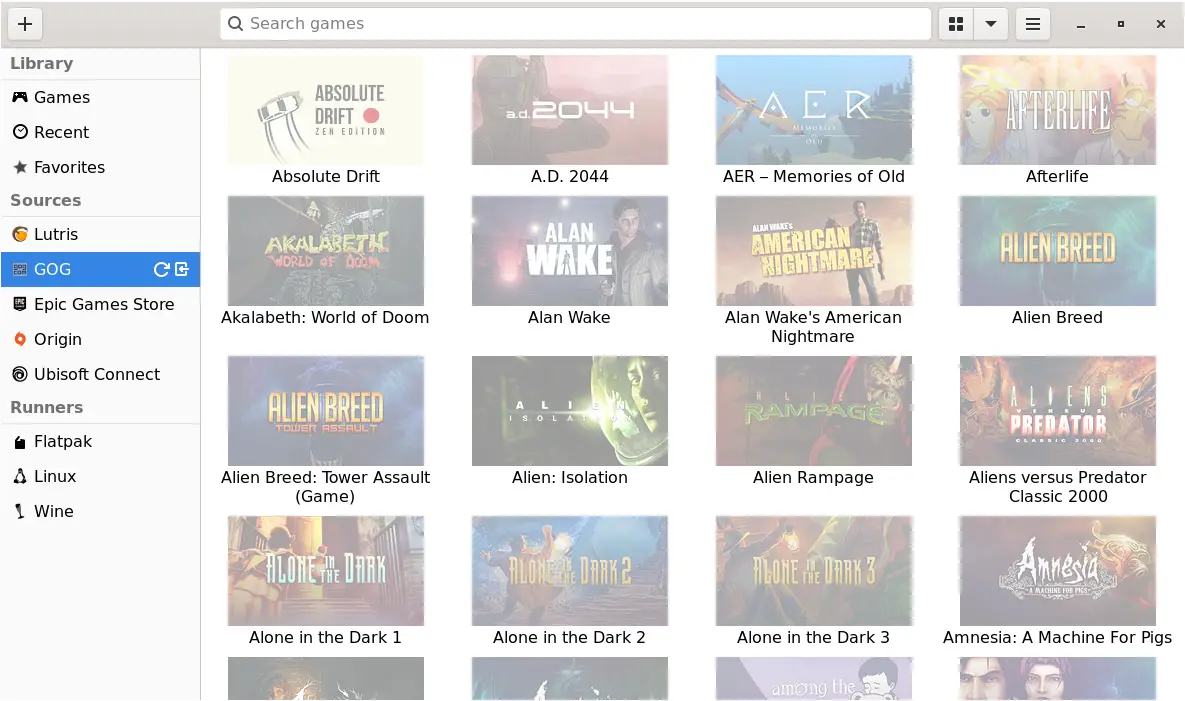
Lutris supports several titles from Steam, GOG, and Humble Bundle. Emulators and game launchers allow Lutris users to play older or non-Linux games.
Its user-friendly interface makes managing and launching games easy. The resolution, graphics quality, and input options can be customized on the platform.
Lutris is an excellent solution for Linux players that wish to organize their library and play across platforms. Its vast game support and user-friendly UI make it a useful Linux gaming tool.
Conclusion
And that’s all for this list. I know you found most of the tools common between all these gaming Linux distributions, but that’s not a negative side. All these gaming Linux have different desktop environments; some are lightweight, but some don’t so choose one that can work with your machine.
The gaming Linux distributions come with most drivers you require to play games, such as the Joystick driver. It is like plug-and-play with gaming Linux distributions. Of course, you can make any other Linux distribution for your gaming but you’ll have to search and download gaming drivers, which is time-consuming.
Lastly, don’t forget to take the poll above to tell us which one is your favorite out of this list. If you like any other gaming Linux distribution, please let us know in the comment section below.
LinuxAndUbuntu Newsletter
Join the newsletter to receive the latest updates in your inbox.



