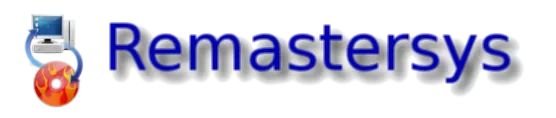Make Your Very Own Customized Linux Distro From Your Current Installation
Table of Contents
When we use Linux, one of the most common and useful features is the ability to personalise, clone, and remaster our Linux installation to meet our specific needs. Because Linux is so adaptable, we can install and use it in a variety of ways: we can install it from a CD, DVD, network, USB, or disc partition; and we can select between a standard installation medium and a medium that contains a live Linux system.
In addition, we may construct an ISO file of our present Linux installation and utilise it to create a bootable disc. In this article, you will learn how to build an ISO image of your current Linux system as well as the choices available to you.
Ways To Make Current Installation’s ISO
There are many applications to create an ISO from the current installation, so I’ve listed the applications that I know to do it easy.
1. Linux Respin
It’s a fork of the defunct Remastersys, which was a free application for personalising and creating custom distros, as well as making full system backups.
Linux Respin is new, you can get it from its official Website: Linux Respin
Also, you can get its source code from Github: GItHub Repository
2. Systemback
It’s a system utility for creating backups and restoring your system’s prior state. You may also use it to duplicate your system and create a Live System.
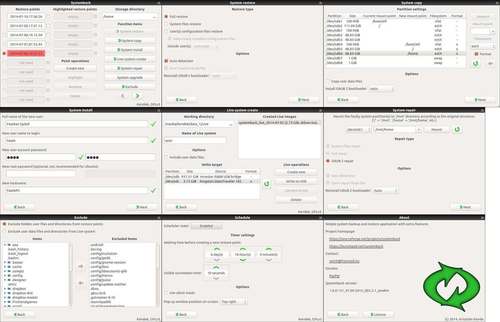
You can get it from its official website at Sourceforge: Systemback
3. Linux Live Kit
It’s a set of shell scripts to create your own Live Linux from the current Linux installation. I’m going to show you the process to make a Live Linux using Linux Live kit.
First, you must install the dependencies of the Linux Live kit:
- Squashfs
Squashfs is a Linux compressed read-only filesystem. Squashfs is intended for general read-only filesystem use, archival use (i.e. when a.tar.gz file can be utilised), and in restricted block device/memory systems (e.g. embedded devices) where little overhead is required.
You must install squashfs-tools in your system using the package manager:
# aptitude install squashfs-toolsNow you must download the Linux Live kit from its official website: Linux Live Kit
If you want, you should remove all unnecessary files from your system (for example man pages and all other files you don’t need), to make your Live Linux system as small as possible (this step is optional). You must move the Linux Live kit to /tmp, if you want you can read the documentation files in DOC/ to learn how it works. Also, you can edit .config file if you need to modify some variables.
Now is the moment to start with the creation of the Live System, switch to the root user using su and go to the Linux Live directory and execute the following script:
# ./buildYou should go for a cup of coffee because generally, this process takes a very long time.
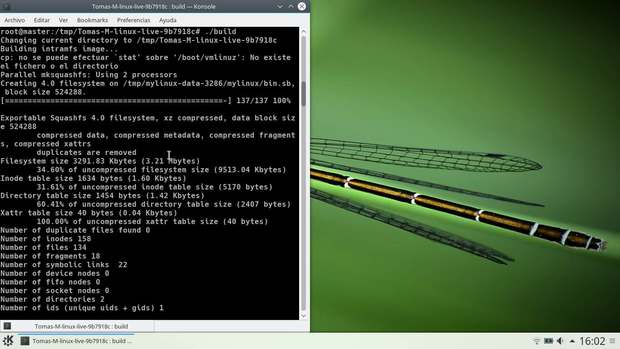
Your Live Kit ISO image will be created in /tmp.
There is a screenshot of the process:
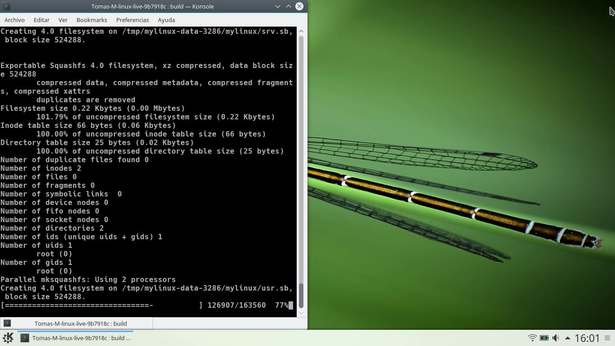
At this point, the process is finalizing.
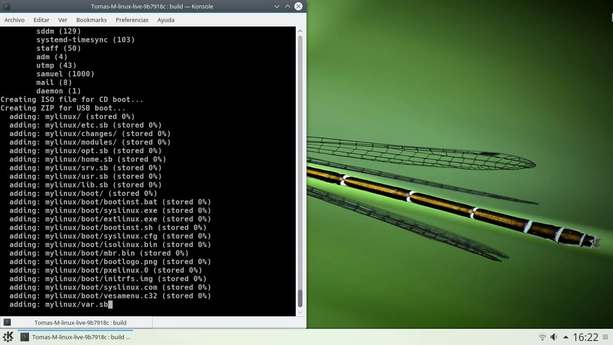
If you see the root prompt again, it means that the process is complete.
Finally, you’ll find an ISO file for CD boot and a ZIP archive for USB boot located in /tmp, you copy these files to any other directory.
To make a bootable USB, unpack the generated zip archive (also from /tmp) to your USB device and run bootinst.sh from the boot subdirectory.
Conclusion
In conclusion, I’ve used Linux Live kit because it worked for me, but you can choose another. Also, this process can be useful to make a customized Linux distro using an already Linux installation.
LinuxAndUbuntu Newsletter
Join the newsletter to receive the latest updates in your inbox.