5 Best Rescue And Recovery Disks For Windows And Linux
Table of Contents
You know those times when your computer will not boot or you cannot log in or there is a rootkit interfering with your booting or you just want to recover files from a drive. Having recovery disks ready will come in handy at times like these. So, let’s have a look at 5 extremely handy recovery disks.
5 Best Recovery Disks
1. Hiren’s Boot CD
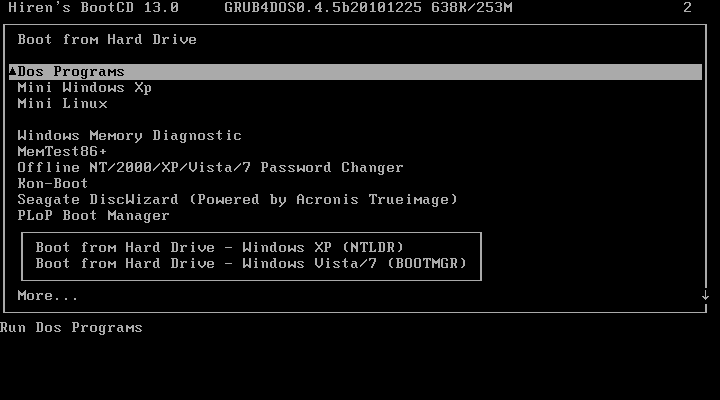
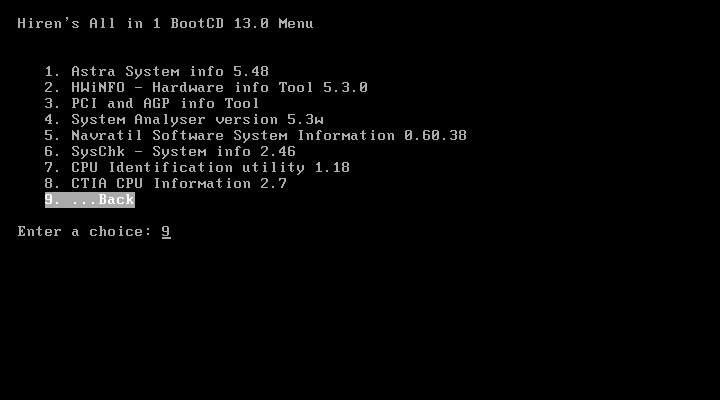
Hiren BootCD is a well-known Linux-based recovery disk. It is appropriately labeled as “a first aid kit for your computer.” It includes defragging tools, driver tools, backup tools, antivirus and anti-malware tools, rootkit detection tools, secure data wiping tools, and partitioning tools.
Hiren BootCD also has other important applications, such as the ability to re-flash your system’s BIOS, wipe your CMOS, and clean temporary files and directories. You can also safely remove data or backup your data to another drive, repair damaged partitions and inspect your system for hardware issues.
It is capable of much more than I have mentioned, and it should be the top item on your list when looking for a rescue system. Hiren Boot CD can be downloaded as an ISO file for easy installation to a USB drive or burning to a CD.
2. Rescatux
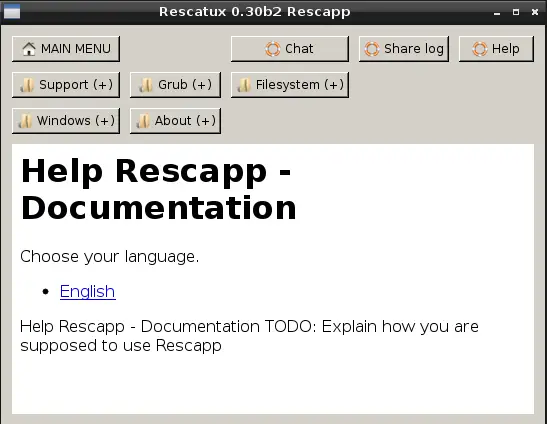
Rescatux is a Linux-based distribution that is designed to troubleshoot issues with both Linux and Windows. It includes Rescapp, an app/wizard that gives you access to the tools on the Rescatux CD. You may use Rescapp to do operations like password resets and restoring grub on Linux or the Master Boot Record on Windows. You may also do filesystem diagnostics, repair damaged partitions, and recover deleted files.
3. The Ultimate Boot CD
Ultimate Boot CD is a bootable rescue CD that includes a number of tools that provide you with the functionality and ability to do some extremely useful recovery operations on your computer.
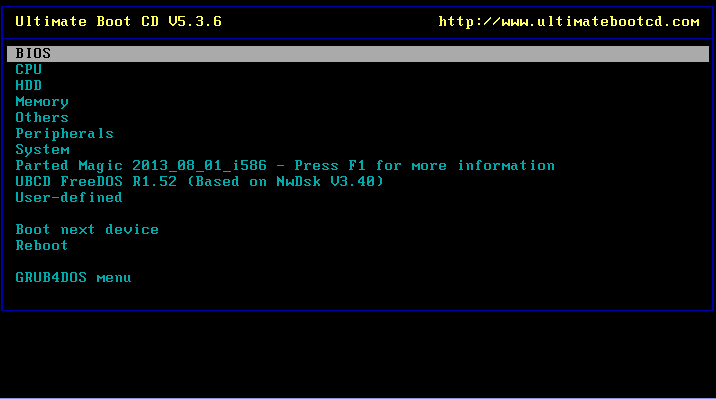
The disc is made up of a number of bootable disc images that are all saved on a bootable CD. Boot the CD, then select a disc image, and the system boots from the image, allowing you to run the applications on the disc. Each image includes a unique set of tools and utilities, as well as a unique user interface. You are given a variety of utilities, including data recovery, drive cloning, BIOS management, RAM, and CPU testing tools.
It is available in ISO format for download and can be easily written to a USB or CD. Advanced users can do a lot with this tool, but new users should be cautious not to destroy their system beyond repair.
4. Trinity Rescue Kit
The Trinity Rescue Kit is a Linux-based Rescue CD that may be used to recover and repair Windows or Linux devices. You can boot it up by putting it on a USB (or CD).
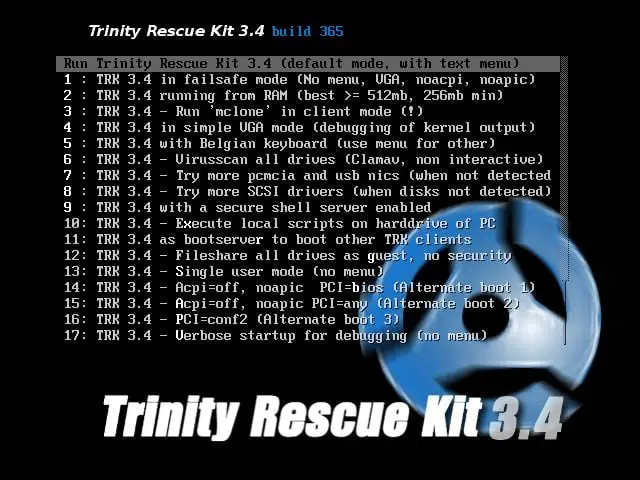
The boot menu offers a range of boot options that are common to most Linux distributions, allowing you to experiment with various modes if the default does not work for you.
When you boot up, it gives a set of tools that allow you to use Winpass to reset lost Windows passwords, backup and restore data, clone drives, alter or recover partitions, and conduct rootkit detection. Avast, Clam AV, and BitDefender are among the antivirus scanners available. The text-based interface should not overwhelm you because it is quite simple to use.
5. System Rescue CD
SystemRescueCD is a very effective tool for fixing Linux systems. It was created with system administrators in mind. It is suitable for troubleshooting both Windows and Linux servers and systems.
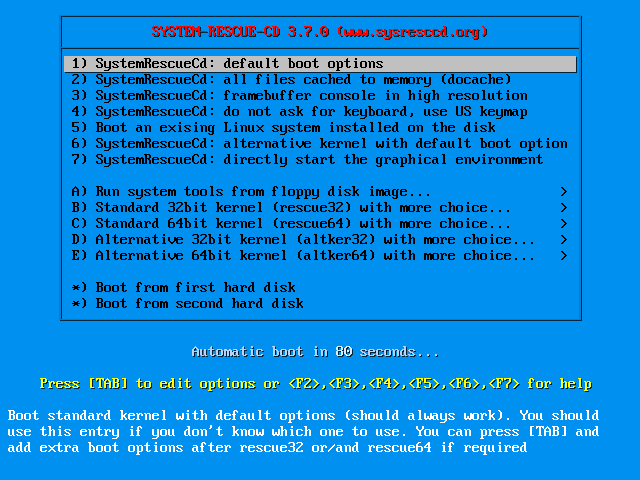
When you boot up the machine, it opens a console interface, so you should be familiar with it. It includes a number of tools for managing and repairing partitions. You may also backup your data and fix bootloader problems. You can also supply a plethora of antivirus and rootkit detection and removal tools. SystemRescueCD is available for download as an ISO file, which you may use to burn on a CD or build a bootable USB device.
Conclusion
If you are a system administrator or, like me are constantly tinkering with your system having a couple of these rescue kits available can help you a lot. Try them out, and preserve copies on CDs and USB drives for when you need them.
Give them a go, and keep CDs or USB drives with your favourites available in case something goes wrong.
Frequently Asked Questions
How do I convert a recovery disk to a USB?
Insert the recovery disk into your computer’s CD/DVD drive.
Download and install disk imaging software such as Rufus, UNetbootin, or ImgBurn.
Launch the disk imaging software and select the option to create a bootable USB drive.
Choose the USB drive you want to use and select the recovery disk as the source.
Follow the prompts to create the bootable USB drive.
Once the bootable USB drive has been created, copy the contents of the recovery disk onto the USB drive.
Eject the USB drive, and you now have a bootable recovery USB.
Remember that the specific steps may vary depending on the disk imaging software you use and the type of recovery disk you are working with. It’s important to follow the instructions carefully and ensure the USB drive is formatted correctly and configured for booting.
Does using a recovery disk delete everything?
It’s important to read the instructions and prompts carefully when using a recovery disk to understand what data will be affected. It’s always a good idea to back up your important data before using a recovery disk to avoid data loss.
What does a Windows 10 recovery disk do?
When you create a recovery disk for Windows 10, you are essentially creating a backup copy of critical system files and tools that can be used to recover your computer in case of a system failure or corruption. You can access these tools and utilities by booting your computer from the recovery disk, even if your operating system is malfunctioning or will not boot up.
The recovery disk can also be used to reset your computer to its factory settings or reinstall Windows 10, which can be helpful if you are experiencing persistent problems that cannot be resolved through other means. However, it is essential to note that resetting or reinstalling Windows will typically result in losing any personal files and data stored on your computer, so it is essential to back up any important data before using the recovery disk.
LinuxAndUbuntu Newsletter
Join the newsletter to receive the latest updates in your inbox.



